DownSpeedTest is an adware, this term is a contraction of two words, advertising and software. What this means of course is that programs qualified as such (DownSpeedTest included) are focused and developed to broadcast as much publicity as possible. These programs tend to be unwanted and distribute their ads as unexpected and non-stoppable pop-ups.
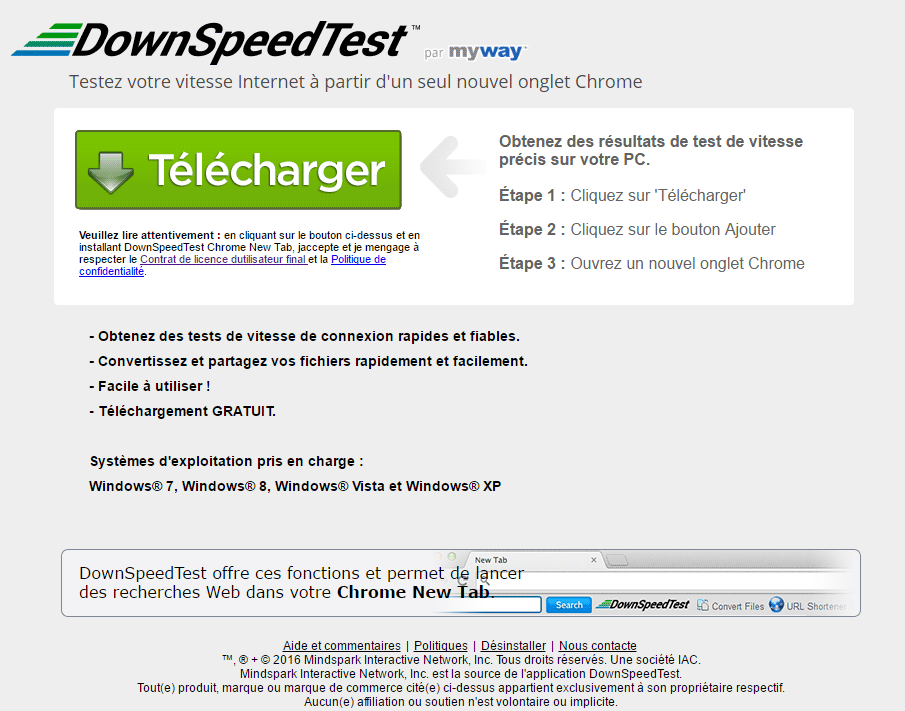
DownSpeedTest can be found tagging along free software in bundle installations. If your system is not protected with an able antivirus, DownSpeedTest can infiltrate your computer without you even noticing it.
DownSpeedTest can also be distributed from the following sources:
- Secret/repackaged install processes for legitimate programs
- Fake updates or tools (PDF reades, video players, etc…)
- Ads coming from malicious advertising companies
- Installations of other malicious tools
- Legitimate software being quietly/secretly exploited
DownSpeedTest infection symptoms are often the same, for all users being currently affected:
- Ads opening up on their own accord and for no valid reason
- New toolbars being added to your browser without your consent
- Adding of unwanted new favorites
- Redirection towards unknown and completely unfamiliar websites
- User unable to remove programs he/she has never installed by choice
Below you’ll find a free and simple guide that will help you remove DownSpeedTest once and for all.
For your information please know that DownSpeedTest is detected as a malware by 31 anti-viruses.
Show the other 27 anti-virus detections

How to remove DownSpeedTest ?
Remove DownSpeedTest with AdwCleaner
The AdwCleaner program will examine your computer and internet browser for DownSpeedTest, browser extensions and registry keys, that may have been put in your computer without your consent.
- You can download AdwCleaner utility from the below button :
Download AdwCleaner - Before starting AdwCleaner, close all open programs and internet browsers, then double-click on the file AdwCleaner.exe.
- If Windows prompts you as to whether or not you wish to run AdwCleaner, please allow it to run.
- When the AdwCleaner program will open, click on the Scan button.
- To remove malicious files that were detected in the previous step, please click on the Clean button.
- Please click on the OK button to allow AdwCleaner reboot your computer.
Remove DownSpeedTest with MalwareBytes Anti-Malware
Malwarebytes Anti-Malware detects and removes malware like worms, Trojans, rootkits, rogues, spyware, and more. All you have to do is launch Malwarebytes Anti-Malware Free and run a scan. If you want even better protection, consider Malwarebytes Anti-Malware Premium and its instant real-time scanner that automatically prevents malware and websites from infecting your PC.

- Download MalwareBytes Anti-Malware :
Premium Version Free Version (without Real-time protection) - Install MalwareBytes Anti-Malware using the installation wizard.
- Once installed, Malwarebytes Anti-Malware will automatically start and you will see a message stating that you should update the program, and that a scan has never been run on your system. To start a system scan you can click on the Fix Now button.
- Malwarebytes Anti-Malware will now check for updates, and if there are any, you will need to click on the Update Now button.
- Once the program has loaded, select Scan now.
- When the scan is done, you will now be presented with a screen showing you the malware infections that Malwarebytes’ Anti-Malware has detected. To remove the malicious programs that Malwarebytes Anti-malware has found, click on the Quarantine All button, and then click on the Apply Now button.
- When removing the files, Malwarebytes Anti-Malware may require a reboot in order to remove some of them. If it displays a message stating that it needs to reboot your computer, please allow it to do so.
Remove DownSpeedTest with ZHPCleaner
ZHPCleaner is a program that searches for and deletes Adware, Toolbars, Potentially Unwanted Programs (PUP), and browser Hijackers from your computer. By using ZHPCleaner you can easily remove many of these types of programs for a better user experience on your computer and while browsing the web.
- If Avast is installed on you computer you have to disable it during the process.
- You can download AdwCleaner utility from the below button :
Download ZHPCleaner - Select ZHPCleaner.exe with right mouse click and Run as Administrator.
- Accept the user agreement.
- Click on the Scanner button.
- After the scan has finished, click on the Repair button.
- Reboot your computer.
Remove completly DownSpeedTest with Junkware Removal Tool
Junkware Removal Tool (JRT) purges your system of PUPs (potentially unwanted programs) like DownSpeedTest almost as easily as they find their way into your system. JRT targets adware, toolbars, and other malicious, suspicious, and pernicious system parasites, removing not only the unwanted program but also any traces left behind in your registry and other places where debris accumulates.

- Download Junkware Removal Tool :
Download Junkware Removal Tool - Shut down your anti-virus, anti-spyware, and firewall software now to avoid potential conflicts.
- Run the tool by double-clicking it. If you are using Windows Vista or Windows 7, right-click it and select Run as administrator.
- The tool will open and start scanning your system.
- Please be patient as this can take a while to complete depending on your system's specifications.
- On completion, a log is saved to your desktop and will automatically open.
Click here to go to our support page.




