Doko Search (doko-search.com) is the name of a browser “hijacker” that “hijacks” your homepage on the browsers installed in your computer’s system. Doko Search tries to imitate what Google looks like, but this resemblance doesn’t go much further. The results that Doko Search provides are obviously fake because it will give you the ones that come from Google and put its own results into place, results that might direct you towards online portals and other dangers that threaten your safety.
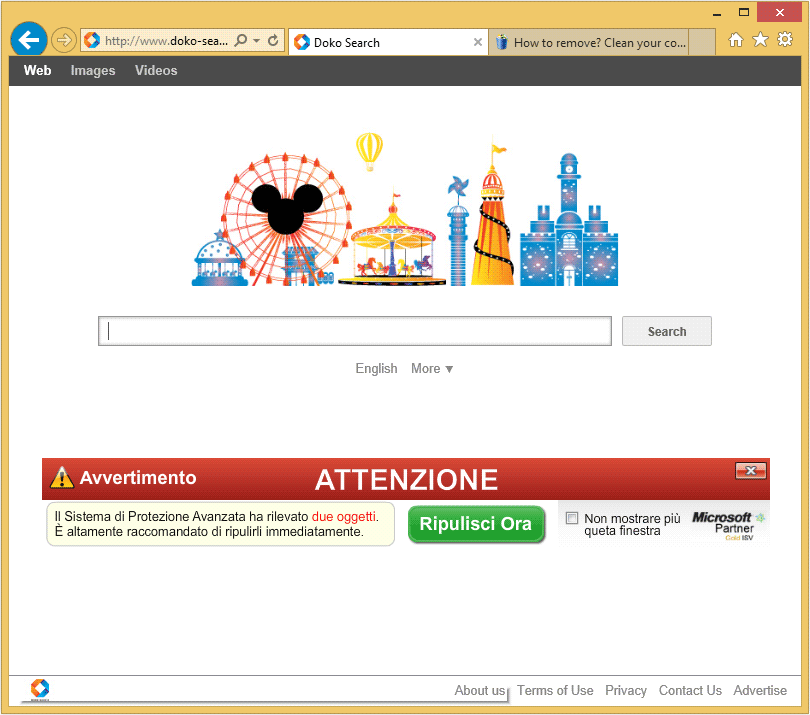
When you put a new application onto you PC, you must always—without exception—uncheck certain installation options so that unwanted software doesn’t infect your PC.
Most browser hijackers such as Doko Search act in such a way that you will no longer be able to manually change the settings that they’ve modified with your browser’s options, or they manage to put back the wrong settings every time. Doko Search often gets set up on Chrome, Firefox and Internet Explorer due to various mechanisms: links in the browser’s shortcuts, an add-on inside of the browser and sometimes even a Windows process. If you wish to get rid of Doko Search and get your default homepage back, follow the procedure described here.
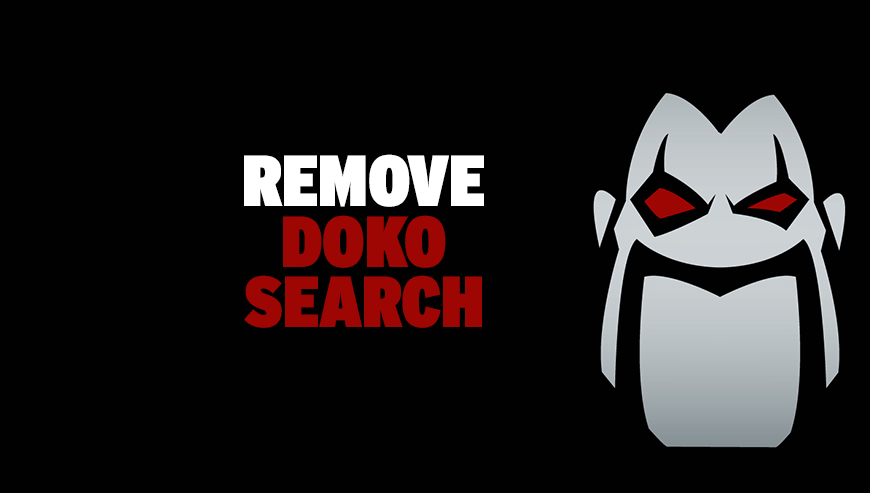
How to remove Doko Search ?
Remove Doko Search with MalwareBytes Anti-Malware
Malwarebytes Anti-Malware detects and removes malware like worms, Trojans, rootkits, rogues, spyware, and more. All you have to do is launch Malwarebytes Anti-Malware Free and run a scan. If you want even better protection, consider Malwarebytes Anti-Malware Premium and its instant real-time scanner that automatically prevents malware and websites from infecting your PC.

- Download MalwareBytes Anti-Malware :
Premium Version Free Version (without Real-time protection) - Install MalwareBytes Anti-Malware using the installation wizard.
- Once installed, Malwarebytes Anti-Malware will automatically start and you will see a message stating that you should update the program, and that a scan has never been run on your system. To start a system scan you can click on the Fix Now button.
- Malwarebytes Anti-Malware will now check for updates, and if there are any, you will need to click on the Update Now button.
- Once the program has loaded, select Scan now.
- When the scan is done, you will now be presented with a screen showing you the malware infections that Malwarebytes’ Anti-Malware has detected. To remove the malicious programs that Malwarebytes Anti-malware has found, click on the Quarantine All button, and then click on the Apply Now button.
- When removing the files, Malwarebytes Anti-Malware may require a reboot in order to remove some of them. If it displays a message stating that it needs to reboot your computer, please allow it to do so.
Remove Doko Search with ZHPCleaner
ZHPCleaner is a program that searches for and deletes Adware, Toolbars, Potentially Unwanted Programs (PUP), and browser Hijackers from your computer. By using ZHPCleaner you can easily remove many of these types of programs for a better user experience on your computer and while browsing the web.
- If Avast is installed on you computer you have to disable it during the process.
- You can download AdwCleaner utility from the below button :
Download ZHPCleaner - Select ZHPCleaner.exe with right mouse click and Run as Administrator.
- Accept the user agreement.
- Click on the Scanner button.
- After the scan has finished, click on the Repair button.
- Reboot your computer.
Click here to go to our support page.




