Discovery App is a malicious software distributed thanks to setup programs (for free software) that have been modified by certain download platforms. If we forget to customize the install process of everything we download from the internet we can easily end up with Discovery App and many other infections installed in our computers.
Discovery App inserts ads directly onto every website we visit, often causing bugs and execution problems and messing with the visual look of everything seen in our browsers.
Usually we notice we have been infected with Discovery App, because its ads are tagged as Discovery App Ads or Ads by Discovery App.
Besides ruining our browsing experience, Discovery App also allows itself the time to spy on everything we do online, saving useful data about every website we visit and every web search we make. It goes as far as analyzing the contents of our computers; according to them (as seen on their official website) these analyzing and saving data tasks are done for statistics uses only. The truth is quite different, they use this data to save it into huge databases whose value increases by the amount of personal data they contain.
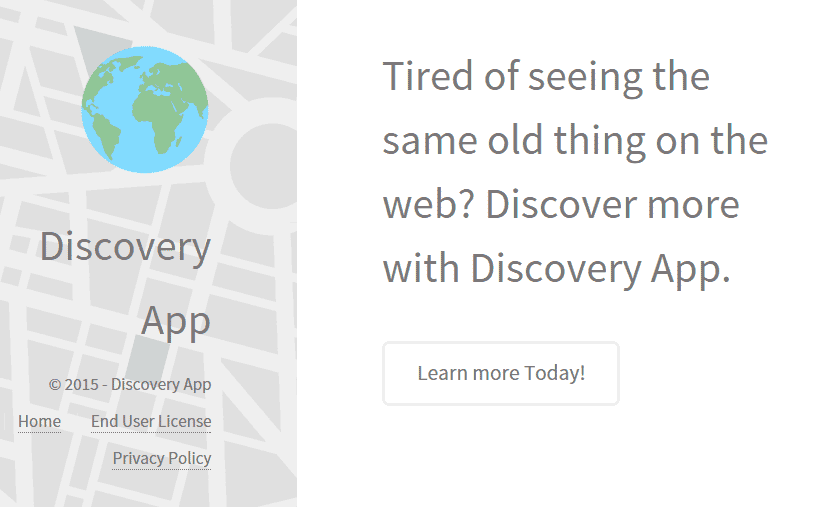
Discovery App is already known for several anti-virus software because it’s a new version of the previous infection called BrowseFox. SuperWeb LLC, the company behind these infections never changes it ways, all it does is to change the name of their program and register another website based in the same models they have already used to publish their conditions of use.
For your information please know that Discovery App is considered as a malware by 31 security software.
Show the other 27 anti-virus detections
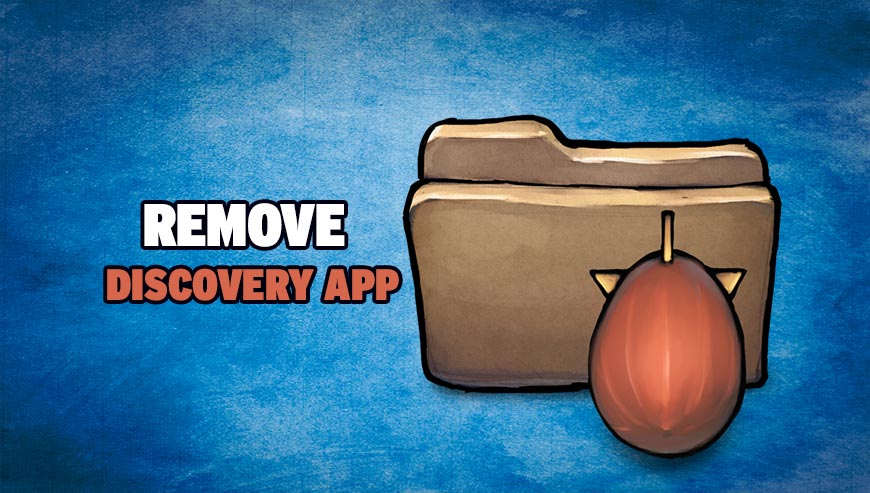
How to remove Discovery App ?
Remove Discovery App with MalwareBytes Anti-Malware
Malwarebytes Anti-Malware is an important security program for any computer user to have installed on their computer. It is light-weight, fast, and best of all, excellent at removing the latest infections like Discovery App.

- Download MalwareBytes Anti-Malware :
Premium Version Free Version (without Real-time protection) - Double-click mbam-setup-consumer.exe and follow the prompts to install the program.
- Once installed, Malwarebytes Anti-Malware will automatically start and you will see a message stating that you should update the program, and that a scan has never been run on your system. To start a system scan you can click on the Fix Now button.
- Malwarebytes Anti-Malware will now check for updates, and if there are any, you will need to click on the Update Now button.
- Malwarebytes Anti-Malware will now start scanning your computer for Discovery App.
- When the scan is done, you will now be presented with a screen showing you the malware infections that Malwarebytes’ Anti-Malware has detected. To remove the malicious programs that Malwarebytes Anti-malware has found, click on the Quarantine All button, and then click on the Apply Now button.
- Reboot your computer if prompted.
Remove Discovery App with ZHPCleaner
ZHPCleaner is a program that searches for and deletes Adware, Toolbars, Potentially Unwanted Programs (PUP), and browser Hijackers from your computer. By using ZHPCleaner you can easily remove many of these types of programs for a better user experience on your computer and while browsing the web.
- If Avast is installed on you computer you have to disable it during the process.
- You can download AdwCleaner utility from the below button :
Download ZHPCleaner - Select ZHPCleaner.exe with right mouse click and Run as Administrator.
- Accept the user agreement.
- Click on the Scanner button.
- After the scan has finished, click on the Repair button.
- Reboot your computer.
Remove Discovery App with AdwCleaner
AdwCleaner is a very useful tool made to eliminate undesired toolbars, browser hijackers, redirects and potentially unwanted programs (PUPs) in Internet Explorer, Firefox, Chrome or Opera. AdwCleaner needs no set up and can be ran in a instant to examine your computer.
- Please download AdwCleaner by Xplode and save to your Desktop :
Download AdwCleaner - Double-click on AdwCleaner.exe to run the tool (Windows Vista/7/8 users : right-click and select Run As Administrator).
- Click on the Scan button.
- After the scan has finished, click on the Clean button..
- Press OK again to allow AdwCleaner to restart the computer and complete the removal process.
Remove completly Discovery App with Junkware Removal Tool
Junkware Removal Tool (JRT) purges your system of PUPs (potentially unwanted programs) like Discovery App almost as easily as they find their way into your system. JRT targets adware, toolbars, and other malicious, suspicious, and pernicious system parasites, removing not only the unwanted program but also any traces left behind in your registry and other places where debris accumulates.

- Download Junkware Removal Tool :
Download Junkware Removal Tool - Shut down your anti-virus, anti-spyware, and firewall software now to avoid potential conflicts.
- Run the tool by double-clicking it. If you are using Windows Vista or Windows 7, right-click it and select Run as administrator.
- The tool will open and start scanning your system.
- Please be patient as this can take a while to complete depending on your system's specifications.
- On completion, a log is saved to your desktop and will automatically open.
Click here to go to our support page.




