DiscountBomb is the kind of program we should wish to avoid at all costs. It belongs to the adware category, which offers no advantage for our computers. DiscountBomb shows a large number of ads while we browse the internet. Such ads are usually tagged as: “Ads by DiscountBomb”, “Powered by DiscountBomb” or something similar. This particular adware shows ads where it tells you that your computer has been infected, or they can tell you that you’re the winner of a fabulous prize… however the case, we strongly suggest you never to click on these ads, they will be a good thing for you. Here’s an example of an ad shown by “Ads by DiscountBomb“ that has attached itself to a keyword found in the website visited:
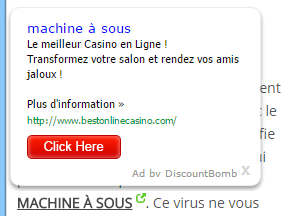
Besides being incredibly annoying, DiscountBomb can also be a real threat to your computer’s privacy and security.
A great deal of advertising companies offer great reward to software developers for the creation of these unwanted programs. A Google recent study showed that more than 5% of its visitors is infected by a malicious program… a worrying statistic given the fact that they ruin the users browsing experience and even worse they can quickly turn into the source of many security issues.

How to remove DiscountBomb ?
Remove DiscountBomb from your browser
- Open Chrome and go to the 3 stripes icon
 in top right corner.
in top right corner. - Select Settings and on the left side Extensions.
- Remove DiscountBomb by clicking the trash can
icon.
- Restart Chrome.
- Open Firefox
- Click on the Big Orange Firefox button in top left corner, then select Add-ons
- Remove DiscountBomb by clicking the Remove button.
- Restart Firefox
- Open Internet Explorer
- Click on the Gear icon
 , then click on Manage Addons
, then click on Manage Addons - Go to the tabToolbars and Extensions
- Select and disable DiscountBomb if you can’t find it or if you can't remove it, go to the next step.
- Restart Internet Explorer
Remove DiscountBomb with AdwCleaner
AdwCleaner is a very useful tool developed to delete unwanted toolbars, browser hijackers, redirects and potentially unwanted programs (PUPs) in Internet Explorer, Firefox, Chrome or Opera. AdwCleaner will require no installation and can be ran in a instantaneous to scan your system.
- Please download AdwCleaner by Xplode and save to your Desktop :
Download AdwCleaner - Double-click on AdwCleaner.exe to run the tool (Windows Vista/7/8 users : right-click and select Run As Administrator).
- Click on the Scan button.
- After the scan has finished, click on the Clean button..
- Press OK again to allow AdwCleaner to restart the computer and complete the removal process.
Remove DiscountBomb with MalwareBytes Anti-Malware
Malwarebytes Anti-Malware is a light-weight anti-malware program that is excellent at removing the latest detections.

- Download Malwarebytes Anti-Malware to your desktop.
Premium Version Free Version (without Real-time protection) - Install MalwareBytes Anti-Malware using the installation wizard.
- Once installed, Malwarebytes Anti-Malware will automatically start and you will see a message stating that you should update the program, and that a scan has never been run on your system. To start a system scan you can click on the Fix Now button.
- If an update is found, you will be prompted to download and install the latest version.
- Malwarebytes Anti-Malware will now start scanning your computer for DiscountBomb.
- When the scan is complete, make sure that everything is set to Quarantine, and click Apply Actions.
- When removing the files, Malwarebytes Anti-Malware may require a reboot in order to remove some of them. If it displays a message stating that it needs to reboot your computer, please allow it to do so.
Click here to go to our support page.




