Dig Deep is a name linked to an unwanted program that is distributed through modified install programs for free software. This technique allows many useless programs to be installed in computers whose users will never installed them otherwise.
This program has been developed by cyber-criminals interested in making money through you. Ads shown by Dig Deep can be seen everywhere, either inserted into the content of every website you visit regularly (as pop-ups, banners, underlined words, etc…) or as new tabs and windows that are opened up unexpectedly whenever you click your mouse, although sometimes no action is required on your part.
We usually notice we have been infected by Dig Deep when we start seeing ads tagged as Ads by Dig Deep or Dig Deep Ads.
If you have been infected by Dig Deep there are no more secrets between you and the creators of this malicious program, because they collect several important data about you like your IP address, your browser version, your OS, which websites you visit, searches you make, geographical setting and other data that could be used to identify you.
To avoid this kind of problem form happening again, make sure to verify any pre-selected cases found in install programs (specially those of free software), so you can reject anything you don’t want to be installed.
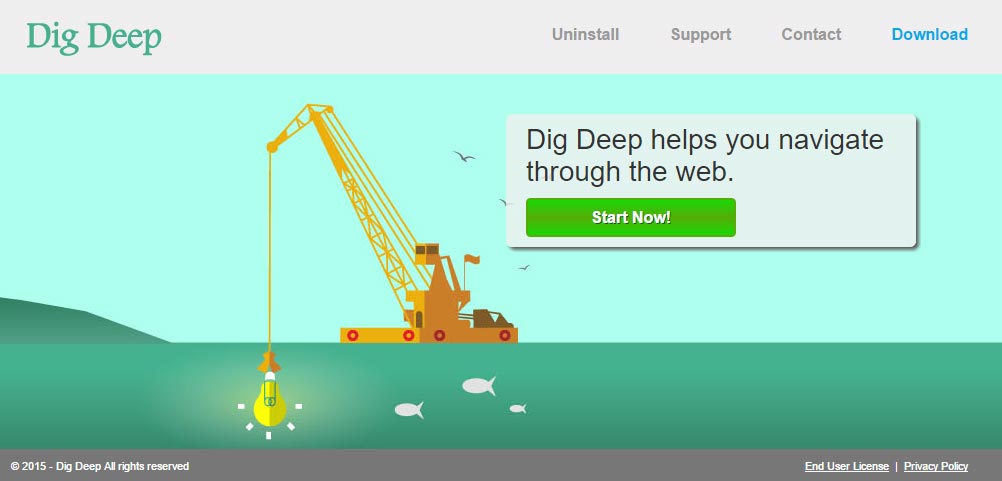
If you take a look at Dig Deep’s official website, you’ll see that the program is not available to be downloaded there.
You should know that Dig Deep is considered as suspicious by 11 anti-viruses.
Show the other 7 anti-virus detections

How to remove Dig Deep ?
Remove Dig Deep with AdwCleaner
AdwCleaner is a very useful tool made to delete unwelcome toolbars, browser hijackers, redirects and potentially unwanted programs (PUPs) in Internet Explorer, Firefox, Chrome or Opera. AdwCleaner requires no set up and can be ran in a instant to scan your computer.
- Please download AdwCleaner by Xplode and save to your Desktop :
Download AdwCleaner - Double-click on AdwCleaner.exe to run the tool (Windows Vista/7/8 users : right-click and select Run As Administrator).
- Click on the Scan button.
- After the scan has finished, click on the Clean button..
- Press OK again to allow AdwCleaner to restart the computer and complete the removal process.
Remove Dig Deep with MalwareBytes Anti-Malware
Malwarebytes Anti-Malware dis a light-weight anti-malware program that is excellent at removing the latest detections.

- Download Malwarebytes Anti-Malware to your desktop.
Premium Version Free Version (without Real-time protection) - Install MalwareBytes Anti-Malware using the installation wizard.
- Once installed, Malwarebytes Anti-Malware will automatically start and you will see a message stating that you should update the program, and that a scan has never been run on your system. To start a system scan you can click on the Fix Now button.
- If an update is found, you will be prompted to download and install the latest version.
- Malwarebytes Anti-Malware will now start scanning your computer for Dig Deep.
- When the scan is complete, make sure that everything is set to Quarantine, and click Apply Actions.
- When removing the files, Malwarebytes Anti-Malware may require a reboot in order to remove some of them. If it displays a message stating that it needs to reboot your computer, please allow it to do so.
Click here to go to our support page.




