Dalesearch is a browser hijacker (dalesearch.com), which means that this page has been placed as your homepage with the help of a malicious tool. What for? To force you to have a different homepage plus a different default search engine without you noticing when these changes are going on.

This kind of behavior has been trending a lot from the past 3 to 4 years, and every day more and more programs are interested in your browser’s configuration… What could possible be easier for achieving high traffic levels and show ads that modifying the configuration of hundreds of browsers all over the world?
To do this, Dalesearch‘s creators work with freeware, in other words free programs that include this installation in the “default” settings, so it’s done as quietly as possible, so all browsers installed at the time of the infection are modified. Sadly, that’s not everything they do, they also make sure to set in motion different actions to stop you form changing back your parameters manually. Of course this is quite understandable, Dalesearch‘s developers are mostly interested in you keeping their homepage and search engine in place as long as possible, the longer you have them the more traffic and ads for them.
Unlike what many websites offering a “removal solution” for Dalesearch try to convince you of, you don’t need to spend one penny to remove it from your computer. You’ll find below tools that will remove Dalesearch without any problems and for free.
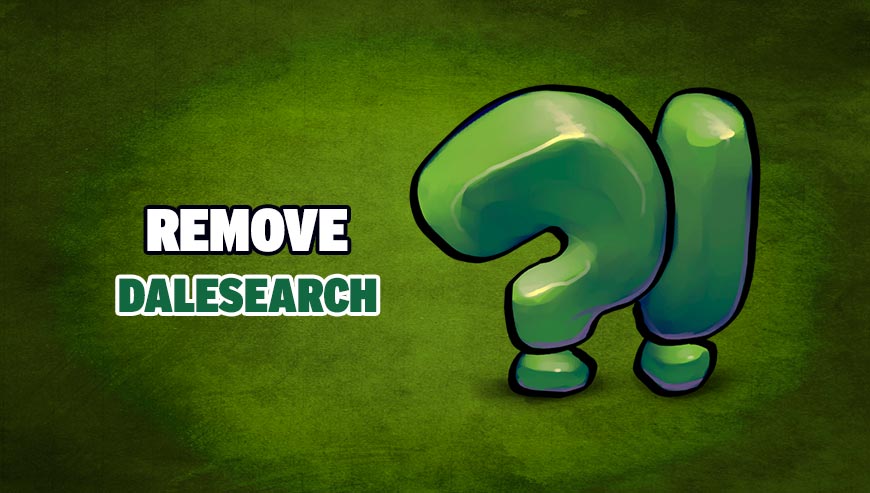
How to remove Dalesearch ?
Remove Dalesearch with AdwCleaner
AdwCleaner is a program that searches for and deletes Adware, Toolbars, Potentially Unwanted Programs (PUP), and browser Hijackers from your system. By using AdwCleaner you can very easily eliminate many of these types of applications for a much better user experience on your system and while browsing the internet.
- Download AdwCleaner (Official link and direct-download) :
Download AdwCleaner - Select AdwCleaner.exe with right mouse click and Run as Administrator.
- If User Account Control asks you to allow AdwCleaner.exe to make changes to your computer, press Yes to continue.
- Start scanning your computer for any malicious threats by selecting the Scan button, please wait.
- If AdwCleaner is done, it will display a list of malicious items detected, If you have nothing to uncheck, continue to the removal process and select the Clean button.
- Reboot your computer.
Remove Dalesearch with MalwareBytes Anti-Malware
Malwarebytes Anti-Malware is a light-weight anti-malware program that is excellent at removing the latest detections.

- Download Malwarebytes Anti-Malware to your desktop.
Premium Version Free Version (without Real-time protection) - Install MalwareBytes Anti-Malware using the installation wizard.
- Once installed, Malwarebytes Anti-Malware will automatically start and you will see a message stating that you should update the program, and that a scan has never been run on your system. To start a system scan you can click on the Fix Now button.
- If an update is found, you will be prompted to download and install the latest version.
- Malwarebytes Anti-Malware will now start scanning your computer for Dalesearch.
- When the scan is complete, make sure that everything is set to Quarantine, and click Apply Actions.
- When removing the files, Malwarebytes Anti-Malware may require a reboot in order to remove some of them. If it displays a message stating that it needs to reboot your computer, please allow it to do so.
Click here to go to our support page.




