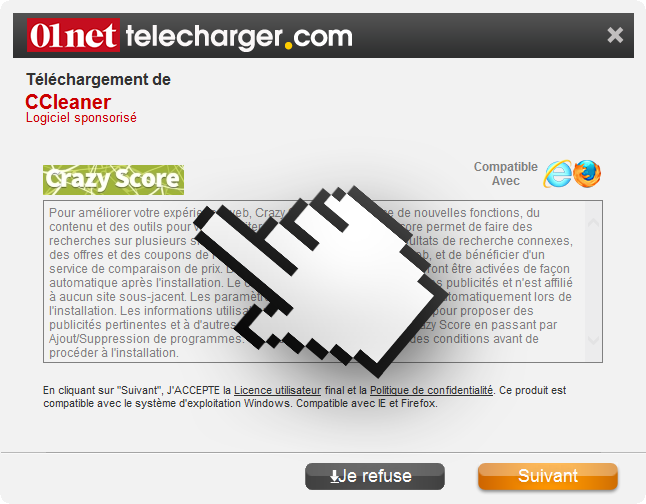Are you being harassed by ads coming from Crazy Score? This means you’ve been infected with an adware. Don’t panic, it’s not as dangerous as a virus. Nevertheless it is an annoying program that will ruin your browsing experience with the huge amount of ads it shows. Because trust us, this is the only reason it was developed for… to show ads while also recovers and saves personal data about yourself it can sell afterwards.
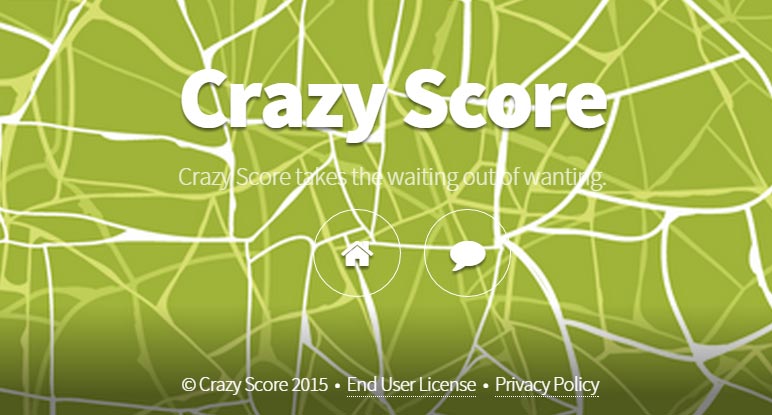
All this could have been avoided if you would have been more careful when installing new software into your computer. Be certain, Crazy Score was not installed on its own accord, it was you who approved when you installed some free software that offered it along (very discretely sometimes). Very popular and visited download platforms offer this kind of unwanted programs attached to the software they offer… e.g. Softonic, SourceForge, Download.com… here’s an example where a setup program for CCleaner which includes Crazy Score.
Stay away from fake security blogs where they offer you some so called solution to remove Crazy Score, because most of them are just attempts to get you to install a scareware such as SpyHunter. If you have been affected by SpyHunter already, don’t worry you’ll find a solution for it in our pages. As for Crazy Score, below you can find a free solution to remove it.
For your information please know that Crazy Score is considered as a parasite by 17 anti-viruses.
Show the other 13 anti-virus detections

How to remove Crazy Score ?
Remove Crazy Score with AdwCleaner
AdwCleaner is a helpful tool made to delete unwanted toolbars, browser hijackers, redirects and potentially unwanted programs (PUPs) in Internet Explorer, Firefox, Chrome or Opera. AdwCleaner requires no installation and can be ran in a instant to scan your computer.
- Please download AdwCleaner by Xplode and save to your Desktop :
Download AdwCleaner - Double-click on AdwCleaner.exe to run the tool (Windows Vista/7/8 users : right-click and select Run As Administrator).
- Click on the Scan button.
- After the scan has finished, click on the Clean button..
- Press OK again to allow AdwCleaner to restart the computer and complete the removal process.
Remove Crazy Score with ZHPCleaner
ZHPCleaner is a program that searches for and deletes Adware, Toolbars, Potentially Unwanted Programs (PUP), and browser Hijackers from your computer. By using ZHPCleaner you can easily remove many of these types of programs for a better user experience on your computer and while browsing the web.
- If Avast is installed on you computer you have to disable it during the process.
- You can download AdwCleaner utility from the below button :
Download ZHPCleaner - Select ZHPCleaner.exe with right mouse click and Run as Administrator.
- Accept the user agreement.
- Click on the Scanner button.
- After the scan has finished, click on the Repair button.
- Reboot your computer.
Remove Crazy Score with MalwareBytes Anti-Malware
Malwarebytes Anti-Malware detects and removes malware like worms, Trojans, rootkits, rogues, spyware, and more. All you have to do is launch Malwarebytes Anti-Malware Free and run a scan. If you want even better protection, consider Malwarebytes Anti-Malware Premium and its instant real-time scanner that automatically prevents malware and websites from infecting your PC.

- Download MalwareBytes Anti-Malware :
Premium Version Free Version (without Real-time protection) - Install MalwareBytes Anti-Malware using the installation wizard.
- Once installed, Malwarebytes Anti-Malware will automatically start and you will see a message stating that you should update the program, and that a scan has never been run on your system. To start a system scan you can click on the Fix Now button.
- Malwarebytes Anti-Malware will now check for updates, and if there are any, you will need to click on the Update Now button.
- Once the program has loaded, select Scan now.
- When the scan is done, you will now be presented with a screen showing you the malware infections that Malwarebytes’ Anti-Malware has detected. To remove the malicious programs that Malwarebytes Anti-malware has found, click on the Quarantine All button, and then click on the Apply Now button.
- When removing the files, Malwarebytes Anti-Malware may require a reboot in order to remove some of them. If it displays a message stating that it needs to reboot your computer, please allow it to do so.
Click here to go to our support page.