Common Dots is a potentially unwanted program (PUP) that manages to infiltrate many computers thanks to freeware. Common Dots was conceived with only one idea in mind… to increase the income of its creator. Once it’s installed in a computer, it’ll start showing overwhelming amounts of ads, often tagged as Ads by Common Dots. On the other hand, this program represents a threat to your privacy, because it spies on everything you do, saving it into databases that will be sold afterwards in the black market…
The first actions Common Dots executes once its installed, is to create many files and Windows registry keys. It also installs extensions or add-on to the browsers installed. All of these tasks are required to show its ads either in Chrome, Firefox or Internet Explorer. Usually as soon as you start browsing the internet, Common Dots’s ads start showing up. Every minute you spend online is used by the adware to show ads and to spy on whatever you do. The only way to stop all of these annoying actions is to remove Common Dots once and for all. This is not exactly an easy task to do by hand… after all the program was conceived to stay installed as long as possible.
You should note that Common Dots is just a new version of Razor Web, their websites are actually identical but for the name.
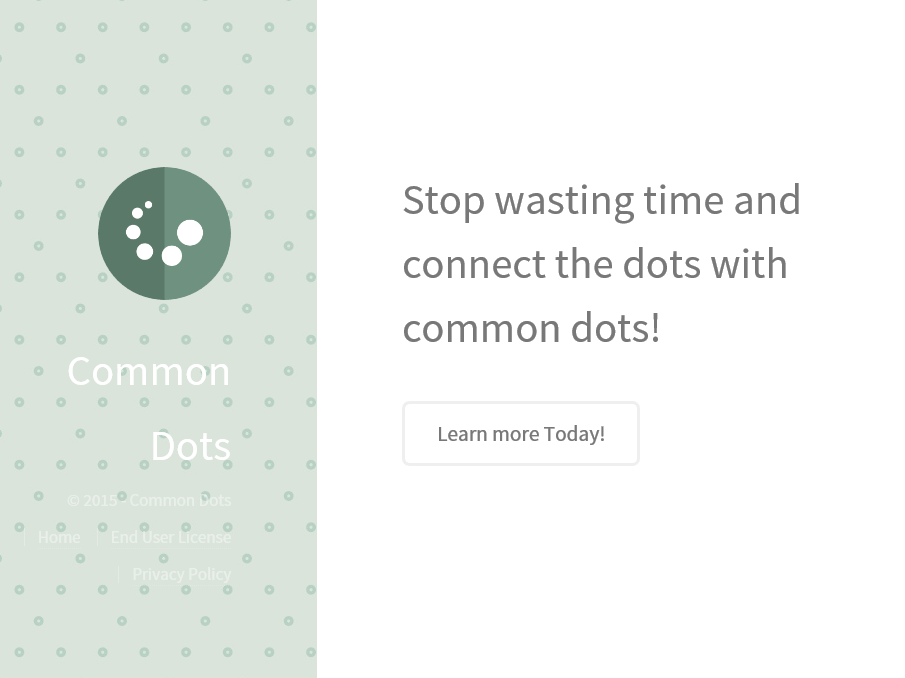
For your information please know that Common Dots is considered as a parasite by 5 anti-viruses.
Show the other 1 anti-virus detections

How to remove Common Dots ?
Remove Common Dots with AdwCleaner
The AdwCleaner program will examine your pc and web browser for Common Dots, browser plugins and registry keys, that may have been installed on your computer without your permission.
- You can download AdwCleaner utility from the below button :
Download AdwCleaner - Before starting AdwCleaner, close all open programs and internet browsers, then double-click on the file AdwCleaner.exe.
- If Windows prompts you as to whether or not you wish to run AdwCleaner, please allow it to run.
- When the AdwCleaner program will open, click on the Scan button.
- To remove malicious files that were detected in the previous step, please click on the Clean button.
- Please click on the OK button to allow AdwCleaner reboot your computer.
Remove Common Dots with ZHPCleaner
ZHPCleaner is a program that searches for and deletes Adware, Toolbars, Potentially Unwanted Programs (PUP), and browser Hijackers from your computer. By using ZHPCleaner you can easily remove many of these types of programs for a better user experience on your computer and while browsing the web.
- If Avast is installed on you computer you have to disable it during the process.
- You can download AdwCleaner utility from the below button :
Download ZHPCleaner - Select ZHPCleaner.exe with right mouse click and Run as Administrator.
- Accept the user agreement.
- Click on the Scanner button.
- After the scan has finished, click on the Repair button.
- Reboot your computer.
Remove Common Dots with MalwareBytes Anti-Malware
Malwarebytes Anti-Malware is a light-weight anti-malware program that is excellent at removing the latest detections.

- Download Malwarebytes Anti-Malware to your desktop.
Premium Version Free Version (without Real-time protection) - Install MalwareBytes Anti-Malware using the installation wizard.
- Once installed, Malwarebytes Anti-Malware will automatically start and you will see a message stating that you should update the program, and that a scan has never been run on your system. To start a system scan you can click on the Fix Now button.
- If an update is found, you will be prompted to download and install the latest version.
- Malwarebytes Anti-Malware will now start scanning your computer for Common Dots.
- When the scan is complete, make sure that everything is set to Quarantine, and click Apply Actions.
- When removing the files, Malwarebytes Anti-Malware may require a reboot in order to remove some of them. If it displays a message stating that it needs to reboot your computer, please allow it to do so.
Remove Common Dots with HitmanPro
HitmanPro is an anti-virus program that describes itself as a second opinion scanner that should be used in conjunction with another anti-virus program that you may already have installed.

- You can download HitmanPro from the below link:
Download HitmanPro - Double-click on the file named HitmanPro.exe (for 32-bit versions of Windows) or HitmanPro_x64.exe (for 64-bit versions of Windows).
- Click on the Next button, to install HitmanPro on your computer.
- HitmanPro will now begin to scan your computer for Common Dots malicious files.
- When it has finished it will display a list of all the malware that the program found as shown in the image below. Click on the Next button, to remove Common Dots virus.
Click here to go to our support page.




