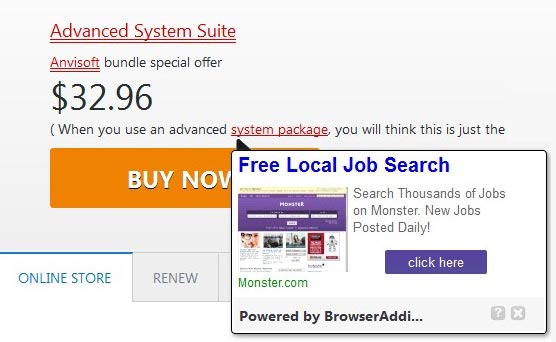BrowserAdditions is designed by Linkular LLC or at least is digitally signed by the same company. Although it has an official website, this program is generally installed alongside with free software. In order to prevent this, when you install software (mostly free), do not install the additional programs offered to you by deselecting all the pre-ticked boxes. It’s also highly recommended that you download software from the official sites (and not from sites like softonic, 01net etc. which make you download systematically modified installers, full of these harmful programs).
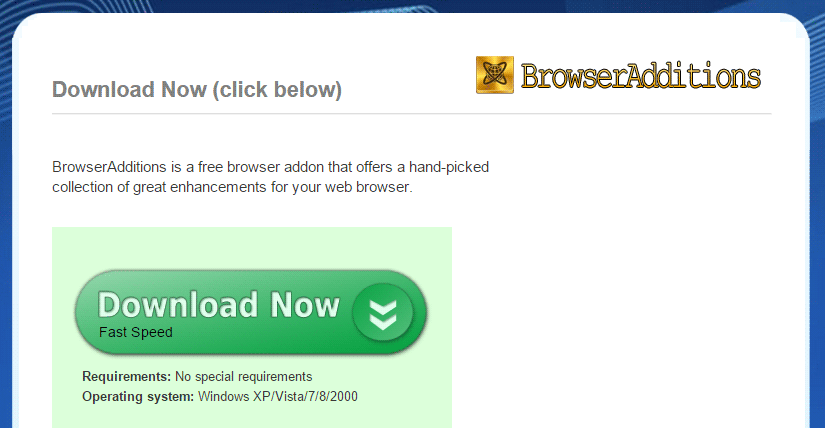
During our tests, BrowserAdditions was installed as a browser extension on a system. Once active, BrowserAdditions highlights in red text keywords on pages that you visit. When you hover your mouse over these keywords, a pop-up ad is showed up with the mention “Powered by BrowserAdditions”.
It’s certain that this adware, which claims to ameliorate your browsing experience, is designed to display advertising only to pay its designer. So, there is nothing good about this program and you have to uninstall it immediately by following the available procedure further down on this page.
You should know that BrowserAdditions is detected as suspicious by 14 security software.
Show the other 10 anti-virus detections

How to remove BrowserAdditions ?
Remove BrowserAdditions from your browser
- Open Chrome and go to the 3 stripes icon
 in top right corner.
in top right corner. - Select Settings and on the left side Extensions.
- Remove BrowserAdditions by clicking the trash can
icon.
- Restart Chrome.
- Open Firefox
- Click on the Big Orange Firefox button in top left corner, then select Add-ons
- Remove BrowserAdditions by clicking the Remove button.
- Restart Firefox
- Open Internet Explorer
- Click on the Gear icon
 , then click on Manage Addons
, then click on Manage Addons - Go to the tabToolbars and Extensions
- Select and disable BrowserAdditions if you can’t find it or if you can't remove it, go to the next step.
- Restart Internet Explorer
Remove BrowserAdditions with AdwCleaner
AdwCleaner is a very useful tool developed to delete unwelcome toolbars, browser hijackers, redirects and potentially unwanted programs (PUPs) in Internet Explorer, Firefox, Chrome or Opera. AdwCleaner needs no set up and can be ran in a instantaneous to examine your system.
- Please download AdwCleaner by Xplode and save to your Desktop :
Download AdwCleaner - Double-click on AdwCleaner.exe to run the tool (Windows Vista/7/8 users : right-click and select Run As Administrator).
- Click on the Scan button.
- After the scan has finished, click on the Clean button..
- Press OK again to allow AdwCleaner to restart the computer and complete the removal process.
Remove BrowserAdditions with MalwareBytes Anti-Malware
Malwarebytes Anti-Malware is an important security program for any computer user to have installed on their computer. It is light-weight, fast, and best of all, excellent at removing the latest infections like BrowserAdditions.

- Download MalwareBytes Anti-Malware :
Premium Version Free Version (without Real-time protection) - Double-click mbam-setup-consumer.exe and follow the prompts to install the program.
- Once installed, Malwarebytes Anti-Malware will automatically start and you will see a message stating that you should update the program, and that a scan has never been run on your system. To start a system scan you can click on the Fix Now button.
- Malwarebytes Anti-Malware will now check for updates, and if there are any, you will need to click on the Update Now button.
- Malwarebytes Anti-Malware will now start scanning your computer for BrowserAdditions.
- When the scan is done, you will now be presented with a screen showing you the malware infections that Malwarebytes’ Anti-Malware has detected. To remove the malicious programs that Malwarebytes Anti-malware has found, click on the Quarantine All button, and then click on the Apply Now button.
- Reboot your computer if prompted.
Click here to go to our support page.