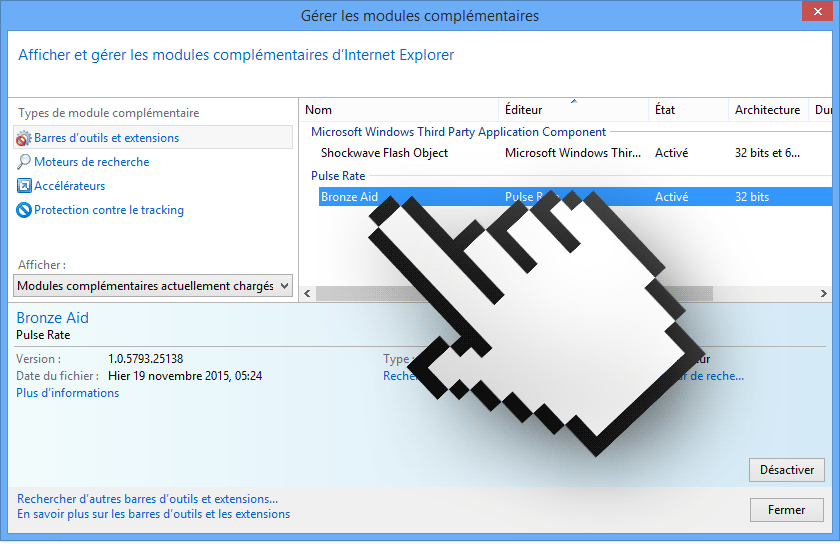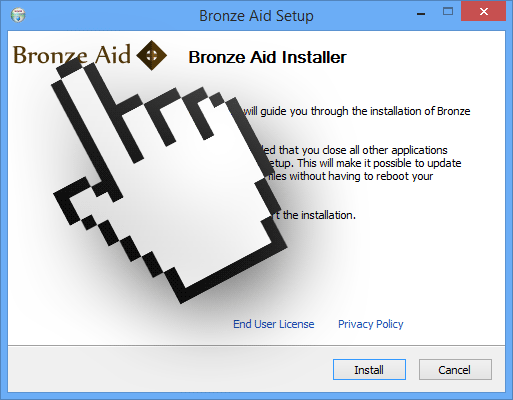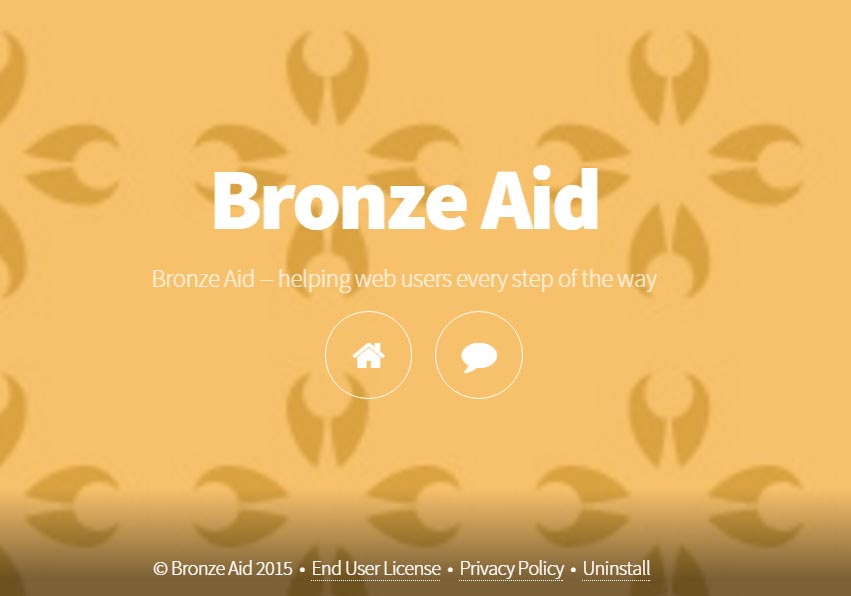Bronze Aid is a name given to a malware that counts on people’s lack of care to install itself into their systems.
To show as much ads as possible and to extract information about everything we do with our computers are the two main goals of Bronze Aid. It was developed to fulfill such tasks specially in Chrome, Firefox and Internet Explorer. Find below two screenshots showing two different infected browsers:
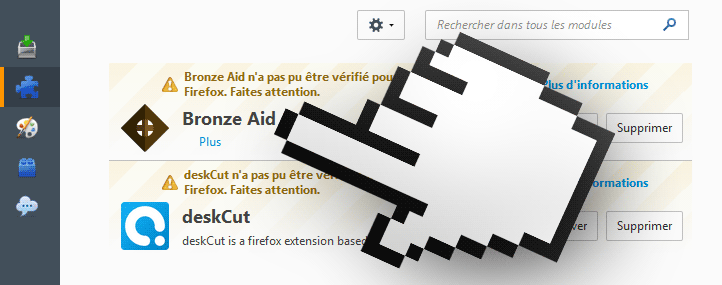
Ads shown by Bronze Aid can be seen as pop-ups, banners or green/blue links among the text of every website you visit. It’s pretty straightforward to recognize which ads come from this adware, because they include the label Ads by Bronze Aid or Bronze Aid Ads.
Installing freeware is what drives us to install Bronze Aid. Installing mindlessly makes us not notice that Bronze Aid is “offered” with many freeware, thus opening up the door for the program to be installed without us even noticing it. This is why we must always take notice of what we’re doing when installing something we downloaded from the net.
Although it has its own official website, it’s not possible to download Bronze Aid from there. Surely this website was only published to give the program a legitimate look, tricking many users, and also to share their conditions of use where some of their annoying tasks are explained.
Remember… you have accepted and given your full approval for all these conditions by the simple act of installing Bronze Aid … the fact that you might have done it without realizing it makes no difference whatsoever.
You should know that Bronze Aid is detected as suspicious by 19 anti-viruses.
Show the other 15 anti-virus detections

How to remove Bronze Aid ?
Remove Bronze Aid with ZHPCleaner
ZHPCleaner is a program that searches for and deletes Adware, Toolbars, Potentially Unwanted Programs (PUP), and browser Hijackers from your computer. By using ZHPCleaner you can easily remove many of these types of programs for a better user experience on your computer and while browsing the web.
- If Avast is installed on you computer you have to disable it during the process.
- You can download AdwCleaner utility from the below button :
Download ZHPCleaner - Select ZHPCleaner.exe with right mouse click and Run as Administrator.
- Accept the user agreement.
- Click on the Scanner button.
- After the scan has finished, click on the Repair button.
- Reboot your computer.
Remove Bronze Aid with MalwareBytes Anti-Malware
Malwarebytes Anti-Malware dis a light-weight anti-malware program that is excellent at removing the latest detections.

- Download Malwarebytes Anti-Malware to your desktop.
Premium Version Free Version (without Real-time protection) - Install MalwareBytes Anti-Malware using the installation wizard.
- Once installed, Malwarebytes Anti-Malware will automatically start and you will see a message stating that you should update the program, and that a scan has never been run on your system. To start a system scan you can click on the Fix Now button.
- If an update is found, you will be prompted to download and install the latest version.
- Malwarebytes Anti-Malware will now start scanning your computer for Bronze Aid.
- When the scan is complete, make sure that everything is set to Quarantine, and click Apply Actions.
- When removing the files, Malwarebytes Anti-Malware may require a reboot in order to remove some of them. If it displays a message stating that it needs to reboot your computer, please allow it to do so.
Remove completly Bronze Aid with Junkware Removal Tool
Junkware Removal Tool (JRT) purges your system of PUPs (potentially unwanted programs) like Bronze Aid almost as easily as they find their way into your system. JRT targets adware, toolbars, and other malicious, suspicious, and pernicious system parasites, removing not only the unwanted program but also any traces left behind in your registry and other places where debris accumulates.

- Download Junkware Removal Tool :
Download Junkware Removal Tool - Shut down your anti-virus, anti-spyware, and firewall software now to avoid potential conflicts.
- Run the tool by double-clicking it. If you are using Windows Vista or Windows 7, right-click it and select Run as administrator.
- The tool will open and start scanning your system.
- Please be patient as this can take a while to complete depending on your system's specifications.
- On completion, a log is saved to your desktop and will automatically open.
Click here to go to our support page.