Bookmarks Button is a malicious extension made for Google Chrome. This extension could potentially hijack your default search engine, show unexpected pop-up ads and/or insert publicity in every website you visit.
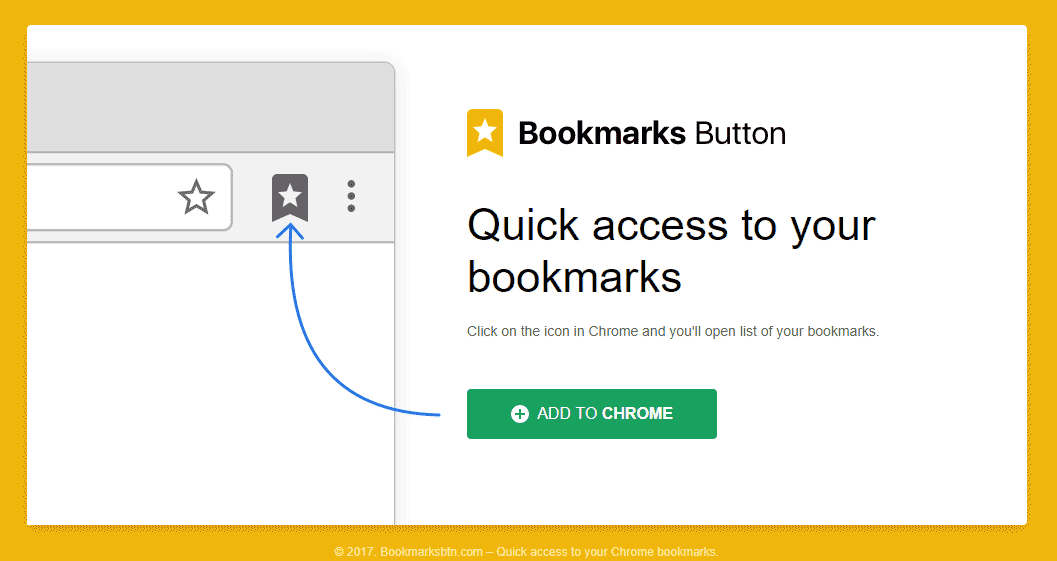
Bookmarks Button is forced upon the user as a new extension by a malicious JavaScript code. Usually your browser will be directed towards keygens or porn websites.
The malicious JavaScript code acts in a clever way by showing a dialogue box asking if you wish to install an extension “Add Extension to Leaver”. When you click on “Cancel“, a new pop-up will be showed asking if you wish to “Block this page from showing further dialogue boxes”. Of course this message might make you think that it’s a legitimate Chrome window, therefore you confidently click on OK. Once this is done your browser will go on full screen mode to install Bookmarks Button.
Removing Bookmarks Button is not an easy task because when searching on the net for a potential solution, you put yourself at danger of ending up in a fake disinfection website that will attempt to make you buy a program that won’t work at all. Our guide in the other hand uses 100% free software only!
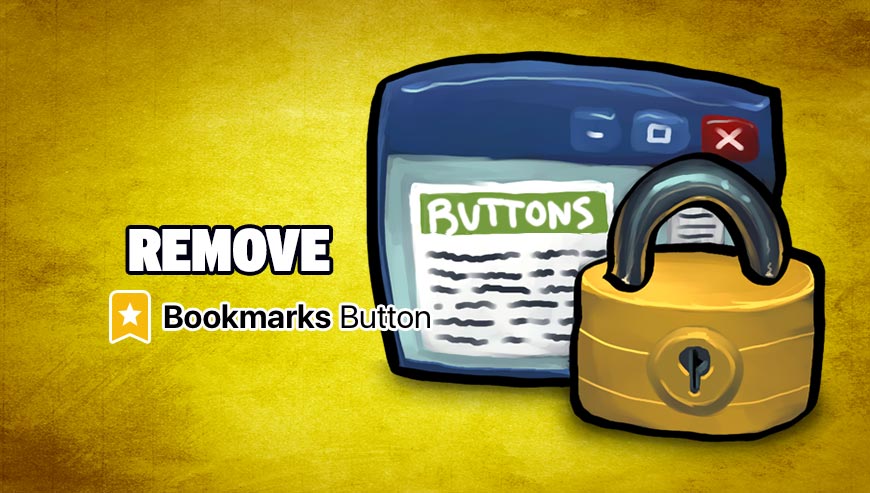
How to remove Bookmarks Button ?
Remove Bookmarks Button with AdwCleaner
AdwCleaner is a tool that research for and removes Adware, Toolbars, Potentially Unwanted Programs (PUP), and browser Hijackers from your pc. If you use AdwCleaner you can very easily remove many of these types of programs for a better user experience on your system and while browsing the web.
- Download AdwCleaner (Official link and direct-download) :
Download AdwCleaner - Select AdwCleaner.exe with right mouse click and Run as Administrator.
- If User Account Control asks you to allow AdwCleaner.exe to make changes to your computer, press Yes to continue.
- Start scanning your computer for any malicious threats by selecting the Scan button, please wait.
- If AdwCleaner is done, it will display a list of malicious items detected, If you have nothing to uncheck, continue to the removal process and select the Clean button.
- Reboot your computer.
Remove Bookmarks Button with MalwareBytes Anti-Malware
Malwarebytes Anti-Malware is an important security program for any computer user to have installed on their computer. It is light-weight, fast, and best of all, excellent at removing the latest infections like Bookmarks Button.

- Download MalwareBytes Anti-Malware :
Premium Version Free Version (without Real-time protection) - Double-click mbam-setup-consumer.exe and follow the prompts to install the program.
- Once installed, Malwarebytes Anti-Malware will automatically start and you will see a message stating that you should update the program, and that a scan has never been run on your system. To start a system scan you can click on the Fix Now button.
- Malwarebytes Anti-Malware will now check for updates, and if there are any, you will need to click on the Update Now button.
- Malwarebytes Anti-Malware will now start scanning your computer for Bookmarks Button.
- When the scan is done, you will now be presented with a screen showing you the malware infections that Malwarebytes’ Anti-Malware has detected. To remove the malicious programs that Malwarebytes Anti-malware has found, click on the Quarantine All button, and then click on the Apply Now button.
- Reboot your computer if prompted.
Remove Bookmarks Button with ZHPCleaner
ZHPCleaner is a program that searches for and deletes Adware, Toolbars, Potentially Unwanted Programs (PUP), and browser Hijackers from your computer. By using ZHPCleaner you can easily remove many of these types of programs for a better user experience on your computer and while browsing the web.
- If Avast is installed on you computer you have to disable it during the process.
- You can download AdwCleaner utility from the below button :
Download ZHPCleaner - Select ZHPCleaner.exe with right mouse click and Run as Administrator.
- Accept the user agreement.
- Click on the Scanner button.
- After the scan has finished, click on the Repair button.
- Reboot your computer.
Click here to go to our support page.




