BestPricesApp is the malicious software opening up pop-ups filled with ads in the most surprising moments while browsing the internet. This ads that might be either a pop-up or a box sometimes can be actual and honest offers.
BestPricesApp describes itself as a tool that will show you the best possible offers available in every website you visit. Even though this might sound interesting, you should know that it can become intrusive pretty quickly, because those ads will be shown whether you like it or not and whenever the adware seems fitting to do it. All these ads are usually tagged as ads by bestpriceapp.
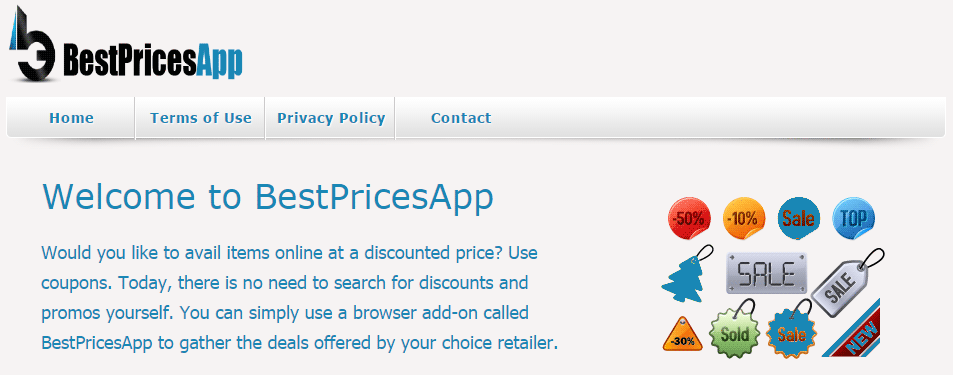
BestPricesApp was developed only to become a source of income. Besides opening ads and creating customized links, this adware will also collect personal commercial data to share it with some disputable sites, plus it creates a lot of traffic.
Once it’s installed, BestPricesApp will open up its ads banners, pop-ups or green links within the text of your visited websites.
This kind of annoying software usually suggests to install all sorts of tools that might be even more dangerous, such as tool-bars, optimization tools and others; again all of these actions are performed to win even more money.
BestPricesApp has invited itself onto your computer with a modified setup program, that had offered you this unwanted software along with the one you actually wanted to install.
For your information please know that BestPriceApp is detected as a malware by 15 security software.
Show the other 11 anti-virus detections
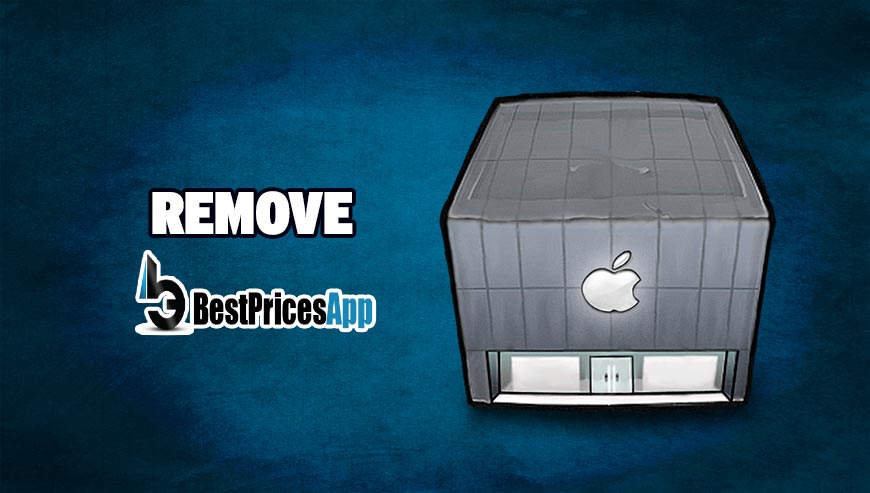
How to remove BestPricesApp ?
Remove BestPricesApp from your browser
- Open Chrome and go to the 3 stripes icon
 in top right corner.
in top right corner. - Select Settings and on the left side Extensions.
- Remove BestPricesApp by clicking the trash can
icon.
- Restart Google Chrome.
- Open Firefox
- Click on the Big Orange Firefox button in top left corner, then select Add-ons
- Remove BestPricesApp by clicking the Remove button.
- Restart Mozilla Firefox
- Open Internet Explorer
- Click on the Gear icon
 , then click on Manage Addons
, then click on Manage Addons - Go to the tabToolbars and Extensions
- Select and disable BestPricesApp if you can’t find it or if you can't remove it, go to the next step.
- Restart Internet Explorer
Remove BestPricesApp with AdwCleaner
AdwCleaner is a useful tool designed to eliminate unwelcome toolbars, browser hijackers, redirects and potentially unwanted programs (PUPs) in Internet Explorer, Firefox, Chrome or Opera. AdwCleaner needs no installation and can be ran in a instantaneous to examine your computer.
- Please download AdwCleaner by Xplode and save to your Desktop :
Download AdwCleaner - Double-click on AdwCleaner.exe to run the tool (Windows Vista/7/8 users : right-click and select Run As Administrator).
- Click on the Scan button.
- After the scan has finished, click on the Clean button..
- Press OK again to allow AdwCleaner to restart the computer and complete the removal process.
Remove BestPricesApp with MalwareBytes Anti-Malware
Malwarebytes Anti-Malware is a light-weight anti-malware program that is excellent at removing the latest detections.

- Download Malwarebytes Anti-Malware to your desktop.
Premium Version Free Version (without Real-time protection) - Install MalwareBytes Anti-Malware using the installation wizard.
- Once installed, Malwarebytes Anti-Malware will automatically start and you will see a message stating that you should update the program, and that a scan has never been run on your system. To start a system scan you can click on the Fix Now button.
- If an update is found, you will be prompted to download and install the latest version.
- Malwarebytes Anti-Malware will now start scanning your computer for BestPricesApp.
- When the scan is complete, make sure that everything is set to Quarantine, and click Apply Actions.
- When removing the files, Malwarebytes Anti-Malware may require a reboot in order to remove some of them. If it displays a message stating that it needs to reboot your computer, please allow it to do so.
Click here to go to our support page.




