Astro Find is a potentially unwanted program that is “offered” to users downloading free software whose install process has been modified. We classify Astro Find as potentially unwanted because there’s usually a way to stop it from being installed, all it takes is for us to be aware of what we do when installing any software coming from the net.
Astro Find’s only two goals are to show ads in our computer and to act as a spyware that saves data about everything we do online.
These ads are inserted on real time by Astro Find in every website we visit, this will have as consequence many visual bugs and will downgrade the legibility of any page trying to be shown on our screens. Those ads will be tagged or labeled as Powered by Astro Find or Astro Find Ads.
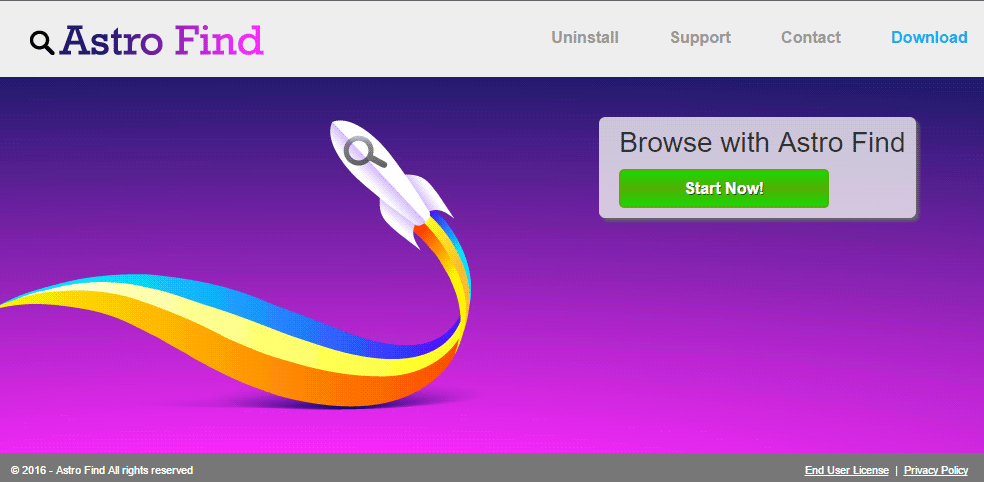
As explained before, if you have been infected by Astro Find everything you do online will be closely followed and saved, because this infection takes the time to collect important data about you including, your OS version, data about your browser, any website you visit, all searches done, your IP address, your geographical setting, among many others that can be used to identify you.
This adware can be found attached to fake software or plug-in updates (like Flash or Java) usually offered in streaming or download websites.
If you’re currently dealing with Astro Find, we encourage you not to trust certain websites offering disinfection solutions against it, because those are mostly phishing attempts that will try to make you buy a scareware, which you’ll be having a hard time to remove afterwards.
Astro Find is quite known among anti-virus programs because it is in fact just a new version of the previous infection called BrowseFox. SuperWeb LLC the company behind this infection never really changes their ways, all they do is come up with a new name for their program, buying a new domain for it based on previous websites only to publish their conditions of use.
You should know that Astro Find is considered as a parasite by 18 anti-viruses.
Show the other 14 anti-virus detections

How to remove Astro Find ?
Remove Astro Find with AdwCleaner
The AdwCleaner program will scan your pc and internet browser for Astro Find, browser plugins and registry keys, that may have been installed on your computer without your permission.
- You can download AdwCleaner utility from the below button :
Download AdwCleaner - Before starting AdwCleaner, close all open programs and internet browsers, then double-click on the file AdwCleaner.exe.
- If Windows prompts you as to whether or not you wish to run AdwCleaner, please allow it to run.
- When the AdwCleaner program will open, click on the Scan button.
- To remove malicious files that were detected in the previous step, please click on the Clean button.
- Please click on the OK button to allow AdwCleaner reboot your computer.
Remove Astro Find with MalwareBytes Anti-Malware
Malwarebytes Anti-Malware is a light-weight anti-malware program that is excellent at removing the latest detections.

- Download Malwarebytes Anti-Malware to your desktop.
Premium Version Free Version (without Real-time protection) - Install MalwareBytes Anti-Malware using the installation wizard.
- Once installed, Malwarebytes Anti-Malware will automatically start and you will see a message stating that you should update the program, and that a scan has never been run on your system. To start a system scan you can click on the Fix Now button.
- If an update is found, you will be prompted to download and install the latest version.
- Malwarebytes Anti-Malware will now start scanning your computer for Astro Find.
- When the scan is complete, make sure that everything is set to Quarantine, and click Apply Actions.
- When removing the files, Malwarebytes Anti-Malware may require a reboot in order to remove some of them. If it displays a message stating that it needs to reboot your computer, please allow it to do so.
Remove Astro Find with Junkware Removal Tool
Junkware Removal Tool is a security utility that searches for and removes common adware, toolbars, and potentially unwanted programs (PUPs) from your computer. A common tactics among freeware publishers is to offer their products for free, but bundle them with PUPs in order to earn revenue. This tool will help you remove these types of programs.

- Download Junkware Removal Tool (Official link and direct-download) :
Download Junkware Removal Tool - Select JRT.exe with right mouse click and Run as Administrator
- If User Account Control asks you to allow JRT.exe to make changes to your computer, press Yes to continue..
- Close all your browsers, save any work and then press any key to continue.
- When Junkware Removal Tool is done scanning and removing malicious items from your computer a logfile will open.
Click here to go to our support page.




