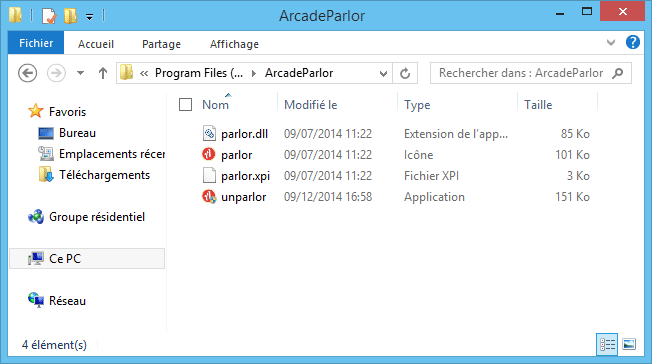ArcadeParlor is basically a website that allows you to play multiple Flash games online. You can find around 3000 games including sports, action, adventure, shooting, etc… ArcadeParlor also places a section called “Premium Games” where you can have access to 2000 other free games on the sole condition that you install an application needed to play.
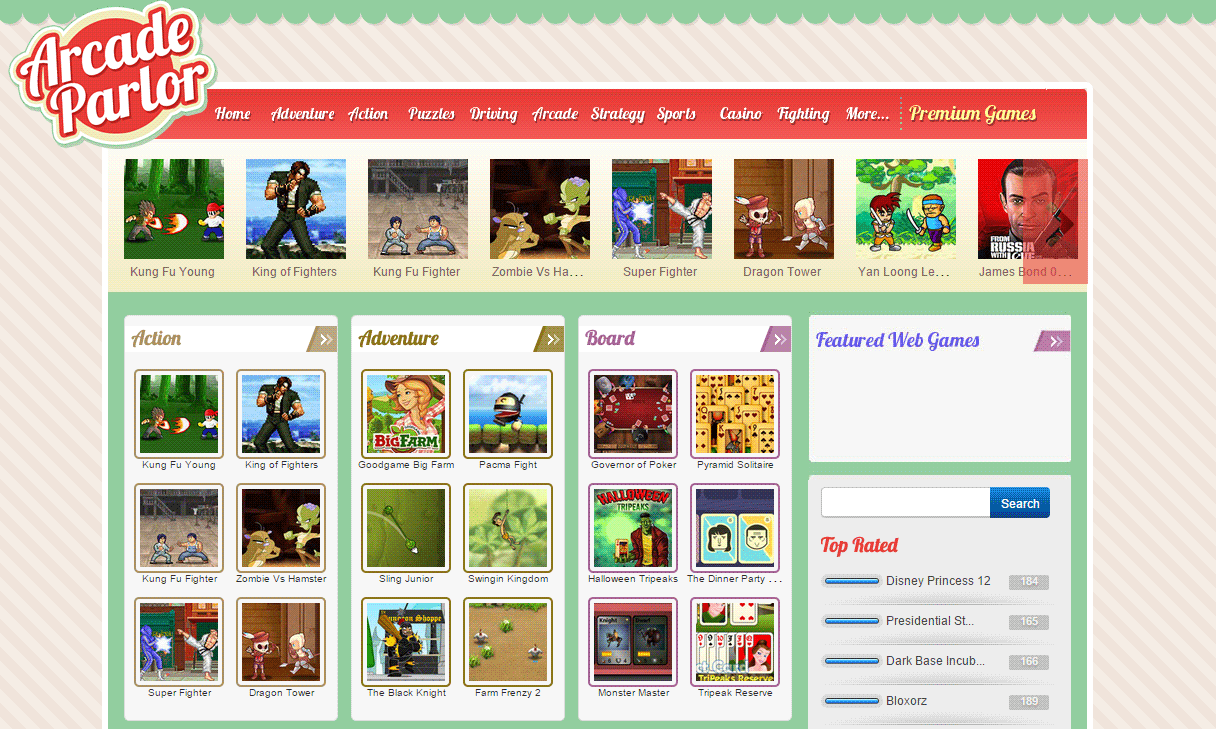
Obviously the goal of this application is not only to let you play games for free. Arcade Parlor is adware so it will spread ads here an on the pages you visit with your browser. These ads will be posted with the title by ArcadeParlor or powered by ArcadeParlor and will slow your internet speed, making in near impossible: your PC will struggle and sites will be covered in all kinds of ads.
If you have ArcadeParlor installed on your PC you probably did not install it voluntarily because this adware invites itself in rather aggressively: via false updates for programs or plugins (most commonly Flash or Java). All that shows us is that the real goal of this program is to make money of your back.
Here are some of the folders installed by ArcadeParlor onto your PC:
You should know that ArcadeParlor is detected as a parasite by 7 security software.
Show the other 3 anti-virus detections

How to remove Arcade Parlor ?
Remove Arcade Parlor from your computer
Depending on what program has installed Arcade Parlor, the program may have a different name or not be installed on your computer. If you cannot find any unwanted or unknown programs on your machine, then you can proceed directly with the next step.
- Click the Start button, then click on the Control Panel menu option. If you are using Windows 8, simply drag your mouse pointer to the right edge of the screen, select Search from the list and search for "control panel".
- Click on the Uninstall a program option under Programs category.
- Search for Arcade Parlor and click the Uninstall button
Remove Arcade Parlor with AdwCleaner
AdwCleaner is a useful tool developed to eliminate undesired toolbars, browser hijackers, redirects and potentially unwanted programs (PUPs) in Internet Explorer, Firefox, Chrome or Opera. AdwCleaner requires no installation and can be ran in a instant to examine your pc.
- Please download AdwCleaner by Xplode and save to your Desktop :
Download AdwCleaner - Double-click on AdwCleaner.exe to run the tool (Windows Vista/7/8 users : right-click and select Run As Administrator).
- Click on the Scan button.
- After the scan has finished, click on the Clean button..
- Press OK again to allow AdwCleaner to restart the computer and complete the removal process.
Remove Arcade Parlor with MalwareBytes Anti-Malware
Malwarebytes Anti-Malware detects and removes malware like worms, Trojans, rootkits, rogues, spyware, and more. All you have to do is launch Malwarebytes Anti-Malware Free and run a scan. If you want even better protection, consider Malwarebytes Anti-Malware Premium and its instant real-time scanner that automatically prevents malware and websites from infecting your PC.

- Download MalwareBytes Anti-Malware :
Premium Version Free Version (without Real-time protection) - Install MalwareBytes Anti-Malware using the installation wizard.
- Once installed, Malwarebytes Anti-Malware will automatically start and you will see a message stating that you should update the program, and that a scan has never been run on your system. To start a system scan you can click on the Fix Now button.
- Malwarebytes Anti-Malware will now check for updates, and if there are any, you will need to click on the Update Now button.
- Once the program has loaded, select Scan now.
- When the scan is done, you will now be presented with a screen showing you the malware infections that Malwarebytes’ Anti-Malware has detected. To remove the malicious programs that Malwarebytes Anti-malware has found, click on the Quarantine All button, and then click on the Apply Now button.
- When removing the files, Malwarebytes Anti-Malware may require a reboot in order to remove some of them. If it displays a message stating that it needs to reboot your computer, please allow it to do so.
Click here to go to our support page.