If all the sudden you’ve stared seeing a window with the text Welcome to AnyWhereAccess Setup Wizard, like the one shown below, is because your computer has been infected with at least one (it can certainly be more than one) unwanted program.
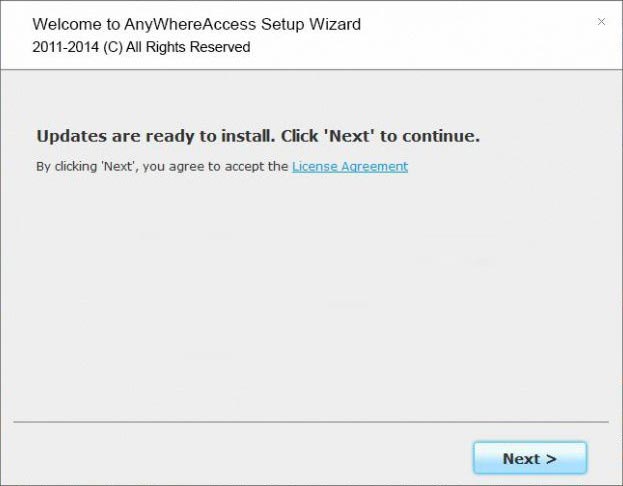
This is setup program executed by a malicious software that has invited on his own to your computer. This malware excecutes Welcome to AnyWhereAccess Setup Wizard in order to install even more malicious software.
Please notice that this malware was installed most likely as a consequence of you downloading and installing some free software.
Here at How-to-remove.com we offer you a 100% free guide to remove this malware. Be very careful and don’t go blindly trusting every other security blog found on Google offering disinfection solutions. Most of them will try to make you buy some disinfection software whose efficiency is not even warranted. If you want to invest in something, it should be a prevention software, one that will protect you from having this kind of issue in the future and not in some disinfection solution. In those cases we recommend Malwarebytes Antimalware. Plus, the free version mentioned in our guide will actually help you remove the malware annoying you at the present moment.
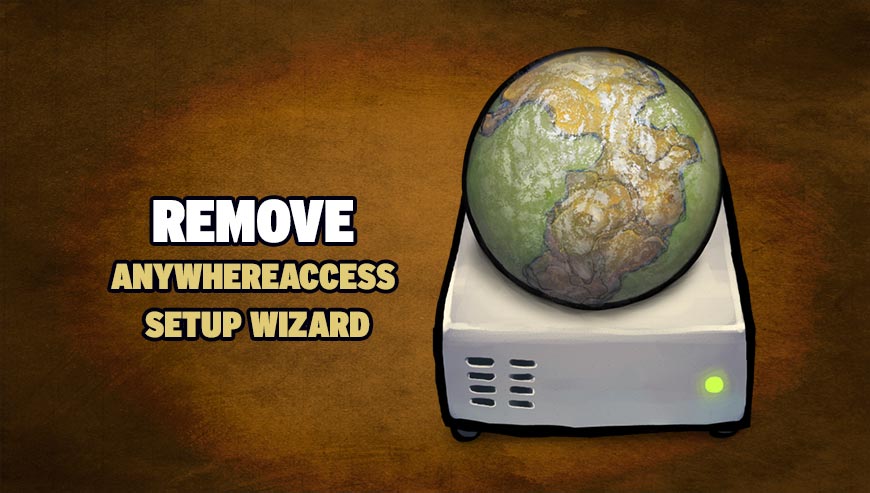
How to remove AnyWhereAccess Setup Wizard ?
Remove AnyWhereAccess Setup Wizard with AdwCleaner
The AdwCleaner tool will examine your computer and internet browser for AnyWhereAccess Setup Wizard, browser extensions and registry keys, that may have been put in your computer without your knowledge.
- You can download AdwCleaner utility from the below button :
Download AdwCleaner - Before starting AdwCleaner, close all open programs and internet browsers, then double-click on the file AdwCleaner.exe.
- If Windows prompts you as to whether or not you wish to run AdwCleaner, please allow it to run.
- When the AdwCleaner program will open, click on the Scan button.
- To remove malicious files that were detected in the previous step, please click on the Clean button.
- Please click on the OK button to allow AdwCleaner reboot your computer.
Remove AnyWhereAccess Setup Wizard with ZHPCleaner
ZHPCleaner is a program that searches for and deletes Adware, Toolbars, Potentially Unwanted Programs (PUP), and browser Hijackers from your computer. By using ZHPCleaner you can easily remove many of these types of programs for a better user experience on your computer and while browsing the web.
- If Avast is installed on you computer you have to disable it during the process.
- You can download AdwCleaner utility from the below button :
Download ZHPCleaner - Select ZHPCleaner.exe with right mouse click and Run as Administrator.
- Accept the user agreement.
- Click on the Scanner button.
- After the scan has finished, click on the Repair button.
- Reboot your computer.
Remove AnyWhereAccess Setup Wizard with Junkware Removal Tool
Junkware Removal Tool is a security utility that searches for and removes common adware, toolbars, and potentially unwanted programs (PUPs) from your computer. A common tactics among freeware publishers is to offer their products for free, but bundle them with PUPs in order to earn revenue. This tool will help you remove these types of programs.

- Download Junkware Removal Tool (Official link and direct-download) :
Download Junkware Removal Tool - Select JRT.exe with right mouse click and Run as Administrator
- If User Account Control asks you to allow JRT.exe to make changes to your computer, press Yes to continue..
- Close all your browsers, save any work and then press any key to continue.
- When Junkware Removal Tool is done scanning and removing malicious items from your computer a logfile will open.
Remove AnyWhereAccess Setup Wizard with MalwareBytes Anti-Malware
Malwarebytes Anti-Malware is a light-weight anti-malware program that is excellent at removing the latest detections.

- Download Malwarebytes Anti-Malware to your desktop.
Premium Version Free Version (without Real-time protection) - Install MalwareBytes Anti-Malware using the installation wizard.
- Once installed, Malwarebytes Anti-Malware will automatically start and you will see a message stating that you should update the program, and that a scan has never been run on your system. To start a system scan you can click on the Fix Now button.
- If an update is found, you will be prompted to download and install the latest version.
- Malwarebytes Anti-Malware will now start scanning your computer for AnyWhereAccess Setup Wizard.
- When the scan is complete, make sure that everything is set to Quarantine, and click Apply Actions.
- When removing the files, Malwarebytes Anti-Malware may require a reboot in order to remove some of them. If it displays a message stating that it needs to reboot your computer, please allow it to do so.
Remove AnyWhereAccess Setup Wizard with HitmanPro
HitmanPro is an anti-virus program that describes itself as a second opinion scanner that should be used in conjunction with another anti-virus program that you may already have installed.

- You can download HitmanPro from the below link:
Download HitmanPro - Double-click on the file named HitmanPro.exe (for 32-bit versions of Windows) or HitmanPro_x64.exe (for 64-bit versions of Windows).
- Click on the Next button, to install HitmanPro on your computer.
- HitmanPro will now begin to scan your computer for AnyWhereAccess Setup Wizard malicious files.
- When it has finished it will display a list of all the malware that the program found as shown in the image below. Click on the Next button, to remove AnyWhereAccess Setup Wizard virus.
Click here to go to our support page.




