Aliexpress.com is a Group Alibaba’s website, specialized in online sales either wholesaler ones, personal and/or international sales. This website has no problem with using some very rule bending techniques when it comes to advertising themselves. Therefore they even use adware or potentially unwanted programs for their advertising campaigns. This is why many users see these ads popping-up all the time even if they have an ad blocker installed. Aliexpress’ ads usually come from the activities.aliexpress.com domain.
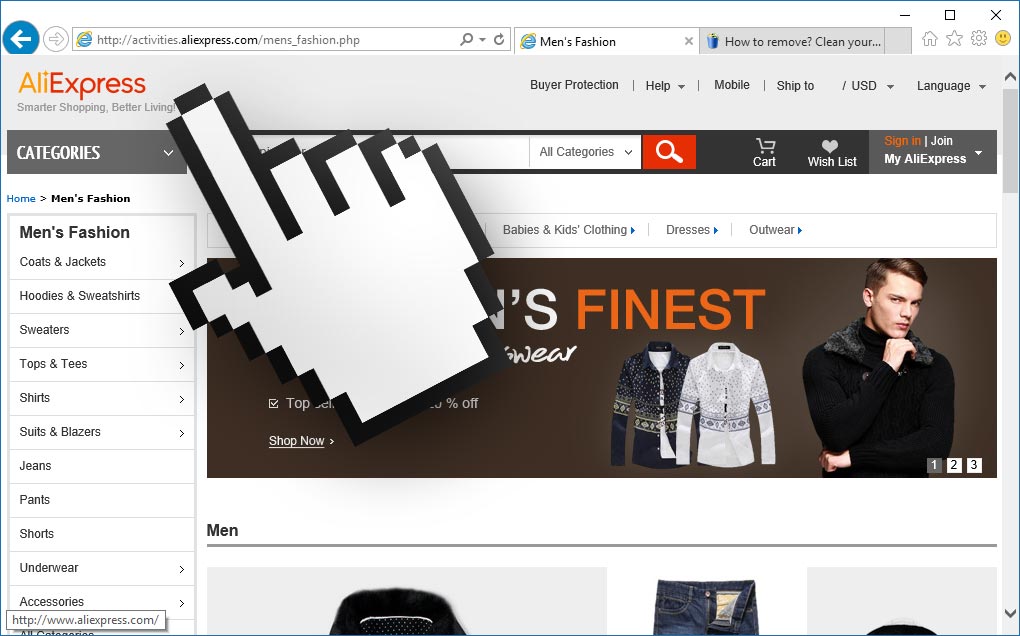
In order to remove Aliexpress‘ ads, you must start by removing the adware that has installed itself into your computer. Because it’s not a dangerous virus, your antivirus program let it pass without warning you. Even so, it is a very annoying program that has been developed with only one goal in mind… to distribute massive amounts of publicity.
We usually get this kind of infection when we download and install a freeware without taking the time to customize the install process. We should always avoid the “recommended” or default install options for free programs if we wish to avoid as well having our system filled with adware.
The following guide offers you simple explanations and free tools (unlike what you might find elsewhere in the net) to effectively remove Aliexpress.

How to remove Aliexpress ?
Remove Aliexpress with AdwCleaner
AdwCleaner is a helpful tool made to eliminate unwanted toolbars, browser hijackers, redirects and potentially unwanted programs (PUPs) in Internet Explorer, Firefox, Chrome or Opera. AdwCleaner requires no set up and can be ran in a instantaneous to examine your computer.
- Please download AdwCleaner by Xplode and save to your Desktop :
Download AdwCleaner - Double-click on AdwCleaner.exe to run the tool (Windows Vista/7/8 users : right-click and select Run As Administrator).
- Click on the Scan button.
- After the scan has finished, click on the Clean button..
- Press OK again to allow AdwCleaner to restart the computer and complete the removal process.
Remove Aliexpress with ZHPCleaner
ZHPCleaner is a program that searches for and deletes Adware, Toolbars, Potentially Unwanted Programs (PUP), and browser Hijackers from your computer. By using ZHPCleaner you can easily remove many of these types of programs for a better user experience on your computer and while browsing the web.
- If Avast is installed on you computer you have to disable it during the process.
- You can download AdwCleaner utility from the below button :
Download ZHPCleaner - Select ZHPCleaner.exe with right mouse click and Run as Administrator.
- Accept the user agreement.
- Click on the Scanner button.
- After the scan has finished, click on the Repair button.
- Reboot your computer.
Remove Aliexpress with MalwareBytes Anti-Malware
Malwarebytes Anti-Malware detects and removes malware like worms, Trojans, rootkits, rogues, spyware, and more. All you have to do is launch Malwarebytes Anti-Malware Free and run a scan. If you want even better protection, consider Malwarebytes Anti-Malware Premium and its instant real-time scanner that automatically prevents malware and websites from infecting your PC.

- Download MalwareBytes Anti-Malware :
Premium Version Free Version (without Real-time protection) - Install MalwareBytes Anti-Malware using the installation wizard.
- Once installed, Malwarebytes Anti-Malware will automatically start and you will see a message stating that you should update the program, and that a scan has never been run on your system. To start a system scan you can click on the Fix Now button.
- Malwarebytes Anti-Malware will now check for updates, and if there are any, you will need to click on the Update Now button.
- Once the program has loaded, select Scan now.
- When the scan is done, you will now be presented with a screen showing you the malware infections that Malwarebytes’ Anti-Malware has detected. To remove the malicious programs that Malwarebytes Anti-malware has found, click on the Quarantine All button, and then click on the Apply Now button.
- When removing the files, Malwarebytes Anti-Malware may require a reboot in order to remove some of them. If it displays a message stating that it needs to reboot your computer, please allow it to do so.
Click here to go to our support page.




