Advanced System Protector is a rogue, a computer programming term meaning that this pseudo-software has been designed for the sole purpose of forcing you to buy a license to get results that aren’t always guaranteed. To get what it wants, Advanced System Protecter will make you believe that you computer is infected and that your whole computer system is in danger if you don’t resolve the detected problem or problems as quickly as possible. To make its claims look more credible, Advanced System Protector pretends to scan you PC, just like a real anti-virus program.
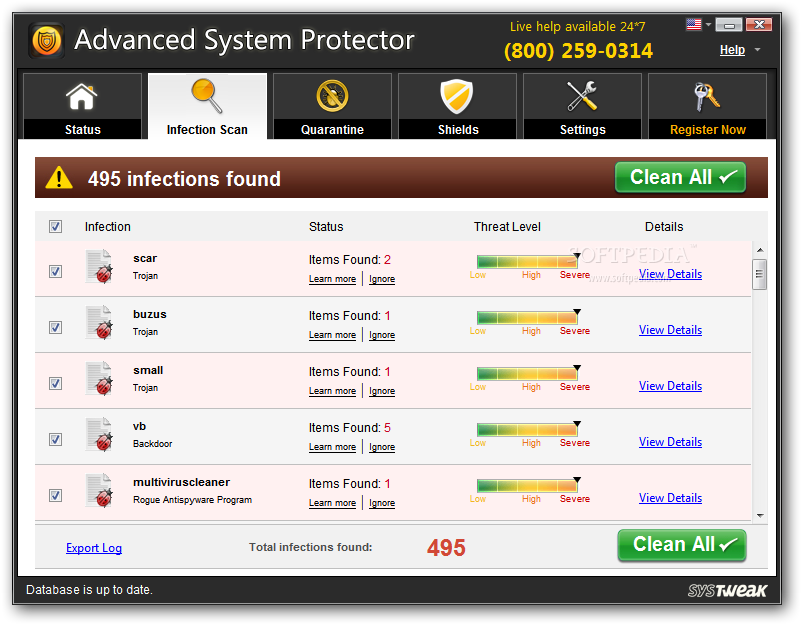
Rogues can get installed either by themselves when the user visits a trick webpage, or be deliberately installed by the user. In the case of Advanced System Protector, it’s installed more often than not at the same time as free programs downloaded from the Internet are being installed. It’s usually pretty hard to remove a rogue considering that some are quite “secretive” and really know how to stay hidden from the various anti-spyware programs in place. However, let’s take a look below at how to remove Advanced System Protector from your computer.

How to remove Advanced System Protector ?
Remove Advanced System Protector with RogueKiller
RogueKiller is a security tool that can be used to terminate and remove malicious processes and programs from your computer. RogueKiller has the ability to remove infections such as ZeroAccess, TDSS, rogue anti-spyware programs, and Ransomwares.

- Download RogueKiller (Adlice Software).
Download RogueKiller 32 bits Download RogueKiller 64 bits - Double click on RogueKiller.exe to start this malware removal utility it will start automatically the prescan, this should take only a few seconds to complete.
- After the prescan is finished click on the Start button to perform a full system scan.
- When the scan has completed, you can press the Delete button to remove the detected items and registry keys they found by Roguekiller.
- If RogueKiller detects malicious Registry entries, you can delete them by clicking the Registry tab and clicking the Delete button. Please check each registry entry before deleting it.
Remove Advanced System Protector with AdwCleaner
AdwCleaner is a helpful tool designed to eliminate unwelcome toolbars, browser hijackers, redirects and potentially unwanted programs (PUPs) in Internet Explorer, Firefox, Chrome or Opera. AdwCleaner requires no set up and can be ran in a instantaneous to scan your computer.
- Please download AdwCleaner by Xplode and save to your Desktop :
Download AdwCleaner - Double-click on AdwCleaner.exe to run the tool (Windows Vista/7/8 users : right-click and select Run As Administrator).
- Click on the Scan button.
- After the scan has finished, click on the Clean button..
- Press OK again to allow AdwCleaner to restart the computer and complete the removal process.
Remove completly Advanced System Protector with Junkware Removal Tool
Junkware Removal Tool (JRT) purges your system of PUPs (potentially unwanted programs) like Advanced System Protector almost as easily as they find their way into your system. JRT targets adware, toolbars, and other malicious, suspicious, and pernicious system parasites, removing not only the unwanted program but also any traces left behind in your registry and other places where debris accumulates.

- Download Junkware Removal Tool :
Download Junkware Removal Tool - Shut down your anti-virus, anti-spyware, and firewall software now to avoid potential conflicts.
- Run the tool by double-clicking it. If you are using Windows Vista or Windows 7, right-click it and select Run as administrator.
- The tool will open and start scanning your system.
- Please be patient as this can take a while to complete depending on your system's specifications.
- On completion, a log is saved to your desktop and will automatically open.
Remove Advanced System Protector with MalwareBytes Anti-Malware
Malwarebytes Anti-Malware detects and removes malware like worms, Trojans, rootkits, rogues, spyware, and more. All you have to do is launch Malwarebytes Anti-Malware Free and run a scan. If you want even better protection, consider Malwarebytes Anti-Malware Premium and its instant real-time scanner that automatically prevents malware and websites from infecting your PC.

- Download MalwareBytes Anti-Malware :
Premium Version Free Version (without Real-time protection) - Install MalwareBytes Anti-Malware using the installation wizard.
- Once installed, Malwarebytes Anti-Malware will automatically start and you will see a message stating that you should update the program, and that a scan has never been run on your system. To start a system scan you can click on the Fix Now button.
- Malwarebytes Anti-Malware will now check for updates, and if there are any, you will need to click on the Update Now button.
- Once the program has loaded, select Scan now.
- When the scan is done, you will now be presented with a screen showing you the malware infections that Malwarebytes’ Anti-Malware has detected. To remove the malicious programs that Malwarebytes Anti-malware has found, click on the Quarantine All button, and then click on the Apply Now button.
- When removing the files, Malwarebytes Anti-Malware may require a reboot in order to remove some of them. If it displays a message stating that it needs to reboot your computer, please allow it to do so.
Click here to go to our support page.




