Advanced PC Fixer is an computer tune-up program usually installed along with some other free software.
Once installed, Advanced PC Fixer will start a computer scan where many bugs will be found, even more this program will insist those mistakes are so serious that your computer is at risk of experiencing slower responses and even blocking completely. Of course, to fix all this alleged issues you must buy their program.
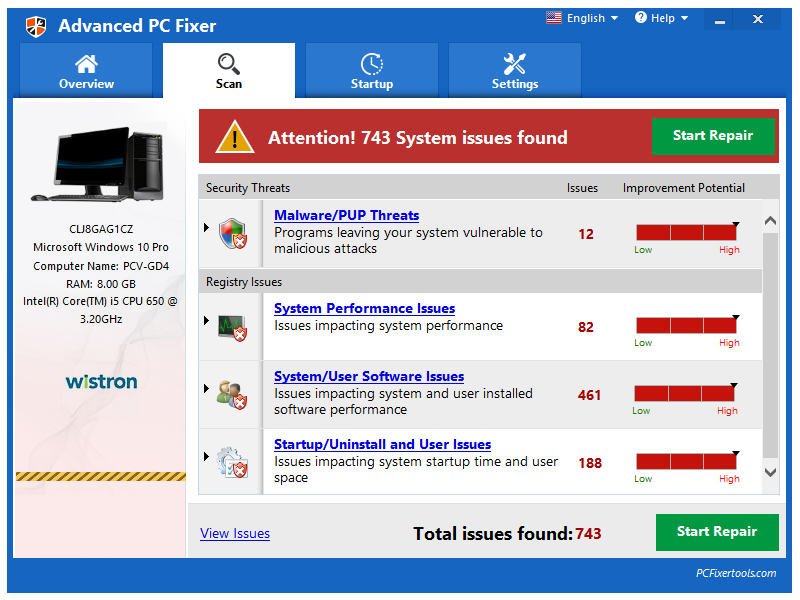
Now, because Advanced PC Fixer is usually installed along with adware tools, your computer will indeed be slower, therefore you’ll be very tempted to accept the promise of a faster computer if you pay.
Advanced PC Fixer can become quite demanding even annoying by opening its alerts unexpectedly or showing them when the OS starts, always reminding you of the grave bugs you’re computer is supposed to have.
Advanced PC Fixer is usually offered along with some free tool. What this means is that you were not paying attention to what you were doing, otherwise you would have noticed the messages warning about this program being installed as well.
Once the program is installed is too late to mourn, and you’ll be wasting a lot of time if you try to remove it manually. Fortunately there are some free tools that will help you remove Advanced PC Fixer completely.

How to remove Advanced PC Fixer ?
Remove Advanced PC Fixer with AdwCleaner
The AdwCleaner tool will examine your system and web browser for Advanced PC Fixer, browser plugins and registry keys, that may have been installed on your computer without your consent.
- You can download AdwCleaner utility from the below button :
Download AdwCleaner - Before starting AdwCleaner, close all open programs and internet browsers, then double-click on the file AdwCleaner.exe.
- If Windows prompts you as to whether or not you wish to run AdwCleaner, please allow it to run.
- When the AdwCleaner program will open, click on the Scan button.
- To remove malicious files that were detected in the previous step, please click on the Clean button.
- Please click on the OK button to allow AdwCleaner reboot your computer.
Remove Advanced PC Fixer with MalwareBytes Anti-Malware
Malwarebytes Anti-Malware detects and removes malware like worms, Trojans, rootkits, rogues, spyware, and more. All you have to do is launch Malwarebytes Anti-Malware Free and run a scan. If you want even better protection, consider Malwarebytes Anti-Malware Premium and its instant real-time scanner that automatically prevents malware and websites from infecting your PC.

- Download MalwareBytes Anti-Malware :
Premium Version Free Version (without Real-time protection) - Install MalwareBytes Anti-Malware using the installation wizard.
- Once installed, Malwarebytes Anti-Malware will automatically start and you will see a message stating that you should update the program, and that a scan has never been run on your system. To start a system scan you can click on the Fix Now button.
- Malwarebytes Anti-Malware will now check for updates, and if there are any, you will need to click on the Update Now button.
- Once the program has loaded, select Scan now.
- When the scan is done, you will now be presented with a screen showing you the malware infections that Malwarebytes’ Anti-Malware has detected. To remove the malicious programs that Malwarebytes Anti-malware has found, click on the Quarantine All button, and then click on the Apply Now button.
- When removing the files, Malwarebytes Anti-Malware may require a reboot in order to remove some of them. If it displays a message stating that it needs to reboot your computer, please allow it to do so.
Remove Advanced PC Fixer with ZHPCleaner
ZHPCleaner is a program that searches for and deletes Adware, Toolbars, Potentially Unwanted Programs (PUP), and browser Hijackers from your computer. By using ZHPCleaner you can easily remove many of these types of programs for a better user experience on your computer and while browsing the web.
- If Avast is installed on you computer you have to disable it during the process.
- You can download AdwCleaner utility from the below button :
Download ZHPCleaner - Select ZHPCleaner.exe with right mouse click and Run as Administrator.
- Accept the user agreement.
- Click on the Scanner button.
- After the scan has finished, click on the Repair button.
- Reboot your computer.
Remove Advanced PC Fixer with HitmanPro
HitmanPro is a second opinion scanner, designed to rescue your computer from malware. HitmanPro is designed to work alongside existing security programs without any conflicts. HitmanPro offers you a Free Scan for a second opinion.

- You can download HitmanPro from the below link:
Download HitmanPro - Double-click on the file named HitmanPro.exe (for 32-bit versions of Windows) or HitmanPro_x64.exe (for 64-bit versions of Windows).
- Click on the Next button, to install HitmanPro on your computer.
- HitmanPro will now begin to scan your computer for Advanced PC Fixer malicious files.
- When it has finished it will display a list of all the malware that the program found as shown in the image below. Click on the Next button, to remove Advanced PC Fixer virus.
Click here to go to our support page.




