This guide will allow you to eradicate all advertisements generate by Ads Not by this Site that appear when you’re surfing the Internet with Chrome, Internet Explorer and Firefox.
Ads Not by this Site is a browser add-on that will display numerous advertisements on the websites you visit. The words “Ads Not by this Site” are usually written underneath the advertisements, which can come in the form of classic banners but also pop-ups, banners on the top or bottom of pages, or sponsored links.
Ads Not by this Site probably infected your computer when you downloaded fake Java or Flash updates or when installing fake video players such as Youtube Downloader HD, Fast Free Converter, Video Media Player 1.1 or DVDX Player 3.2. Be careful never to install updates that are offered when you’re surfing the web. A general rule of thumb for installing software is to take your time in installing it and to create personalized settings so that you can uncheck anything that doesn’t interest you and runs the risk of polluting your computer.
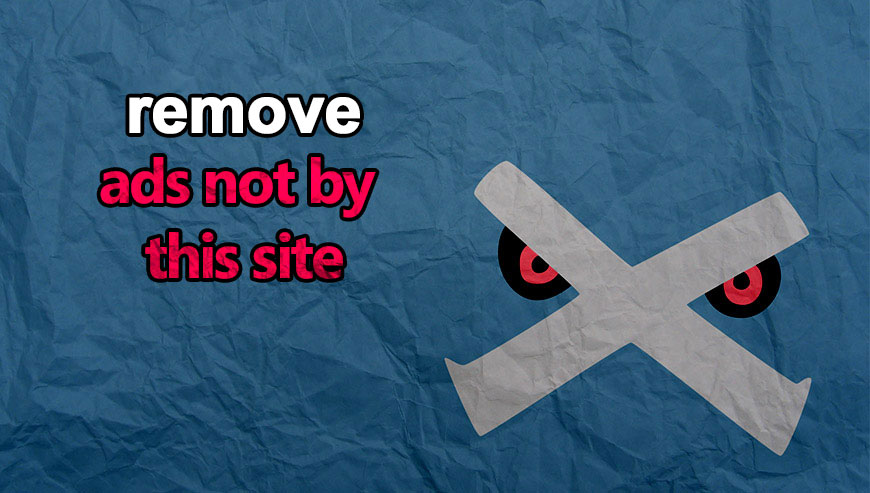
How to remove Ads Not by this Site ?
Remove Ads Not by this Site with AdwCleaner
AdwCleaner is a program that research for and removes Adware, Toolbars, Potentially Unwanted Programs (PUP), and browser Hijackers from your pc. If you use AdwCleaner you can very easily remove many of these types of applications for a much better user experience on your pc and while browsing websites.
- Download AdwCleaner (Official link and direct-download) :
Download AdwCleaner - Select AdwCleaner.exe with right mouse click and Run as Administrator.
- If User Account Control asks you to allow AdwCleaner.exe to make changes to your computer, press Yes to continue.
- Start scanning your computer for any malicious threats by selecting the Scan button, please wait.
- If AdwCleaner is done, it will display a list of malicious items detected, If you have nothing to uncheck, continue to the removal process and select the Clean button.
- Reboot your computer.
Remove Ads Not by this Site with MalwareBytes Anti-Malware
Malwarebytes Anti-Malware is a light-weight anti-malware program that is excellent at removing the latest detections.

- Download Malwarebytes Anti-Malware to your desktop.
Premium Version Free Version (without Real-time protection) - Install MalwareBytes Anti-Malware using the installation wizard.
- Once installed, Malwarebytes Anti-Malware will automatically start and you will see a message stating that you should update the program, and that a scan has never been run on your system. To start a system scan you can click on the Fix Now button.
- If an update is found, you will be prompted to download and install the latest version.
- Malwarebytes Anti-Malware will now start scanning your computer for Ads Not by this Site.
- When the scan is complete, make sure that everything is set to Quarantine, and click Apply Actions.
- When removing the files, Malwarebytes Anti-Malware may require a reboot in order to remove some of them. If it displays a message stating that it needs to reboot your computer, please allow it to do so.
Click here to go to our support page.




