By Hold Page or ads by Hold Page is an inscription that you can find at the top of certain ad windows if your browser is infected by an adware. These ads are essentially attached to e-commerce sites and present products similar to those you look up. So, it’s not necessary to blame these sites for the ads, they are not there for nothing. If anyone, you should blame yourself since these ads reach your browser due to a lack of attention or letting your guard down for a moment.
In fact, when you download some free programs online, there’s an increasing chance of you being offered complementary programs at the same time. It’s necessary to really pay attention because the presence of these programs is often well hidden, and without customizing the installation of the software you install, you could be accepting the installation of these unwanted programs by default.
The ads by Hold Page are generated by an extension within your browser. This extension works on Chrome, Firefox, and Internet Explorer. This is what it looks like on Chrome:
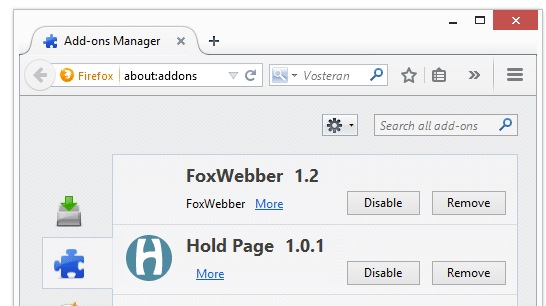
Obviously, you want to remove it, but Hold Page is likely only one of several infections installed onto your system (generally, this type of program installs in three or fours). Carefully follow the entire procedure below to clean your PC.
For your information please know that Hold Page is detected as a malware by 3 security software.
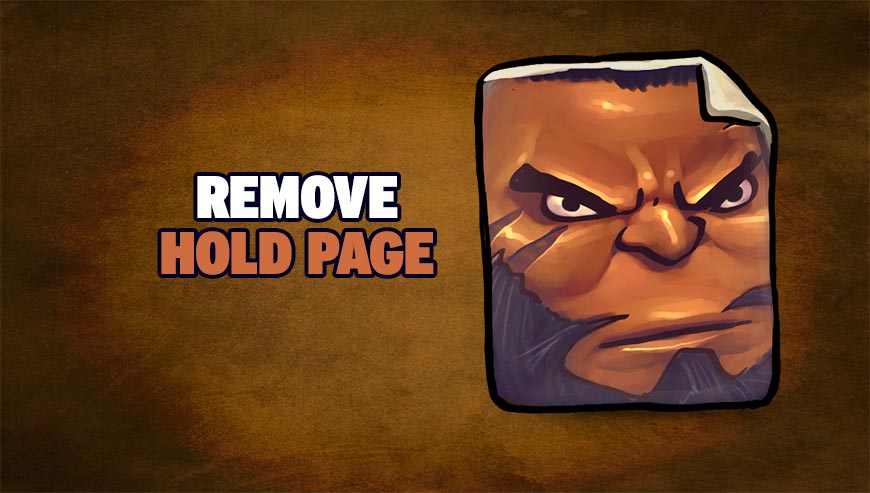
How to remove Ads by Hold Page ?
Remove Ads by Hold Page from your browser
- Open Chrome and go to the 3 stripes icon
 in top right corner.
in top right corner. - Select Settings and on the left side Extensions.
- Remove Hold Page by clicking the trash can
icon.
- Restart Google Chrome.
- Open Firefox
- Click on the Big Orange Firefox button in top left corner, then select Add-ons
- Remove Hold Page by clicking the Remove button.
- Restart Mozilla Firefox
- Open Internet Explorer
- Click on the Gear icon
 , then click on Manage Addons
, then click on Manage Addons - Go to the tabToolbars and Extensions
- Select and disable Hold Page if you can’t find it or if you can't remove it, go to the next step.
- Restart Internet Explorer
Remove Ads by Hold Page with AdwCleaner
AdwCleaner is a program that searches for and removes Adware, Toolbars, Potentially Unwanted Programs (PUP), and browser Hijackers from your system. By using AdwCleaner you can very easily delete many of these types of programs for a much better user experience on your pc and while browsing the web.
- Download AdwCleaner (Official link and direct-download) :
Download AdwCleaner - Select AdwCleaner.exe with right mouse click and Run as Administrator.
- If User Account Control asks you to allow AdwCleaner.exe to make changes to your computer, press Yes to continue.
- Start scanning your computer for any malicious threats by selecting the Scan button, please wait.
- If AdwCleaner is done, it will display a list of malicious items detected, If you have nothing to uncheck, continue to the removal process and select the Clean button.
- Reboot your computer.
Remove Ads by Hold Page with MalwareBytes Anti-Malware
Malwarebytes Anti-Malware detects and removes malware like worms, Trojans, rootkits, rogues, spyware, and more. All you have to do is launch Malwarebytes Anti-Malware Free and run a scan. If you want even better protection, consider Malwarebytes Anti-Malware Premium and its instant real-time scanner that automatically prevents malware and websites from infecting your PC.

- Download MalwareBytes Anti-Malware :
Premium Version Free Version (without Real-time protection) - Install MalwareBytes Anti-Malware using the installation wizard.
- Once installed, Malwarebytes Anti-Malware will automatically start and you will see a message stating that you should update the program, and that a scan has never been run on your system. To start a system scan you can click on the Fix Now button.
- Malwarebytes Anti-Malware will now check for updates, and if there are any, you will need to click on the Update Now button.
- Once the program has loaded, select Scan now.
- When the scan is done, you will now be presented with a screen showing you the malware infections that Malwarebytes’ Anti-Malware has detected. To remove the malicious programs that Malwarebytes Anti-malware has found, click on the Quarantine All button, and then click on the Apply Now button.
- When removing the files, Malwarebytes Anti-Malware may require a reboot in order to remove some of them. If it displays a message stating that it needs to reboot your computer, please allow it to do so.
Click here to go to our support page.




