Are advertisements called Ads by Enformation showing up on your web browser non-stop? This means that a malicious program has infected your PC. This page here describes how to make Ads by Enformation ads disappear.
Enformation is a browser plug-in for Google Chrome, Firefox or Internet Explorer and is responsible for the Ads by Enformation ads that are appearing non-stop on the websites that you’re visiting. The Enformation ads show up everywhere once this nuisance has taken its place in your PC.
This malicious program originates from different sources: it can be picked up from its official website, or you could have installed it without wanting to along with a fake plug-in or other free software programs that prowl on torrent and streaming videos downloading sites. This bad intentioned software program is created solely for the purpose of studying how you surf the web so that it can display targeted ads that will then pay the adware’s creators. The adware programs use the information it picks up to expand commercial information databases that will then be bought by third parties. Know that each Enformation ad that is clicked on or viewed will make money for its owner.
We suggest carefully reading through what’s being offered as an instalment on your computer each and every time before moving on to the software installation process. During the installation process, don’t ever click on the Next button right away. If the installation program has an Advanced Settings button or an option that allows personalized installation, go to it so that you don’t install all the additional unwanted programs.
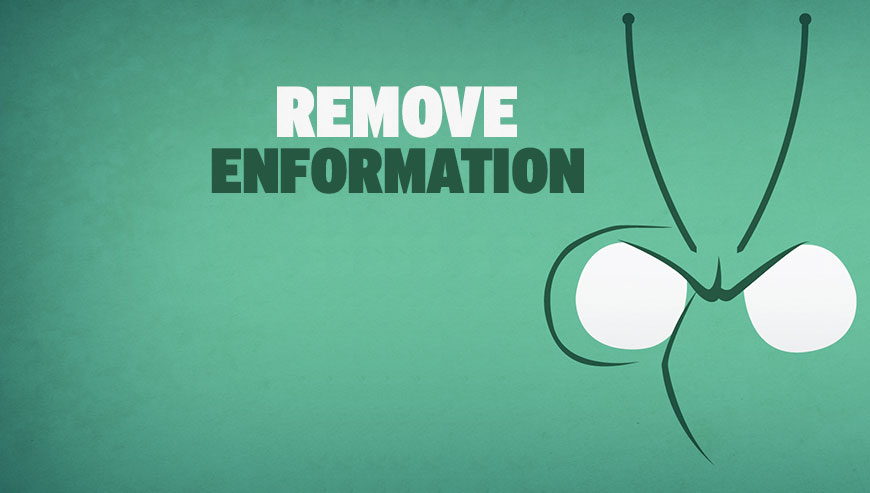
How to remove Ads by Enformation ?
Remove Ads by Enformation from your computer
Depending on what program has installed Ads by Enformation, the program may have a different name or not be installed on your computer. If you cannot find any unwanted or unknown programs on your machine, then you can proceed directly with the next step.
- Click the Start button, then click on the Control Panel menu option. If you are using Windows 8, simply drag your mouse pointer to the right edge of the screen, select Search from the list and search for "control panel".
- Click on the Uninstall a program option under Programs category.
- Search for Ads by Enformation and click the Uninstall button
Remove Ads by Enformation with AdwCleaner
The AdwCleaner tool will scan your computer and internet browser for Ads by Enformation, browser extensions and registry keys, that may have been put in your pc without your knowledge.
- You can download AdwCleaner utility from the below button :
Download AdwCleaner - Before starting AdwCleaner, close all open programs and internet browsers, then double-click on the file AdwCleaner.exe.
- If Windows prompts you as to whether or not you wish to run AdwCleaner, please allow it to run.
- When the AdwCleaner program will open, click on the Scan button.
- To remove malicious files that were detected in the previous step, please click on the Clean button.
- Please click on the OK button to allow AdwCleaner reboot your computer.
Remove Ads by Enformation with Junkware Removal Tool
Junkware Removal Tool is a security utility that searches for and removes common adware, toolbars, and potentially unwanted programs (PUPs) from your computer. A common tactics among freeware publishers is to offer their products for free, but bundle them with PUPs in order to earn revenue. This tool will help you remove these types of programs.

- Download Junkware Removal Tool (Official link and direct-download) :
Download Junkware Removal Tool - Select JRT.exe with right mouse click and Run as Administrator
- If User Account Control asks you to allow JRT.exe to make changes to your computer, press Yes to continue..
- Close all your browsers, save any work and then press any key to continue.
- When Junkware Removal Tool is done scanning and removing malicious items from your computer a logfile will open.
Remove Ads by Enformation with MalwareBytes Anti-Malware
Malwarebytes Anti-Malware detects and removes malware like worms, Trojans, rootkits, rogues, spyware, and more. All you have to do is launch Malwarebytes Anti-Malware Free and run a scan. If you want even better protection, consider Malwarebytes Anti-Malware Premium and its instant real-time scanner that automatically prevents malware and websites from infecting your PC.

- Download MalwareBytes Anti-Malware :
Premium Version Free Version (without Real-time protection) - Install MalwareBytes Anti-Malware using the installation wizard.
- Once installed, Malwarebytes Anti-Malware will automatically start and you will see a message stating that you should update the program, and that a scan has never been run on your system. To start a system scan you can click on the Fix Now button.
- Malwarebytes Anti-Malware will now check for updates, and if there are any, you will need to click on the Update Now button.
- Once the program has loaded, select Scan now.
- When the scan is done, you will now be presented with a screen showing you the malware infections that Malwarebytes’ Anti-Malware has detected. To remove the malicious programs that Malwarebytes Anti-malware has found, click on the Quarantine All button, and then click on the Apply Now button.
- When removing the files, Malwarebytes Anti-Malware may require a reboot in order to remove some of them. If it displays a message stating that it needs to reboot your computer, please allow it to do so.
Click here to go to our support page.




