All publicity tagged as ads by CS, is generated and inserted in the websites you visit by an adware called Clever Search. This is a potentially unwanted program that arrives at your computer when you download some free software from a downlaoad platform that modifies its setup programs in order to discretely add optional software of this kind (of course they receive from money from doing so). We call this software distribution technique Bundling, and it counts on users being too distracted to notice what’s happening when they are installing.
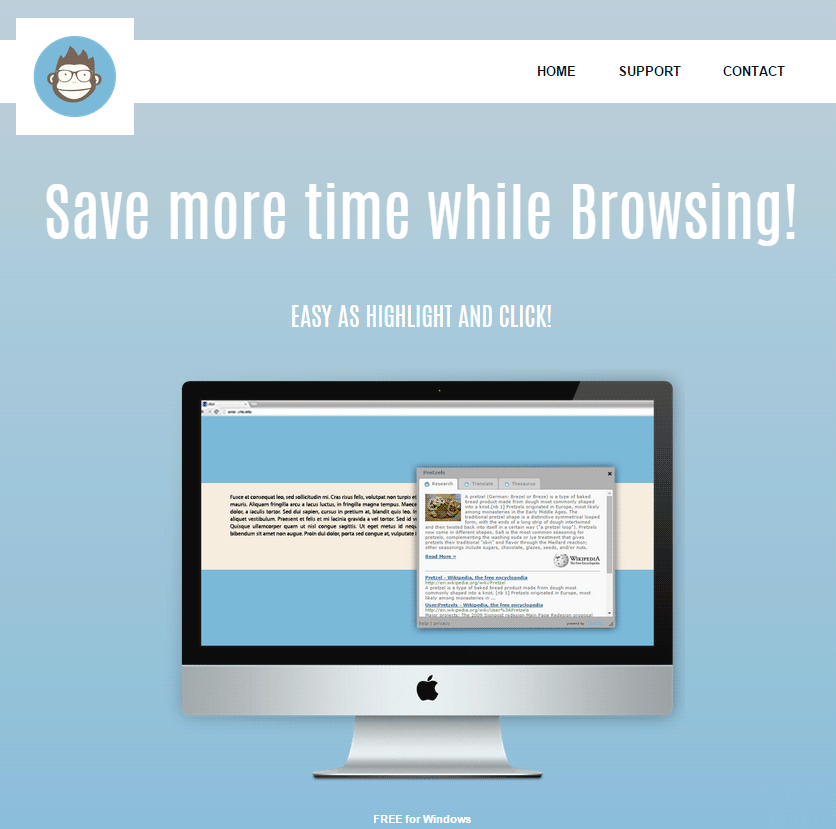
Once installed, this extension will start generating intrusive ads usually tagged as “ads by CS” or “Ads by Clever Search”. What we win by having this extension installed is ads in every possible form they can think of, nothing is left behind… we’ll see pop-ups, banners, highlighted keywords, coupons, sponsored links, audio and video ads, you name it! If you make the mistake of following some of these ads there’s a good chance you’ll be sent towards websites filled with even more dangerous software. You should know that Clever Search also takes the time to register certain data like the URL of websites you visit, searches you perform, your IP address, among other information that doesn’t stay anonymous, meaning it can be used to identify you personally exposing you to threats for you privacy and online frauds.
For your information please know that Clever Search is detected as suspicious by 14 security software.
Show the other 10 anti-virus detections
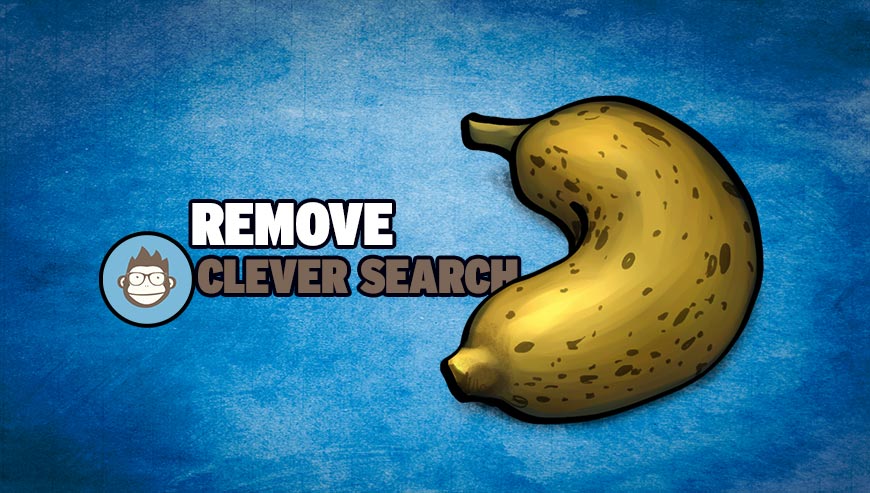
How to remove ads by CS ?
Remove ads by CS with ZHPCleaner
ZHPCleaner is a program that searches for and deletes Adware, Toolbars, Potentially Unwanted Programs (PUP), and browser Hijackers from your computer. By using ZHPCleaner you can easily remove many of these types of programs for a better user experience on your computer and while browsing the web.
- If Avast is installed on you computer you have to disable it during the process.
- You can download AdwCleaner utility from the below button :
Download ZHPCleaner - Select ZHPCleaner.exe with right mouse click and Run as Administrator.
- Accept the user agreement.
- Click on the Scanner button.
- After the scan has finished, click on the Repair button.
- Reboot your computer.
Remove ads by CS with MalwareBytes Anti-Malware
Malwarebytes Anti-Malware detects and removes malware like worms, Trojans, rootkits, rogues, spyware, and more. All you have to do is launch Malwarebytes Anti-Malware Free and run a scan. If you want even better protection, consider Malwarebytes Anti-Malware Premium and its instant real-time scanner that automatically prevents malware and websites from infecting your PC.

- Download MalwareBytes Anti-Malware :
Premium Version Free Version (without Real-time protection) - Install MalwareBytes Anti-Malware using the installation wizard.
- Once installed, Malwarebytes Anti-Malware will automatically start and you will see a message stating that you should update the program, and that a scan has never been run on your system. To start a system scan you can click on the Fix Now button.
- Malwarebytes Anti-Malware will now check for updates, and if there are any, you will need to click on the Update Now button.
- Once the program has loaded, select Scan now.
- When the scan is done, you will now be presented with a screen showing you the malware infections that Malwarebytes’ Anti-Malware has detected. To remove the malicious programs that Malwarebytes Anti-malware has found, click on the Quarantine All button, and then click on the Apply Now button.
- When removing the files, Malwarebytes Anti-Malware may require a reboot in order to remove some of them. If it displays a message stating that it needs to reboot your computer, please allow it to do so.
Click here to go to our support page.




