Ads by BuyNSave is the name given to certain ads where a post is triggered by the presence of an adware within the computer. The adwares are found in free programs sponsored by the ads they display. For a few years now, the posting of ads has become the sole objective for a lot of adware programs that collect information on sites visited by a user, in order to better target ads, most often by way of popups. The gathered information is sometimes stored away into databases that are then used for commercial ends.
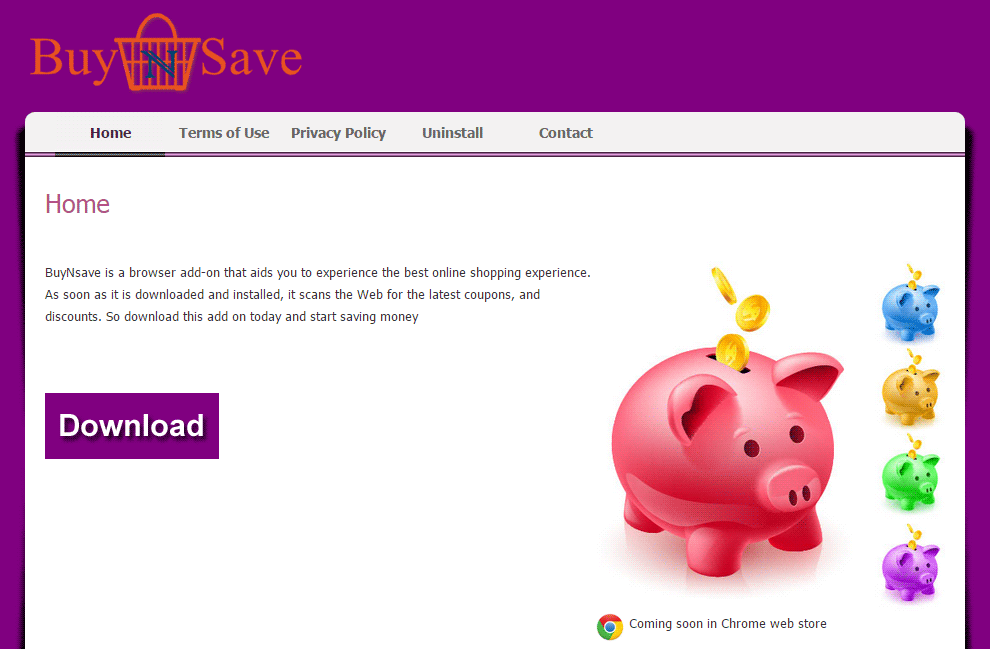
Ads by BuyNSave can be found in the form of banners, popups, as well as underlined words within the content on sites you visit. If you move your mouse over the words, typically double underlined in blue or green text, a window will appear to present an advertisement associated to the underlined word.
BuyNSave cannot be downloaded on the site promoting it; in actuality, this page is simply there to make the End User’s License Agreement available even though it is involuntarily agreed upon as soon as the victims install some free programs. As well as the EULA, you can find an incomplete installation process that does not completely rid you of these ads by BuyNSave.
You should know that ads by BuyNSave is detected as a malware by 42 anti-viruses.
Show the other 38 anti-virus detections

How to remove Ads by BuyNSave ?
Remove Ads by BuyNSave from your browser
- Open Chrome and go to the 3 stripes icon
 in top right corner.
in top right corner. - Select Settings and on the left side Extensions.
- Remove BuyNSave by clicking the trash can
icon.
- Restart Google Chrome.
- Open Firefox
- Click on the Big Orange Firefox button in top left corner, then select Add-ons
- Remove BuyNSave by clicking the Remove button.
- Restart Mozilla Firefox
- Open Internet Explorer
- Click on the Gear icon
 , then click on Manage Addons
, then click on Manage Addons - Go to the tabToolbars and Extensions
- Select and disable BuyNSave if you can’t find it or if you can't remove it, go to the next step.
- Restart Internet Explorer
Remove Ads by BuyNSave with AdwCleaner
The AdwCleaner program will scan your computer and internet browser for Ads by BuyNSave, browser extensions and registry keys, that may have been installed on your pc without your permission.
- You can download AdwCleaner utility from the below button :
Download AdwCleaner - Before starting AdwCleaner, close all open programs and internet browsers, then double-click on the file AdwCleaner.exe.
- If Windows prompts you as to whether or not you wish to run AdwCleaner, please allow it to run.
- When the AdwCleaner program will open, click on the Scan button.
- To remove malicious files that were detected in the previous step, please click on the Clean button.
- Please click on the OK button to allow AdwCleaner reboot your computer.
Remove Ads by BuyNSave with MalwareBytes Anti-Malware
Malwarebytes Anti-Malware detects and removes malware like worms, Trojans, rootkits, rogues, spyware, and more. All you have to do is launch Malwarebytes Anti-Malware Free and run a scan. If you want even better protection, consider Malwarebytes Anti-Malware Premium and its instant real-time scanner that automatically prevents malware and websites from infecting your PC.

- Download MalwareBytes Anti-Malware :
Premium Version Free Version (without Real-time protection) - Install MalwareBytes Anti-Malware using the installation wizard.
- Once installed, Malwarebytes Anti-Malware will automatically start and you will see a message stating that you should update the program, and that a scan has never been run on your system. To start a system scan you can click on the Fix Now button.
- Malwarebytes Anti-Malware will now check for updates, and if there are any, you will need to click on the Update Now button.
- Once the program has loaded, select Scan now.
- When the scan is done, you will now be presented with a screen showing you the malware infections that Malwarebytes’ Anti-Malware has detected. To remove the malicious programs that Malwarebytes Anti-malware has found, click on the Quarantine All button, and then click on the Apply Now button.
- When removing the files, Malwarebytes Anti-Malware may require a reboot in order to remove some of them. If it displays a message stating that it needs to reboot your computer, please allow it to do so.
Remove Ads by BuyNSave with HitmanPro
HitmanPro is a second opinion scanner designed to rescue computers that have become infected with viruses, spyware, Trojans, rootkits and other malware, despite continuous protection from up-to-date antivirus software.

- You can download HitmanPro from the below link:
Download HitmanPro - Double-click on the file named HitmanPro.exe (for 32-bit versions of Windows) or HitmanPro_x64.exe (for 64-bit versions of Windows).
- Click on the Next button, to install HitmanPro on your computer.
- HitmanPro will now begin to scan your computer for Ads by BuyNSave malicious files.
- When it has finished it will display a list of all the malware that the program found as shown in the image below. Click on the Next button, to remove Ads by BuyNSave virus.
Click here to go to our support page.




