AdFreeApp is not as they try to appear, a program to block all incoming ads. Quite the contrary, AdFreeApp is in fact an advertising software, and one that we might add will go all in with its ads campaign, inserting them everywhere and at all times. From the very first moment this program is installed in your computer, you’ll start seeing ads tagged as “Ads by AdFreeApp“.
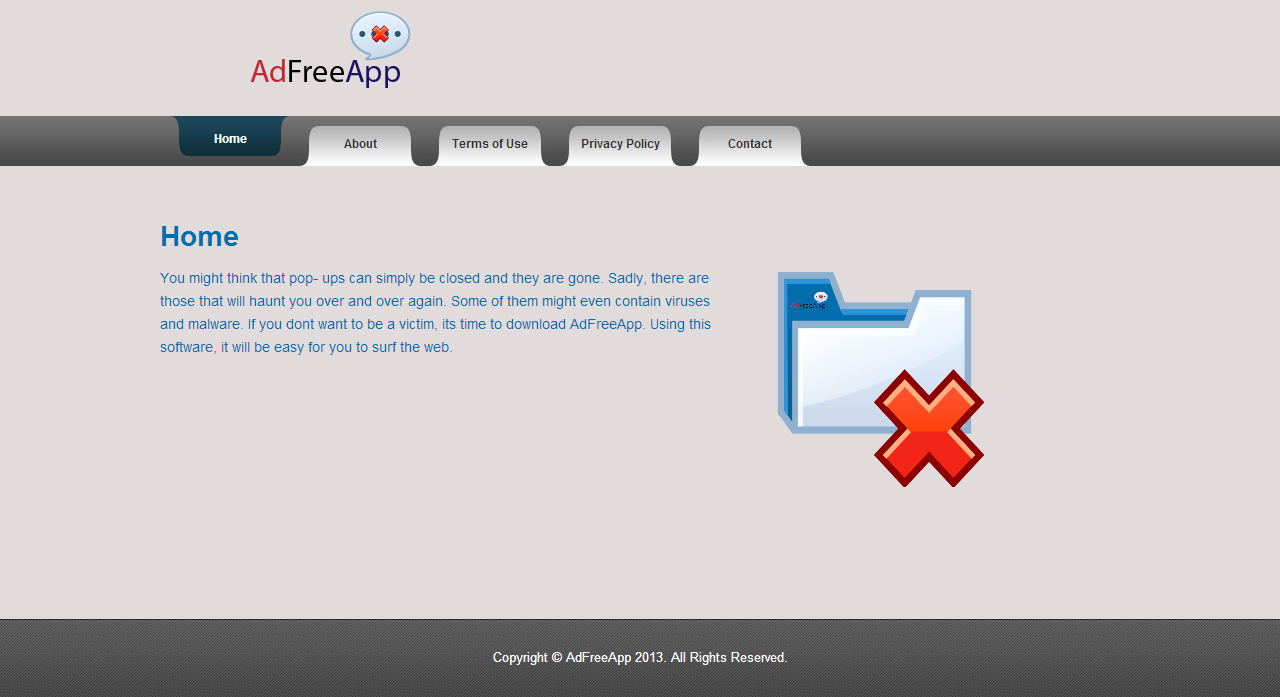
This tool can become really annoying, because not only it will insert its ads in any unimaginable space, it will also use the time to spy on your every move online and on your identity. This data could be used in the same way as many advertising companies use it… to customize the ads shown; however it could also be used to create an accurate profile about you. This profile will be without doubt sold afterwards in the black market.
AdFreeApp as many other programs in the same category, installs itself into our computer as a consequence of our own lack of attention. Almost every other free program available on the net is installed with some optional tools unless we take the time to customize the install process. Our recommendations are always the same: to verify everything that is offered along the software we’re trying to use and to always reject to use the recommended or default installation.
In order to remove AdFreeApp you must follow along the guide presented below. This guide and the tools suggested are 100% fiable and free, unlike many websites that will ask for money in exchange for a removal tool.
For your information please know that AdFreeApp is considered as suspicious by 3 anti-viruses.

How to remove AdFreeApp ?
Remove AdFreeApp with MalwareBytes Anti-Malware
Malwarebytes Anti-Malware detects and removes malware like worms, Trojans, rootkits, rogues, spyware, and more. All you have to do is launch Malwarebytes Anti-Malware Free and run a scan. If you want even better protection, consider Malwarebytes Anti-Malware Premium and its instant real-time scanner that automatically prevents malware and websites from infecting your PC.

- Download MalwareBytes Anti-Malware :
Premium Version Free Version (without Real-time protection) - Install MalwareBytes Anti-Malware using the installation wizard.
- Once installed, Malwarebytes Anti-Malware will automatically start and you will see a message stating that you should update the program, and that a scan has never been run on your system. To start a system scan you can click on the Fix Now button.
- Malwarebytes Anti-Malware will now check for updates, and if there are any, you will need to click on the Update Now button.
- Once the program has loaded, select Scan now.
- When the scan is done, you will now be presented with a screen showing you the malware infections that Malwarebytes’ Anti-Malware has detected. To remove the malicious programs that Malwarebytes Anti-malware has found, click on the Quarantine All button, and then click on the Apply Now button.
- When removing the files, Malwarebytes Anti-Malware may require a reboot in order to remove some of them. If it displays a message stating that it needs to reboot your computer, please allow it to do so.
Remove AdFreeApp with AdwCleaner
The AdwCleaner tool will scan your computer and web browser for AdFreeApp, browser extensions and registry keys, that may have been installed on your computer without your permission.
- You can download AdwCleaner utility from the below button :
Download AdwCleaner - Before starting AdwCleaner, close all open programs and internet browsers, then double-click on the file AdwCleaner.exe.
- If Windows prompts you as to whether or not you wish to run AdwCleaner, please allow it to run.
- When the AdwCleaner program will open, click on the Scan button.
- To remove malicious files that were detected in the previous step, please click on the Clean button.
- Please click on the OK button to allow AdwCleaner reboot your computer.
Remove AdFreeApp with ZHPCleaner
ZHPCleaner is a program that searches for and deletes Adware, Toolbars, Potentially Unwanted Programs (PUP), and browser Hijackers from your computer. By using ZHPCleaner you can easily remove many of these types of programs for a better user experience on your computer and while browsing the web.
- If Avast is installed on you computer you have to disable it during the process.
- You can download AdwCleaner utility from the below button :
Download ZHPCleaner - Select ZHPCleaner.exe with right mouse click and Run as Administrator.
- Accept the user agreement.
- Click on the Scanner button.
- After the scan has finished, click on the Repair button.
- Reboot your computer.
Click here to go to our support page.




