Great Find is an advertising software that once installed in your PC will start showing all sorts of ads in every possible form whenever your browsing the internet, slowing down any computer where it’s installed. Based on this, Great Find is considered as a potentially unwanted program.
You should also know that Great Find is installed as quietly as possible, modifying certain system parameters without warning the user. This adware is not a virus, it won’t modify, ruin nor erase your files, however you’ll win nothing by keeping this software installed. Great Find‘s developers claim the program will allow you to find the best offers online through its ads, which is completely false… Ads by Great Find or Great Find Ads are nothing but fake ads that mostly take you to websites that might end up being more threats for your computer. To make Great Find‘s ads appealing to you, the program analyzes your browsing history and the keywords from your searches so they can customize such ads… that data can also be sold afterwards.
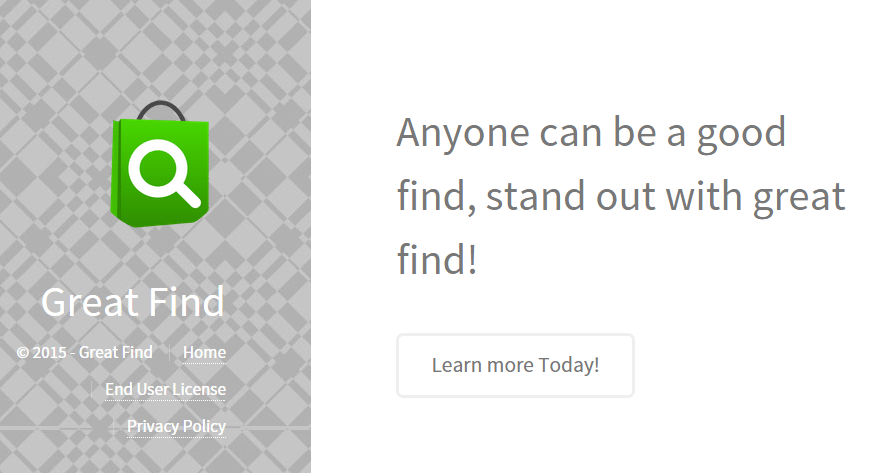
Great Find can be downloaded from its official website. However if you don’t remember installing it and you’re still infected, surely it came through a free software. If you wish to avoid this kind of problems in the future be aware of what you do whenever you’re downloading and installing free software. Always chose the advanced install so you can reject any optional software you don’t like.
You should know that Great Find is considered as a parasite by 12 security software.
Show the other 8 anti-virus detections
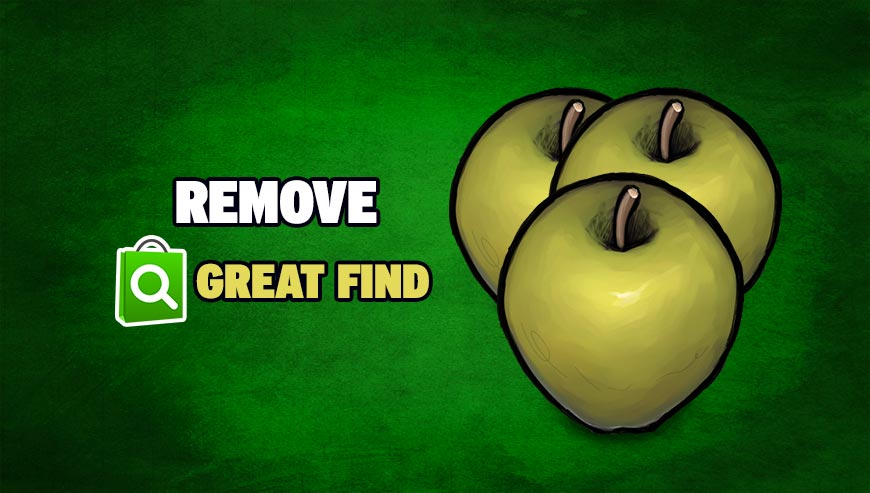
How to remove Great Find ?
Remove Great Find with AdwCleaner
The AdwCleaner program will scan your computer and internet browser for Great Find, browser plugins and registry keys, that may have been put in your system without your permission.
- You can download AdwCleaner utility from the below button :
Download AdwCleaner - Before starting AdwCleaner, close all open programs and internet browsers, then double-click on the file AdwCleaner.exe.
- If Windows prompts you as to whether or not you wish to run AdwCleaner, please allow it to run.
- When the AdwCleaner program will open, click on the Scan button.
- To remove malicious files that were detected in the previous step, please click on the Clean button.
- Please click on the OK button to allow AdwCleaner reboot your computer.
Remove Great Find with MalwareBytes Anti-Malware
Malwarebytes Anti-Malware is an important security program for any computer user to have installed on their computer. It is light-weight, fast, and best of all, excellent at removing the latest infections like Great Find.

- Download MalwareBytes Anti-Malware :
Premium Version Free Version (without Real-time protection) - Double-click mbam-setup-consumer.exe and follow the prompts to install the program.
- Once installed, Malwarebytes Anti-Malware will automatically start and you will see a message stating that you should update the program, and that a scan has never been run on your system. To start a system scan you can click on the Fix Now button.
- Malwarebytes Anti-Malware will now check for updates, and if there are any, you will need to click on the Update Now button.
- Malwarebytes Anti-Malware will now start scanning your computer for Great Find.
- When the scan is done, you will now be presented with a screen showing you the malware infections that Malwarebytes’ Anti-Malware has detected. To remove the malicious programs that Malwarebytes Anti-malware has found, click on the Quarantine All button, and then click on the Apply Now button.
- Reboot your computer if prompted.
Click here to go to our support page.




