Fragile Fixer is a potentially unwanted program “suggested” to users downloading certain free software whose setup program has been modified. Fragile Fixer is considered potentially unwanted because there’s usually a way to stop it from being installed, all it takes is a little attention on our part while installing new software into our systems to notice it’s being offered.
Fragile Fixer‘s reason to live is to show as many ads as possible while also collecting data from its deep analysis of our moves online and the contents of our computers. Fragile Fixer‘s ads can be seen in different forms: as banners, pop-ups, fake results in Google, or green/blue underlined words turned into links among the text of the visited websites. Most of these ads are shown with the text Fragile Fixer Ads or Ads by Fragile Fixer, the presence of this text is what alerts people about the presence of this adware in their computers.
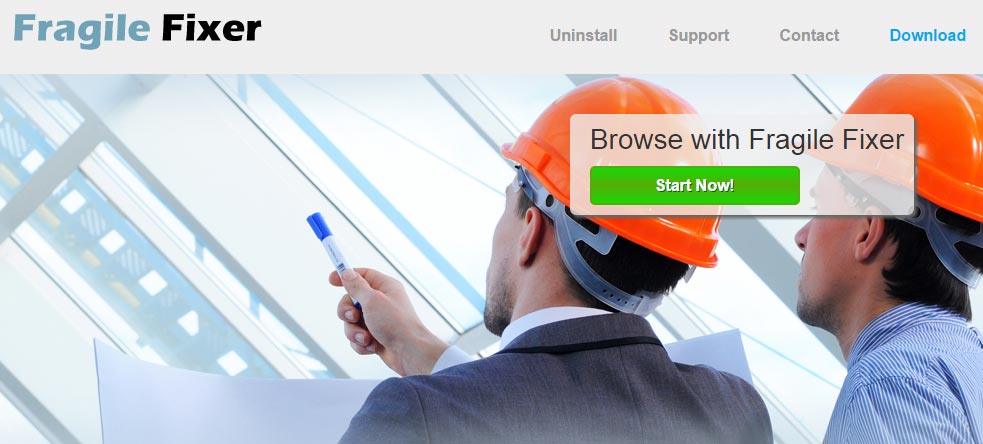
If you shall visit what looks like an official website for Fragile Fixer, there’s no need to worry about being infected because it’s impossible to download it, even though they do have a download button available. The only reason behind the creation of this website is making their terms and conditions public where they explain (although not with enough detail) what the software will do in your computer. Be aware that you have accepted all of their conditions by installing the software, the fact that you may have done it without noticing it makes no difference.

How to remove Fragile Fixer ?
Remove Fragile Fixer from your computer
Depending on what program has installed Fragile Fixer, the program may have a different name or not be installed on your computer. If you cannot find any unwanted or unknown programs on your machine, then you can proceed directly with the next step.
- Click the Start button, then click on the Control Panel menu option. If you are using Windows 8, simply drag your mouse pointer to the right edge of the screen, select Search from the list and search for "control panel".
- Click on the Uninstall a program option under Programs category.
- Search for Fragile Fixer and click the Uninstall button
Remove Fragile Fixer with AdwCleaner
AdwCleaner is a useful tool made to delete unwelcome toolbars, browser hijackers, redirects and potentially unwanted programs (PUPs) in Internet Explorer, Firefox, Chrome or Opera. AdwCleaner needs no installation and can be ran in a instant to examine your computer.
- Please download AdwCleaner by Xplode and save to your Desktop :
Download AdwCleaner - Double-click on AdwCleaner.exe to run the tool (Windows Vista/7/8 users : right-click and select Run As Administrator).
- Click on the Scan button.
- After the scan has finished, click on the Clean button..
- Press OK again to allow AdwCleaner to restart the computer and complete the removal process.
Remove Fragile Fixer with MalwareBytes Anti-Malware
Malwarebytes Anti-Malware detects and removes malware like worms, Trojans, rootkits, rogues, spyware, and more. All you have to do is launch Malwarebytes Anti-Malware Free and run a scan. If you want even better protection, consider Malwarebytes Anti-Malware Premium and its instant real-time scanner that automatically prevents malware and websites from infecting your PC.

- Download MalwareBytes Anti-Malware :
Premium Version Free Version (without Real-time protection) - Install MalwareBytes Anti-Malware using the installation wizard.
- Once installed, Malwarebytes Anti-Malware will automatically start and you will see a message stating that you should update the program, and that a scan has never been run on your system. To start a system scan you can click on the Fix Now button.
- Malwarebytes Anti-Malware will now check for updates, and if there are any, you will need to click on the Update Now button.
- Once the program has loaded, select Scan now.
- When the scan is done, you will now be presented with a screen showing you the malware infections that Malwarebytes’ Anti-Malware has detected. To remove the malicious programs that Malwarebytes Anti-malware has found, click on the Quarantine All button, and then click on the Apply Now button.
- When removing the files, Malwarebytes Anti-Malware may require a reboot in order to remove some of them. If it displays a message stating that it needs to reboot your computer, please allow it to do so.
Click here to go to our support page.




