Information Cloud is an adware, a software that spreads thanks to free software to which it’s attached by many download platforms: if you forget to customize the install process of such software, you’ll end up with many software like Information Cloud running in your computer.
Showing huge amounts of ads plus spying on what you do online are the two main goals of Information Cloud.
Ads broadcasted by Information Cloud, are created to make any place available their own, for example directly among the content of any visited website in the form of banners, green/blue underlined words, or pop-ups; they can also be seen in unexpected new tabs or windows coming from your browser, sometimes responding to some click you do, sometimes completely on their own accord.
As mentioned before, if Information Cloud has broke into your computer, all your online activity is constantly followed and saved. This infection collects sensible data about yourself like your OS, IP address, information about your browser, geographic data, visited websites, keywords from your web searches, among other data that can be easily used to identify you.
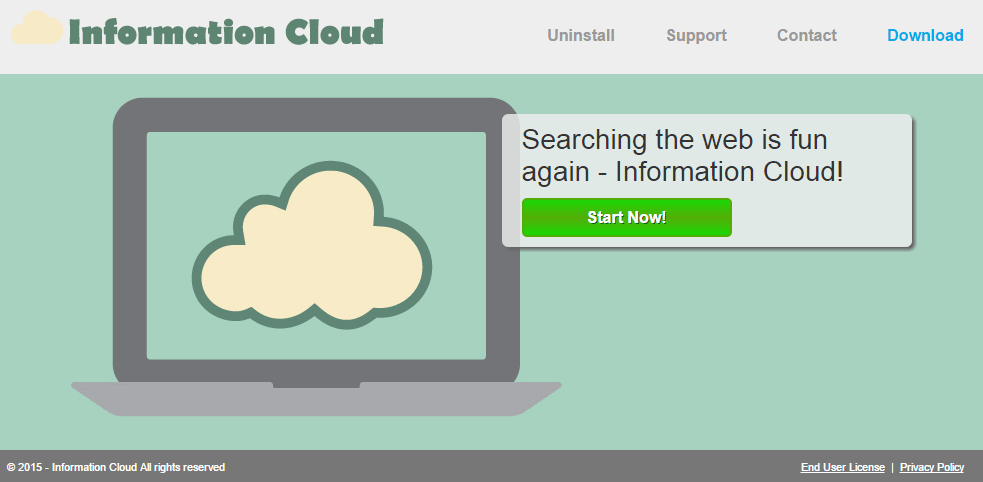
If you browse what looks like an official website for Information Cloud, it’s pretty impossible that you get infected there because even though there is a download button, it’s not functional. The only reason why this website exists, is to make public their conditions of use where some of their actions are explained… this is a tactic to defend themselves from being accused to be a malware.

How to remove Information Cloud ?
Remove Information Cloud with AdwCleaner
The AdwCleaner tool will scan your computer and internet browser for Information Cloud, browser extensions and registry keys, that may have been installed on your system without your permission.
- You can download AdwCleaner utility from the below button :
Download AdwCleaner - Before starting AdwCleaner, close all open programs and internet browsers, then double-click on the file AdwCleaner.exe.
- If Windows prompts you as to whether or not you wish to run AdwCleaner, please allow it to run.
- When the AdwCleaner program will open, click on the Scan button.
- To remove malicious files that were detected in the previous step, please click on the Clean button.
- Please click on the OK button to allow AdwCleaner reboot your computer.
Remove Information Cloud with ZHPCleaner
ZHPCleaner is a program that searches for and deletes Adware, Toolbars, Potentially Unwanted Programs (PUP), and browser Hijackers from your computer. By using ZHPCleaner you can easily remove many of these types of programs for a better user experience on your computer and while browsing the web.
- If Avast is installed on you computer you have to disable it during the process.
- You can download AdwCleaner utility from the below button :
Download ZHPCleaner - Select ZHPCleaner.exe with right mouse click and Run as Administrator.
- Accept the user agreement.
- Click on the Scanner button.
- After the scan has finished, click on the Repair button.
- Reboot your computer.
Remove Information Cloud with MalwareBytes Anti-Malware
Malwarebytes Anti-Malware is a light-weight anti-malware program that is excellent at removing the latest detections.

- Download Malwarebytes Anti-Malware to your desktop.
Premium Version Free Version (without Real-time protection) - Install MalwareBytes Anti-Malware using the installation wizard.
- Once installed, Malwarebytes Anti-Malware will automatically start and you will see a message stating that you should update the program, and that a scan has never been run on your system. To start a system scan you can click on the Fix Now button.
- If an update is found, you will be prompted to download and install the latest version.
- Malwarebytes Anti-Malware will now start scanning your computer for Information Cloud.
- When the scan is complete, make sure that everything is set to Quarantine, and click Apply Actions.
- When removing the files, Malwarebytes Anti-Malware may require a reboot in order to remove some of them. If it displays a message stating that it needs to reboot your computer, please allow it to do so.
Click here to go to our support page.




