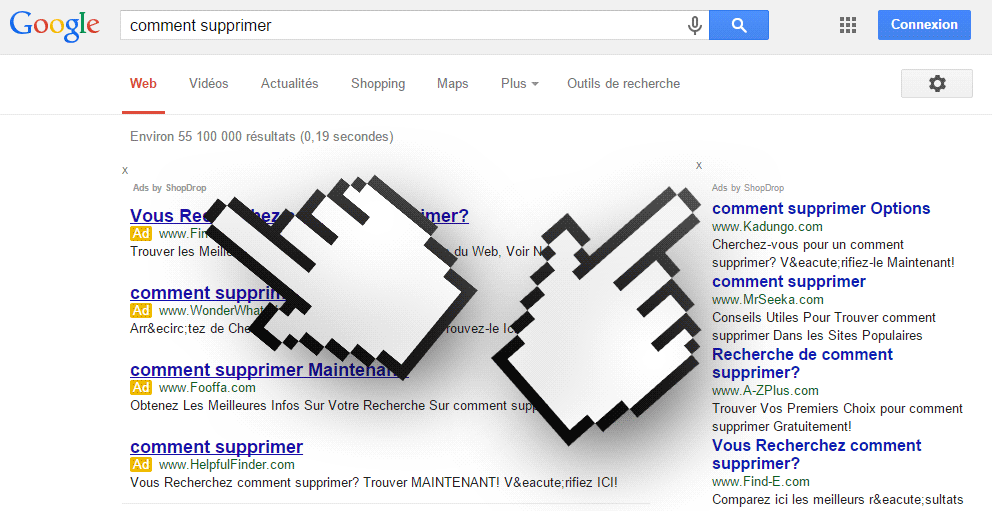ShopDrop is the kind of unwanted software capable of giving us the worst headaches ever. It’s nothing but an adware whose only reason of existence is to show as much ads as possible, that will pay them afterwards. It’s almost certain that this kind of ads campaigns pays very good because we see this kind of programs more and more every day, it’s extremely difficult to escape from them.
ShopDrop is mostly seen attached to freeware setup programs, a technique that is used by many download platforms such as 01net, Softonic, Soft32, Download.com, etc… we should notice that these platforms also make money with every successful installation, giving them a good reason to attach this kind of program to almost their entire collection of available downloads. However, it’s not the only way to get yourself infected, it also happens through fake software or fake updates commonly seen in P2P networks or popular streaming sites.
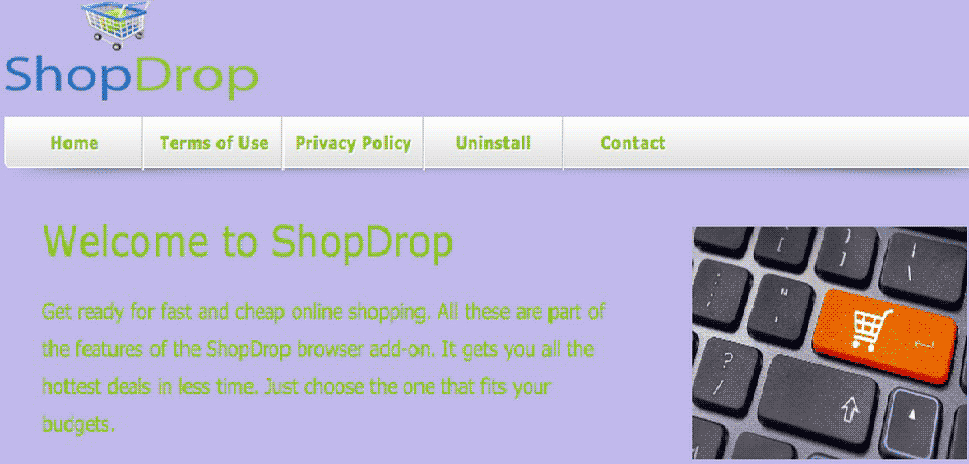
From the very first moment ShopDrop is installed in its victim’s computer, it will start showing its ads. No site escapes. We show you a good example below, where ShopDrop has inserted into Google results it’s own ads that will take you to dangerous websites. Besides this way, ShopDrop will also show banners, pop-ups, new tabs on your browser, etc…
ShopDrop can be difficult to remove because it places its files with random names, making it difficult to identify them. The free software presented in the guide below will help you achieve it.

How to remove ShopDrop ?
Remove ShopDrop with AdwCleaner
AdwCleaner is a helpful tool designed to eliminate unwelcome toolbars, browser hijackers, redirects and potentially unwanted programs (PUPs) in Internet Explorer, Firefox, Chrome or Opera. AdwCleaner needs no installation and can be ran in a instant to examine your pc.
- Please download AdwCleaner by Xplode and save to your Desktop :
Download AdwCleaner - Double-click on AdwCleaner.exe to run the tool (Windows Vista/7/8 users : right-click and select Run As Administrator).
- Click on the Scan button.
- After the scan has finished, click on the Clean button..
- Press OK again to allow AdwCleaner to restart the computer and complete the removal process.
Remove completly ShopDrop with Junkware Removal Tool
Junkware Removal Tool (JRT) purges your system of PUPs (potentially unwanted programs) like ShopDrop almost as easily as they find their way into your system. JRT targets adware, toolbars, and other malicious, suspicious, and pernicious system parasites, removing not only the unwanted program but also any traces left behind in your registry and other places where debris accumulates.

- Download Junkware Removal Tool :
Download Junkware Removal Tool - Shut down your anti-virus, anti-spyware, and firewall software now to avoid potential conflicts.
- Run the tool by double-clicking it. If you are using Windows Vista or Windows 7, right-click it and select Run as administrator.
- The tool will open and start scanning your system.
- Please be patient as this can take a while to complete depending on your system's specifications.
- On completion, a log is saved to your desktop and will automatically open.
Remove ShopDrop with MalwareBytes Anti-Malware
Malwarebytes Anti-Malware is an important security program for any computer user to have installed on their computer. It is light-weight, fast, and best of all, excellent at removing the latest infections like ShopDrop.

- Download MalwareBytes Anti-Malware :
Premium Version Free Version (without Real-time protection) - Double-click mbam-setup-consumer.exe and follow the prompts to install the program.
- Once installed, Malwarebytes Anti-Malware will automatically start and you will see a message stating that you should update the program, and that a scan has never been run on your system. To start a system scan you can click on the Fix Now button.
- Malwarebytes Anti-Malware will now check for updates, and if there are any, you will need to click on the Update Now button.
- Malwarebytes Anti-Malware will now start scanning your computer for ShopDrop.
- When the scan is done, you will now be presented with a screen showing you the malware infections that Malwarebytes’ Anti-Malware has detected. To remove the malicious programs that Malwarebytes Anti-malware has found, click on the Quarantine All button, and then click on the Apply Now button.
- Reboot your computer if prompted.
Click here to go to our support page.