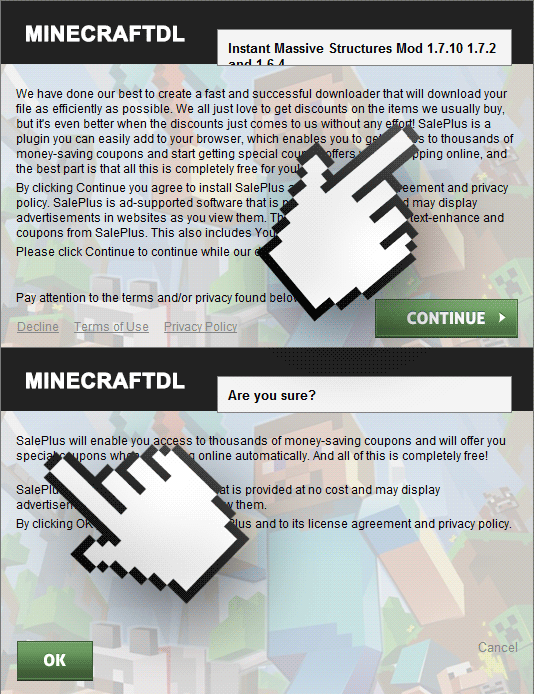SalePlus is an unwanted software. This is the latest variant of UniDeals or UniSales, both infecting computers since the early days of 2015.
SalePlus is installed in our computers for one and one reason only… Money! From the very first moment it will take over our browsers by spreading as much ads as possible, while also saving all of our moves because it has a monetary value, as they can sell all these data afterwards.
Its ads are shown with the text Ads by SalePlus or Ad by SalePlus making it really easy to identify them. What’s not easy however it’s to get rid of this software manually, because the author has set in motion every possible measure to keep it installed as long as possible. Here’s an example of their ads:
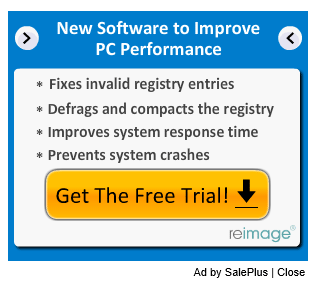
A huge amount of unwanted programs such as SalePlus get to our computers by means of free software repackaged setup programs found in download platforms like Softonic and Download.com just to name a few. If you really need to download a free software always chose to go to their official website instead of using these platforms. And even then, be very careful with every step of the way because sometimes they can also add unwanted problems, although the risk is minimal. When installing then, make sure to uncheck any preselected cases (this is exactly what SalePlus does). Find below and example of a so called “add-on” being offered for the Minecraft game. As you can see, it’s not enough with using the “Decline” option because SalePlus is offered again in a new window where you need to click on “Cancel” to stop it from being installed.
For your information please know that SalePlus is considered as a parasite by 36 security software.
Show the other 32 anti-virus detections

How to remove Ads by SalePlus ?
Remove Ads by SalePlus from your browser
- Open Chrome and go to the 3 stripes icon
 in top right corner.
in top right corner. - Select Settings and on the left side Extensions.
- Remove SalePlus by clicking the trash can
icon.
- Restart Google Chrome.
- Open Firefox
- Click on the Big Orange Firefox button in top left corner, then select Add-ons
- Remove SalePlus by clicking the Remove button.
- Restart Mozilla Firefox
- Open Internet Explorer
- Click on the Gear icon
 , then click on Manage Addons
, then click on Manage Addons - Go to the tabToolbars and Extensions
- Select and disable SalePlus if you can’t find it or if you can't remove it, go to the next step.
- Restart Internet Explorer
Remove Ads by SalePlus with AdwCleaner
AdwCleaner is a tool that looks for and deletes Adware, Toolbars, Potentially Unwanted Programs (PUP), and browser Hijackers from your system. By using AdwCleaner you can very easily get rid of many of these types of programs for a much better user experience on your system and while browsing the internet.
- Download AdwCleaner (Official link and direct-download) :
Download AdwCleaner - Select AdwCleaner.exe with right mouse click and Run as Administrator.
- If User Account Control asks you to allow AdwCleaner.exe to make changes to your computer, press Yes to continue.
- Start scanning your computer for any malicious threats by selecting the Scan button, please wait.
- If AdwCleaner is done, it will display a list of malicious items detected, If you have nothing to uncheck, continue to the removal process and select the Clean button.
- Reboot your computer.
Remove Ads by SalePlus with ZHPCleaner
ZHPCleaner is a program that searches for and deletes Adware, Toolbars, Potentially Unwanted Programs (PUP), and browser Hijackers from your computer. By using ZHPCleaner you can easily remove many of these types of programs for a better user experience on your computer and while browsing the web.
- If Avast is installed on you computer you have to disable it during the process.
- You can download AdwCleaner utility from the below button :
Download ZHPCleaner - Select ZHPCleaner.exe with right mouse click and Run as Administrator.
- Accept the user agreement.
- Click on the Scanner button.
- After the scan has finished, click on the Repair button.
- Reboot your computer.
Remove Ads by SalePlus with MalwareBytes Anti-Malware
Malwarebytes Anti-Malware is an important security program for any computer user to have installed on their computer. It is light-weight, fast, and best of all, excellent at removing the latest infections like Ads by SalePlus.

- Download MalwareBytes Anti-Malware :
Premium Version Free Version (without Real-time protection) - Double-click mbam-setup-consumer.exe and follow the prompts to install the program.
- Once installed, Malwarebytes Anti-Malware will automatically start and you will see a message stating that you should update the program, and that a scan has never been run on your system. To start a system scan you can click on the Fix Now button.
- Malwarebytes Anti-Malware will now check for updates, and if there are any, you will need to click on the Update Now button.
- Malwarebytes Anti-Malware will now start scanning your computer for Ads by SalePlus.
- When the scan is done, you will now be presented with a screen showing you the malware infections that Malwarebytes’ Anti-Malware has detected. To remove the malicious programs that Malwarebytes Anti-malware has found, click on the Quarantine All button, and then click on the Apply Now button.
- Reboot your computer if prompted.
Click here to go to our support page.