Do you browser shows non-stop ads including one of the following texts: ads by Phrase Finder, powered by Phrase Finder or brought you by Phrase Finder? This is a clear sign that your computer has been infected with Phrase Finder…
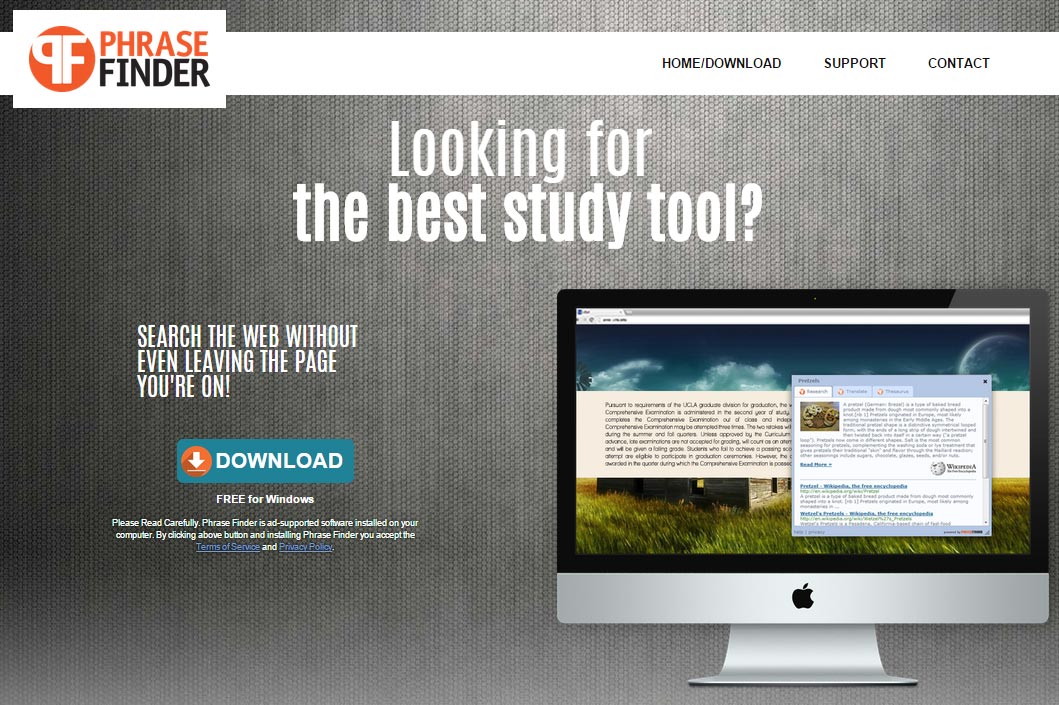
Phrase Finder is an adware, which means it’s a software with a specific module for advertisements. The use of publicity is considered by the adware author as a way to fund its app. Whatever they might say the only real goal of this developer is to show ads, the so called useful part of the software (in this case they offer you the possibility to perform a search without living the page you’re visiting) is nothing but an excuse. Actually this adware is just a new version of Wordproser, QuickRef or Betterbran…
Is Phrase Finder dangerous?
Phrase Finder is not a virus, however it can be the source of some problems for your PC. The processes needed to show the ads can pose problems and reduce the speed of our browser and your PC. Plus it can have the means to register everything you do on the web.
How did I get infected by Phrase Finder?
Phrase Finder gets around with the help of setup programs made for some free software. By default this setup programs will install this kind of unwanted software in you PC unless you customize them. We can often find these setup programs on download platforms such as download.com, sourceforge, softonic… Always remember to customize any install you might be performing if you wish to avoid annoying software like this getting into your computer.
You should know that Phrase Finder is detected as suspicious by 19 security software.
Show the other 15 anti-virus detections

How to remove Phrase Finder ?
Remove Phrase Finder with ZHPCleaner
ZHPCleaner is a program that searches for and deletes Adware, Toolbars, Potentially Unwanted Programs (PUP), and browser Hijackers from your computer. By using ZHPCleaner you can easily remove many of these types of programs for a better user experience on your computer and while browsing the web.
- If Avast is installed on you computer you have to disable it during the process.
- You can download AdwCleaner utility from the below button :
Download ZHPCleaner - Select ZHPCleaner.exe with right mouse click and Run as Administrator.
- Accept the user agreement.
- Click on the Scanner button.
- After the scan has finished, click on the Repair button.
- Reboot your computer.
Remove Phrase Finder with AdwCleaner
AdwCleaner is a very useful tool designed to remove unwelcome toolbars, browser hijackers, redirects and potentially unwanted programs (PUPs) in Internet Explorer, Firefox, Chrome or Opera. AdwCleaner needs no installation and can be ran in a instantaneous to scan your system.
- Please download AdwCleaner by Xplode and save to your Desktop :
Download AdwCleaner - Double-click on AdwCleaner.exe to run the tool (Windows Vista/7/8 users : right-click and select Run As Administrator).
- Click on the Scan button.
- After the scan has finished, click on the Clean button..
- Press OK again to allow AdwCleaner to restart the computer and complete the removal process.
Remove Phrase Finder with MalwareBytes Anti-Malware
Malwarebytes Anti-Malware is an important security program for any computer user to have installed on their computer. It is light-weight, fast, and best of all, excellent at removing the latest infections like Phrase Finder.

- Download MalwareBytes Anti-Malware :
Premium Version Free Version (without Real-time protection) - Double-click mbam-setup-consumer.exe and follow the prompts to install the program.
- Once installed, Malwarebytes Anti-Malware will automatically start and you will see a message stating that you should update the program, and that a scan has never been run on your system. To start a system scan you can click on the Fix Now button.
- Malwarebytes Anti-Malware will now check for updates, and if there are any, you will need to click on the Update Now button.
- Malwarebytes Anti-Malware will now start scanning your computer for Phrase Finder.
- When the scan is done, you will now be presented with a screen showing you the malware infections that Malwarebytes’ Anti-Malware has detected. To remove the malicious programs that Malwarebytes Anti-malware has found, click on the Quarantine All button, and then click on the Apply Now button.
- Reboot your computer if prompted.
Click here to go to our support page.





