Fried Cookie is a company that develops and sells programs of huge variety. They might be small utilities without great interest and poorly rated by users that installed them voluntarily. They may also be mobile ringtone creators, file extractors, video players or creations of ecards.
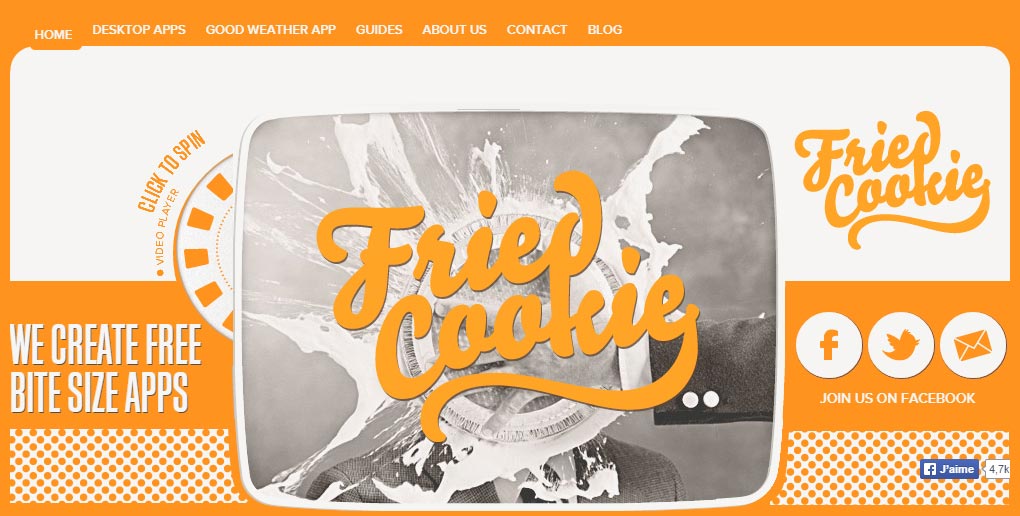
Fried Cookie Updater is an update utility for the developed programs by Fried Cookie that enters your computer when you install applications developed by it. If Fried Cookie Updater is on your computer, it will run in the background of Windows so, it will download and automatically install updates for Fried Cookie software that you have on your computer. It can also offer you new software.
We do not recommend the use of Fried Cookie software. It often bundles up legitimate software such as Filezilla or Flash Player and these programs are consistently detected as unwanted:
You should know that Fried Cookie Updater is detected as a malware by 7 anti-viruses.Show the other 3 anti-virus detections

How to remove Fried Cookie Updater ?
Remove Fried Cookie Updater with CCleaner
- Download and install CCleaner by Piriform by clicking the button below.
Download CCleaner - Once the program is installed go to the Cleaner section and click the Analyze button. Once the scan is complete, click the Run Cleaner button.
- Then go to Tools > Startup and locate in each tab (starting with Windows, Internet Explorer) of suspicious statements which involve Fried Cookie Updater or similar names. Whenever click Remove and Delete .
- Finally go to Tools > Uninstall , search for Fried Cookie Updater from the list and click Remove if you find it.

Remove Fried Cookie Updater with AdwCleaner
The AdwCleaner tool will examine your system and web browser for Fried Cookie Updater, browser plugins and registry keys, that may have been installed on your pc without your agreement.
- You can download AdwCleaner utility from the below button :
Download AdwCleaner - Before starting AdwCleaner, close all open programs and internet browsers, then double-click on the file AdwCleaner.exe.
- If Windows prompts you as to whether or not you wish to run AdwCleaner, please allow it to run.
- When the AdwCleaner program will open, click on the Scan button.
- To remove malicious files that were detected in the previous step, please click on the Clean button.
- Please click on the OK button to allow AdwCleaner reboot your computer.
Remove Fried Cookie Updater with MalwareBytes Anti-Malware
Malwarebytes Anti-Malware detects and removes malware like worms, Trojans, rootkits, rogues, spyware, and more. All you have to do is launch Malwarebytes Anti-Malware Free and run a scan. If you want even better protection, consider Malwarebytes Anti-Malware Premium and its instant real-time scanner that automatically prevents malware and websites from infecting your PC.

- Download MalwareBytes Anti-Malware :
Premium Version Free Version (without Real-time protection) - Install MalwareBytes Anti-Malware using the installation wizard.
- Once installed, Malwarebytes Anti-Malware will automatically start and you will see a message stating that you should update the program, and that a scan has never been run on your system. To start a system scan you can click on the Fix Now button.
- Malwarebytes Anti-Malware will now check for updates, and if there are any, you will need to click on the Update Now button.
- Once the program has loaded, select Scan now.
- When the scan is done, you will now be presented with a screen showing you the malware infections that Malwarebytes’ Anti-Malware has detected. To remove the malicious programs that Malwarebytes Anti-malware has found, click on the Quarantine All button, and then click on the Apply Now button.
- When removing the files, Malwarebytes Anti-Malware may require a reboot in order to remove some of them. If it displays a message stating that it needs to reboot your computer, please allow it to do so.
Click here to go to our support page.




