Ads by BrowseStudio is the mention appearing under several ads if you are infected by an adware of the same name. Actually, BrowseStudio is a potentially unwanted program that adheres sneakily to your computer when you install free, downloaded programs from the internet. This usually happens with downloaded programs from sites like 01net or Softonic. So, if you don’t pay close attention and go fast during the installation process, you will end up with parasite programs such as BrowseStudio.

Ads by BrowseStudio ads won’t harm your computer but they can still cause problems. The first one is visual as the pages you visit are randomly covered by advertising. This ad display will slow down your browser. Finally, these ads are indiscreet while the adware that displays them also knows all your internet activity. This leads to targeted ad display and helps creating a database of your browsing habits which will be sold to third parties.
That’s why we recommend that you clean your computer if you see BrowseStudio ads on your browser.
You should know that Browse Studio is detected as suspicious by 26 anti-viruses.Show the other 22 anti-virus detections
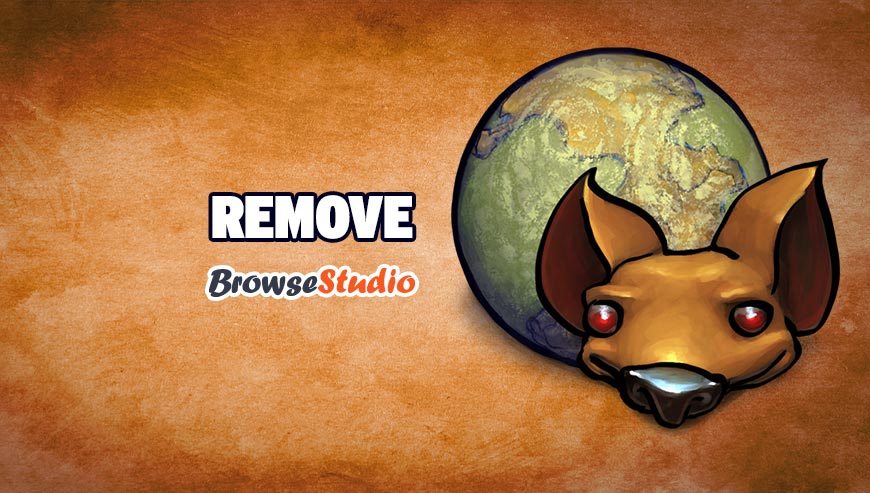
How to remove BrowseStudio ?
Remove BrowseStudio with AdwCleaner
AdwCleaner is a very useful tool made to delete unwanted toolbars, browser hijackers, redirects and potentially unwanted programs (PUPs) in Internet Explorer, Firefox, Chrome or Opera. AdwCleaner requires no set up and can be ran in a instantaneous to examine your pc.
- Please download AdwCleaner by Xplode and save to your Desktop :
Download AdwCleaner - Double-click on AdwCleaner.exe to run the tool (Windows Vista/7/8 users : right-click and select Run As Administrator).
- Click on the Scan button.
- After the scan has finished, click on the Clean button..
- Press OK again to allow AdwCleaner to restart the computer and complete the removal process.
Remove BrowseStudio with MalwareBytes Anti-Malware
Malwarebytes Anti-Malware is a light-weight anti-malware program that is excellent at removing the latest detections.

- Download Malwarebytes Anti-Malware to your desktop.
Premium Version Free Version (without Real-time protection) - Install MalwareBytes Anti-Malware using the installation wizard.
- Once installed, Malwarebytes Anti-Malware will automatically start and you will see a message stating that you should update the program, and that a scan has never been run on your system. To start a system scan you can click on the Fix Now button.
- If an update is found, you will be prompted to download and install the latest version.
- Malwarebytes Anti-Malware will now start scanning your computer for BrowseStudio.
- When the scan is complete, make sure that everything is set to Quarantine, and click Apply Actions.
- When removing the files, Malwarebytes Anti-Malware may require a reboot in order to remove some of them. If it displays a message stating that it needs to reboot your computer, please allow it to do so.
Click here to go to our support page.




