Youradexchange is part of the domain name http://analytics.youradexchange.com. This link and its variations display a page brought up by an adware program lodged in your operating system, probably in your Internet browser (Chrome, Firefox or Internet Explorer). This page is displayed non-stop and usually alongside advertising or an error page.
Youradexchange is a platform that allows its clients to distribute advertising on the Internet and to keep track of the traffic that these ads generate. These ads are hosted by Youradexchange and that’s why you’re seeing the website’s domain name when the page is brought up by an adware program.
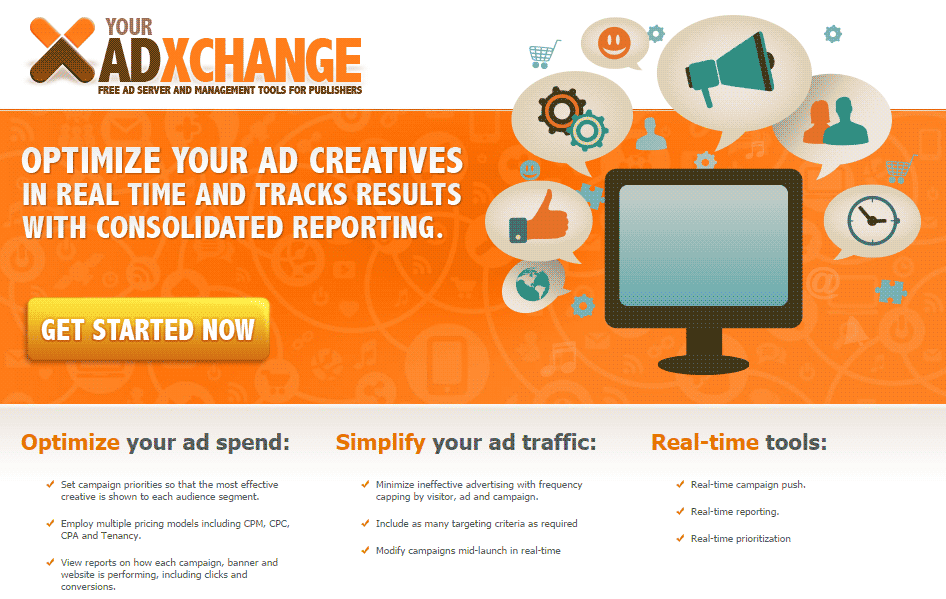
The adware program that displays this window time and time again was no doubt installed inadvertently on your machine. Usually, this kind of program latches on when you download free programs or fake software updates (like Java or Flash, for example).
Since we can’t find out the level of danger presented by the adware program that opens the Youradexchange pop-up, we advise you to start by resetting your browser and scanning your operating system with the free tools provided below.

How to remove Youradexchange ?
Reset your browser (if necessary)
If after following the above steps Youradexchange is still present on your computer, you can reset your browser by following the instructions below.
- Open Chrome.
- Click on the Chrome menu button
 on the browser toolbar.
on the browser toolbar. - Select Settings.
- Scroll down to the end of the page, search for Show advanced settings.
- Scroll down once again to the end of the page and click Reset browser settings button.
- Click Reset once more.
- Open Firefox
- Go to the orange Firefox button in the top left.
- Click on Help then Troubleshooting information.
- Click the Repair Firefox button in the upper-right corner of the page.
- Firefox will automatically restart.
- Open Internet Explorer.
- Click on the gear icon
 , in the upper right part of your browser, then click again on Internet Options..
, in the upper right part of your browser, then click again on Internet Options.. - Select the tab Advanced and then on the Reset button.
- In the Reset Internet Explorer settings section, select the Delete personal settings check box, then click on Reset button.
- When Internet Explorer has completed its task, click on the Close button in the confirmation dialogue box.
Remove Youradexchange with AdwCleaner
AdwCleaner is a very useful tool designed to remove unwanted toolbars, browser hijackers, redirects and potentially unwanted programs (PUPs) in Internet Explorer, Firefox, Chrome or Opera. AdwCleaner will require no installation and can be ran in a instant to scan your system.
- Please download AdwCleaner by Xplode and save to your Desktop :
Download AdwCleaner - Double-click on AdwCleaner.exe to run the tool (Windows Vista/7/8 users : right-click and select Run As Administrator).
- Click on the Scan button.
- After the scan has finished, click on the Clean button..
- Press OK again to allow AdwCleaner to restart the computer and complete the removal process.
Remove Youradexchange with MalwareBytes Anti-Malware
Malwarebytes Anti-Malware is a light-weight anti-malware program that is excellent at removing the latest detections.

- Download Malwarebytes Anti-Malware to your desktop.
Premium Version Free Version (without Real-time protection) - Install MalwareBytes Anti-Malware using the installation wizard.
- Once installed, Malwarebytes Anti-Malware will automatically start and you will see a message stating that you should update the program, and that a scan has never been run on your system. To start a system scan you can click on the Fix Now button.
- If an update is found, you will be prompted to download and install the latest version.
- Malwarebytes Anti-Malware will now start scanning your computer for Youradexchange.
- When the scan is complete, make sure that everything is set to Quarantine, and click Apply Actions.
- When removing the files, Malwarebytes Anti-Malware may require a reboot in order to remove some of them. If it displays a message stating that it needs to reboot your computer, please allow it to do so.
Click here to go to our support page.




