Movie Mode is an adware program that gets installed on its victims’ PCs without asking any permission whatsoever. Movie Mode claims to improve your online video-viewing experience; to do so, it darkens the rest of the page so that the video shows up better, sort of like Youtube does. Anyway, all of that is just a pretext for making you believe that you’re using a useful program…

However, Movie Mode is anything but safe. Like any good, self-respecting adware, this type of software isn’t there to help you but rather to serve the interests of its designers, who are going to make money, thanks to you. In fact, Movie Mode is going to distribute advertising everywhere it can. Therefore, it’s going to pollute the web pages you visit on a regular basis by randomly pulling up advertisements, pop-ups, blue or red underlined words, and/or video ads.
You computer and your browser will not be as responsive as before since Movie Mode pollutes your registry, hard drive, etc., both visually and physically. If Movie Mode is on your machine, remove it without waiting another second.
You should know that Movie Mode is considered as suspicious by 11 anti-viruses.
Show the other 7 anti-virus detections
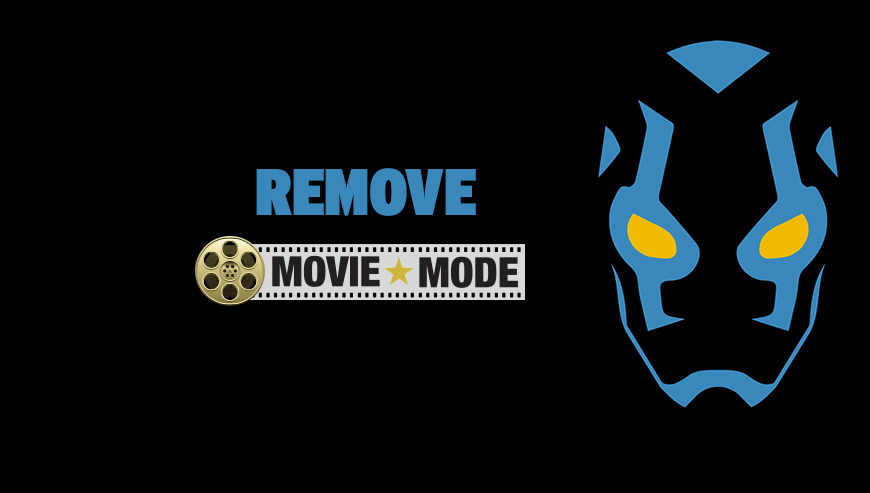
How to remove Movie Mode ?
Remove Movie Mode with AdwCleaner
The AdwCleaner program will examine your computer and internet browser for Movie Mode, browser extensions and registry keys, that may have been installed on your computer without your consent.
- You can download AdwCleaner utility from the below button :
Download AdwCleaner - Before starting AdwCleaner, close all open programs and internet browsers, then double-click on the file AdwCleaner.exe.
- If Windows prompts you as to whether or not you wish to run AdwCleaner, please allow it to run.
- When the AdwCleaner program will open, click on the Scan button.
- To remove malicious files that were detected in the previous step, please click on the Clean button.
- Please click on the OK button to allow AdwCleaner reboot your computer.
Remove Movie Mode with MalwareBytes Anti-Malware
Malwarebytes Anti-Malware is a light-weight anti-malware program that is excellent at removing the latest detections.

- Download Malwarebytes Anti-Malware to your desktop.
Premium Version Free Version (without Real-time protection) - Install MalwareBytes Anti-Malware using the installation wizard.
- Once installed, Malwarebytes Anti-Malware will automatically start and you will see a message stating that you should update the program, and that a scan has never been run on your system. To start a system scan you can click on the Fix Now button.
- If an update is found, you will be prompted to download and install the latest version.
- Malwarebytes Anti-Malware will now start scanning your computer for Movie Mode.
- When the scan is complete, make sure that everything is set to Quarantine, and click Apply Actions.
- When removing the files, Malwarebytes Anti-Malware may require a reboot in order to remove some of them. If it displays a message stating that it needs to reboot your computer, please allow it to do so.
Click here to go to our support page.




