RadioRage is an adware that installs a toolbar either on Chrome, Firefox or Internet Explorer. RadioRage claims that it will allow you to listen to any radio station on your PC. We read on their official website: “Get access to recommendations for news, business or music local and internet radio stations”. Of course all of this is nothing but a pretext to get to your browser and change many of its settings.
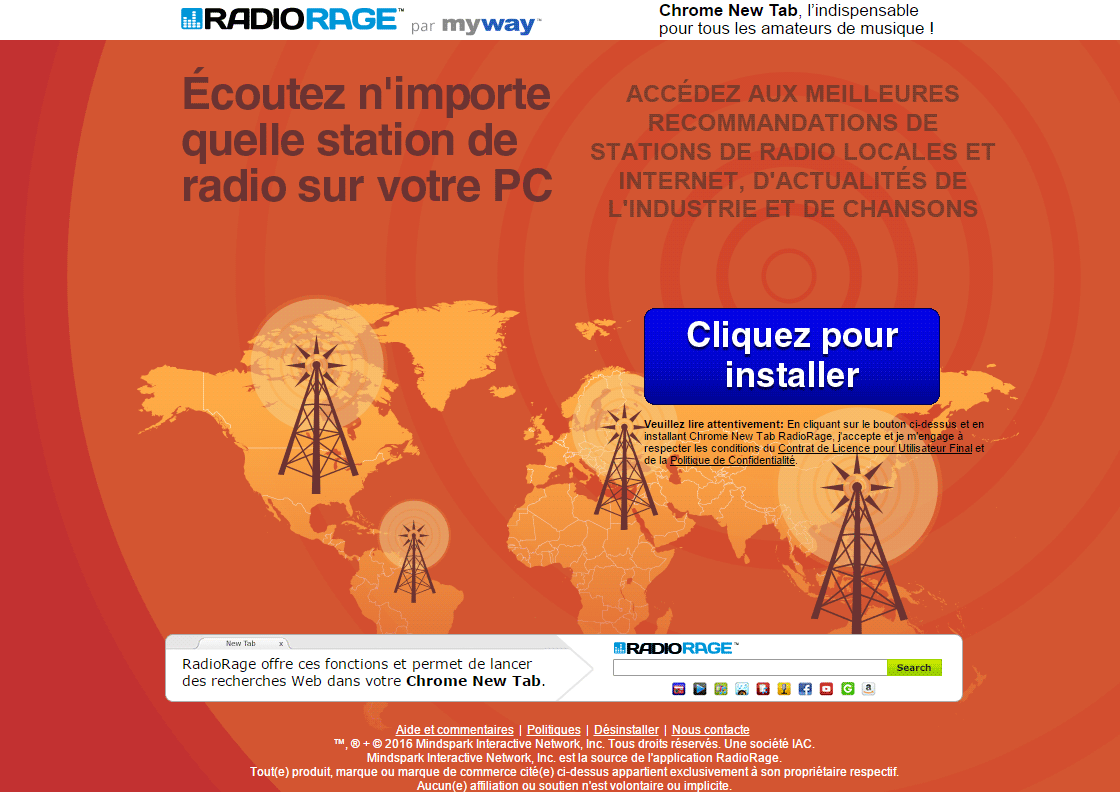
Actually RadioRage is a just a clone of another program already known and reported under several names including MyRadioAccess and FreeRadioCast. They are all developed by the same company going under the name Mindspark. As we were saying, once these programs are installed (often such installation is done without the user realizing anything about it) they modify your browser parameters so they place MyWay or Ask as default homepage and search engine.
For someone just starting, to remove RadioRage is no easy task, first of all we need to solve the browser toolbar issue (it could change depending on the browser), then we must go to Windows control panel and attempt to remove the program (which not always works), and finally to the hard drive to erase any related file and folder.
Our free guide offers you a selection of free programs that take care of that for you. Be careful with other websites offering solutions, they might ask you to buy something.
You should know that RadioRage is detected as a parasite by 23 security software.
Show the other 19 anti-virus detections

How to remove RadioRage ?
Remove RadioRage with AdwCleaner
AdwCleaner is a tool that looks for and removes Adware, Toolbars, Potentially Unwanted Programs (PUP), and browser Hijackers from your computer. If you use AdwCleaner you can very easily delete many of these types of programs for a better user experience on your computer and while browsing the internet.
- Download AdwCleaner (Official link and direct-download) :
Download AdwCleaner - Select AdwCleaner.exe with right mouse click and Run as Administrator.
- If User Account Control asks you to allow AdwCleaner.exe to make changes to your computer, press Yes to continue.
- Start scanning your computer for any malicious threats by selecting the Scan button, please wait.
- If AdwCleaner is done, it will display a list of malicious items detected, If you have nothing to uncheck, continue to the removal process and select the Clean button.
- Reboot your computer.
Remove RadioRage with MalwareBytes Anti-Malware
Malwarebytes Anti-Malware is a light-weight anti-malware program that is excellent at removing the latest detections.

- Download Malwarebytes Anti-Malware to your desktop.
Premium Version Free Version (without Real-time protection) - Install MalwareBytes Anti-Malware using the installation wizard.
- Once installed, Malwarebytes Anti-Malware will automatically start and you will see a message stating that you should update the program, and that a scan has never been run on your system. To start a system scan you can click on the Fix Now button.
- If an update is found, you will be prompted to download and install the latest version.
- Malwarebytes Anti-Malware will now start scanning your computer for RadioRage.
- When the scan is complete, make sure that everything is set to Quarantine, and click Apply Actions.
- When removing the files, Malwarebytes Anti-Malware may require a reboot in order to remove some of them. If it displays a message stating that it needs to reboot your computer, please allow it to do so.
Click here to go to our support page.




