Ad Network Performance or AdNetworkPerformance.com are both names related to a program and a website that offers ads filled with adware offers. Let’s examine for example the following ad shown by Ad Network Performance that is posing as an alert about an allegedly update needed:

In this case, Ad Network Performance tries to convince the user that is actually a software or the browser the one asking for the download so the update is acquired. Usually we see this kind of fake message in films and TV series streaming websites… it’s the perfect place because users will download anything needed to have access to what they’re looking for…
Even though now Google through Chrome has declared war on adware, we still find it everywhere, specially attached to shareware and freeware. This is why you must always verify the source of anything you’re downloading, plus make sure to use trustworthy websites to download what you need, instead of blindly trusting something you don’t know. When you’re installing a new software on your computer, make sure you read and understand everything shown in the install process and confidently reject any “optional” features by using the advanced option in every case.
You’ll find below a free guide to remove Ad Network Performance.
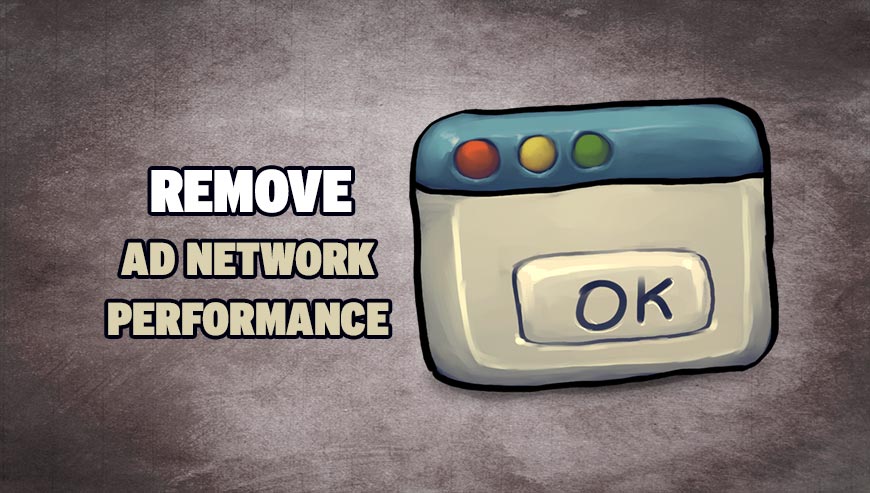
How to remove Ad Network Performance ?
Remove Ad Network Performance with AdwCleaner
AdwCleaner is a very useful tool designed to delete unwelcome toolbars, browser hijackers, redirects and potentially unwanted programs (PUPs) in Internet Explorer, Firefox, Chrome or Opera. AdwCleaner requires no set up and can be ran in a instantaneous to scan your pc.
- Please download AdwCleaner by Xplode and save to your Desktop :
Download AdwCleaner - Double-click on AdwCleaner.exe to run the tool (Windows Vista/7/8 users : right-click and select Run As Administrator).
- Click on the Scan button.
- After the scan has finished, click on the Clean button..
- Press OK again to allow AdwCleaner to restart the computer and complete the removal process.
Remove Ad Network Performance with ZHPCleaner
ZHPCleaner is a program that searches for and deletes Adware, Toolbars, Potentially Unwanted Programs (PUP), and browser Hijackers from your computer. By using ZHPCleaner you can easily remove many of these types of programs for a better user experience on your computer and while browsing the web.
- If Avast is installed on you computer you have to disable it during the process.
- You can download AdwCleaner utility from the below button :
Download ZHPCleaner - Select ZHPCleaner.exe with right mouse click and Run as Administrator.
- Accept the user agreement.
- Click on the Scanner button.
- After the scan has finished, click on the Repair button.
- Reboot your computer.
Remove Ad Network Performance with MalwareBytes Anti-Malware
Malwarebytes Anti-Malware is an important security program for any computer user to have installed on their computer. It is light-weight, fast, and best of all, excellent at removing the latest infections like Ad Network Performance.

- Download MalwareBytes Anti-Malware :
Premium Version Free Version (without Real-time protection) - Double-click mbam-setup-consumer.exe and follow the prompts to install the program.
- Once installed, Malwarebytes Anti-Malware will automatically start and you will see a message stating that you should update the program, and that a scan has never been run on your system. To start a system scan you can click on the Fix Now button.
- Malwarebytes Anti-Malware will now check for updates, and if there are any, you will need to click on the Update Now button.
- Malwarebytes Anti-Malware will now start scanning your computer for Ad Network Performance.
- When the scan is done, you will now be presented with a screen showing you the malware infections that Malwarebytes’ Anti-Malware has detected. To remove the malicious programs that Malwarebytes Anti-malware has found, click on the Quarantine All button, and then click on the Apply Now button.
- Reboot your computer if prompted.
Click here to go to our support page.




