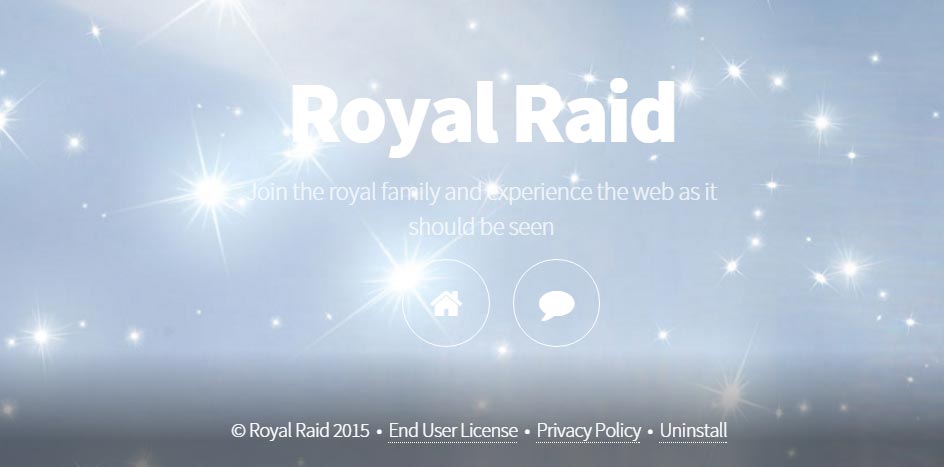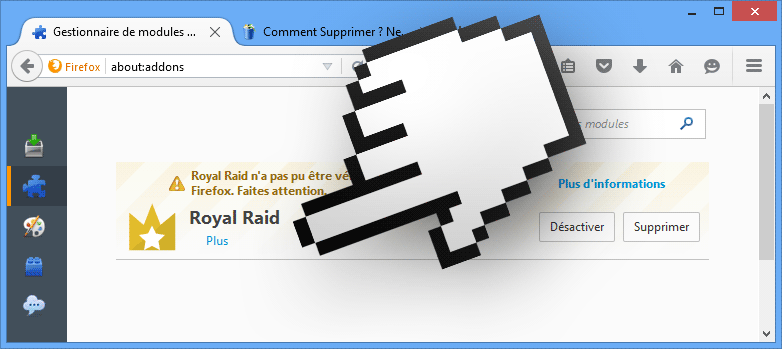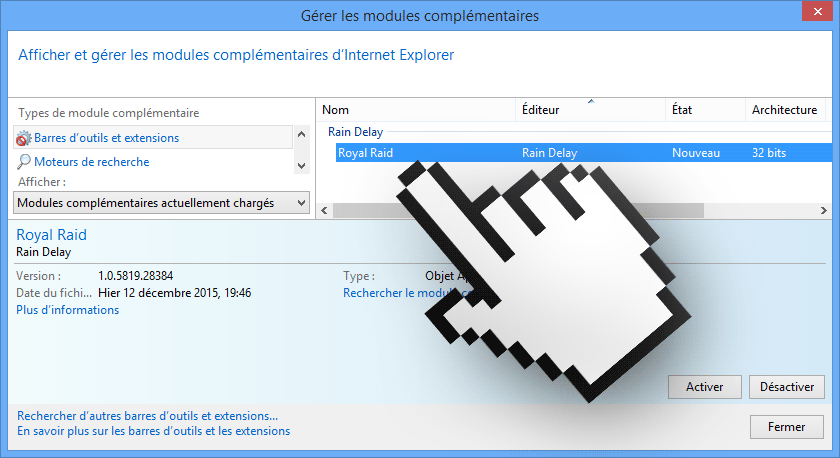Royal Raid is an advertising software or adware, which means the only goal it has is to show as many ads as possible in our browsers.
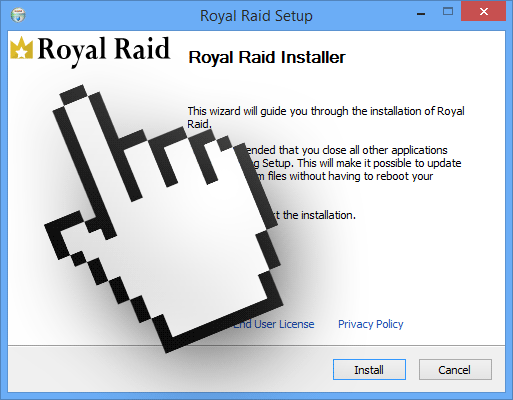
Royal Raid is installed at the same time as some free software whose editor counts on people’s habit of not reading what install process warn of when they execute them. This is how it manages to quietly attach itself to many freeware. Usually it says something along these lines:
Those explanations are pretty straight forward, an no user will install Royal Raid after actually reading them.
The only thing where they bend the truth is regarding the Add/Remove programs feature which in fact is not enough to remove Royal Raid. That’s why we recommend free tools to remove it.
Here’s what Royal Raid‘s official website looks like (software is not available there to be downloaded):
And this is what Royal Raid’s install does on Firefox and Internet Explorer:
You should know that Royal Raid is considered as a malware by 10 security software.
Show the other 6 anti-virus detections
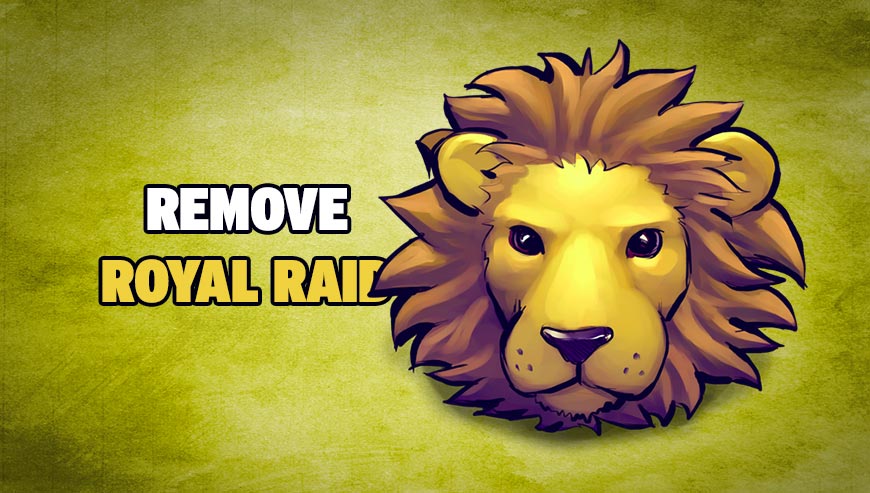
How to remove Royal Raid ?
Remove Royal Raid from Windows (XP, Vista, 7, 8)
In this first step, we will try to identify and remove any malicious program that might be installed on your computer.
- Go to the Control Panel
- Go to Programs and select Uninstall a program
- Search for Royal Raid and click the Uninstall button
Remove Royal Raid with MalwareBytes Anti-Malware
Malwarebytes Anti-Malware detects and removes malware like worms, Trojans, rootkits, rogues, spyware, and more. All you have to do is launch Malwarebytes Anti-Malware Free and run a scan. If you want even better protection, consider Malwarebytes Anti-Malware Premium and its instant real-time scanner that automatically prevents malware and websites from infecting your PC.

- Download MalwareBytes Anti-Malware :
Premium Version Free Version (without Real-time protection) - Install MalwareBytes Anti-Malware using the installation wizard.
- Once installed, Malwarebytes Anti-Malware will automatically start and you will see a message stating that you should update the program, and that a scan has never been run on your system. To start a system scan you can click on the Fix Now button.
- Malwarebytes Anti-Malware will now check for updates, and if there are any, you will need to click on the Update Now button.
- Once the program has loaded, select Scan now.
- When the scan is done, you will now be presented with a screen showing you the malware infections that Malwarebytes’ Anti-Malware has detected. To remove the malicious programs that Malwarebytes Anti-malware has found, click on the Quarantine All button, and then click on the Apply Now button.
- When removing the files, Malwarebytes Anti-Malware may require a reboot in order to remove some of them. If it displays a message stating that it needs to reboot your computer, please allow it to do so.
Remove Royal Raid with AdwCleaner
AdwCleaner is a tool that looks for and deletes Adware, Toolbars, Potentially Unwanted Programs (PUP), and browser Hijackers from your computer. If you use AdwCleaner you can easily remove many of these types of applications for a better user experience on your computer and while browsing websites.
- Download AdwCleaner (Official link and direct-download) :
Download AdwCleaner - Select AdwCleaner.exe with right mouse click and Run as Administrator.
- If User Account Control asks you to allow AdwCleaner.exe to make changes to your computer, press Yes to continue.
- Start scanning your computer for any malicious threats by selecting the Scan button, please wait.
- If AdwCleaner is done, it will display a list of malicious items detected, If you have nothing to uncheck, continue to the removal process and select the Clean button.
- Reboot your computer.
Remove Royal Raid with ZHPCleaner
ZHPCleaner is a program that searches for and deletes Adware, Toolbars, Potentially Unwanted Programs (PUP), and browser Hijackers from your computer. By using ZHPCleaner you can easily remove many of these types of programs for a better user experience on your computer and while browsing the web.
- If Avast is installed on you computer you have to disable it during the process.
- You can download AdwCleaner utility from the below button :
Download ZHPCleaner - Select ZHPCleaner.exe with right mouse click and Run as Administrator.
- Accept the user agreement.
- Click on the Scanner button.
- After the scan has finished, click on the Repair button.
- Reboot your computer.
Click here to go to our support page.