Behind the name “Shopping Deals” there’s an adware whose main goal is to show many ads to those users that have not been paying enough attention to stop it from being installed. We call this kind of program “potentially unwanted” because with a little cooperation on our side, or in other words willingness to read what’s being offered to us whenever we’re installing free software, we could easily prevent the installation from happening, and not only of Shopping Deals but of many other parasite software such as this.
Have no doubt, it is through free software that Shopping Deals arrives massively to the public. We should most of the time customize any install process started in our computers to avoid this kind of threat from being installed. Although the word threat in this case could be a little harsh, because there’s no grave danger in having Shopping Deals installed, the real problem is of a visual nature because with all those ads every website visited becomes impossible to enjoy. On the other hand if your computer is not exactly brand new you might be in bigger problems because whatever little resource still free will be used by Shopping Deals.
As a final note, we advice you to be very careful with the emerging amounts of so called security blogs suggesting to use their removal tools, most of the time they will make you pay for a tool that might not even work at all.
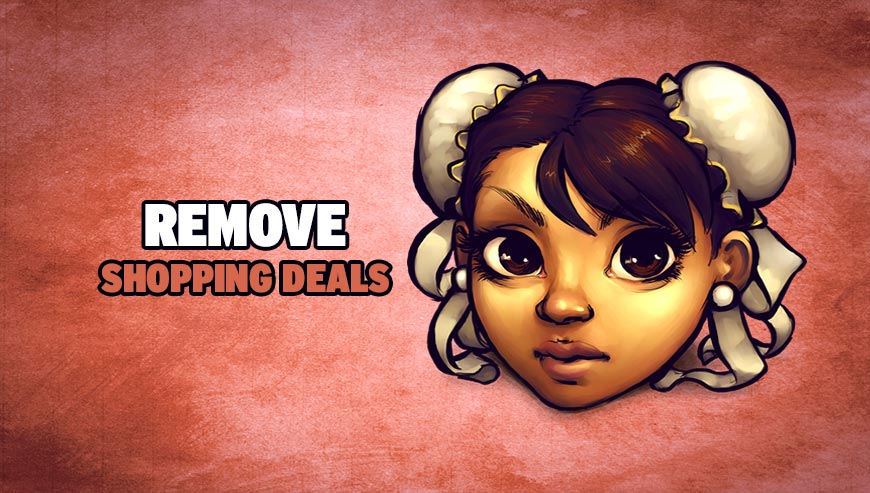
How to remove Shopping Deals ?
Remove Shopping Deals with ZHPCleaner
ZHPCleaner is a program that searches for and deletes Adware, Toolbars, Potentially Unwanted Programs (PUP), and browser Hijackers from your computer. By using ZHPCleaner you can easily remove many of these types of programs for a better user experience on your computer and while browsing the web.
- If Avast is installed on you computer you have to disable it during the process.
- You can download AdwCleaner utility from the below button :
Download ZHPCleaner - Select ZHPCleaner.exe with right mouse click and Run as Administrator.
- Accept the user agreement.
- Click on the Scanner button.
- After the scan has finished, click on the Repair button.
- Reboot your computer.
Remove Shopping Deals with MalwareBytes Anti-Malware
Malwarebytes Anti-Malware detects and removes malware like worms, Trojans, rootkits, rogues, spyware, and more. All you have to do is launch Malwarebytes Anti-Malware Free and run a scan. If you want even better protection, consider Malwarebytes Anti-Malware Premium and its instant real-time scanner that automatically prevents malware and websites from infecting your PC.

- Download MalwareBytes Anti-Malware :
Premium Version Free Version (without Real-time protection) - Install MalwareBytes Anti-Malware using the installation wizard.
- Once installed, Malwarebytes Anti-Malware will automatically start and you will see a message stating that you should update the program, and that a scan has never been run on your system. To start a system scan you can click on the Fix Now button.
- Malwarebytes Anti-Malware will now check for updates, and if there are any, you will need to click on the Update Now button.
- Once the program has loaded, select Scan now.
- When the scan is done, you will now be presented with a screen showing you the malware infections that Malwarebytes’ Anti-Malware has detected. To remove the malicious programs that Malwarebytes Anti-malware has found, click on the Quarantine All button, and then click on the Apply Now button.
- When removing the files, Malwarebytes Anti-Malware may require a reboot in order to remove some of them. If it displays a message stating that it needs to reboot your computer, please allow it to do so.
Click here to go to our support page.




