SearchBetter.com is a browser hijacker, meaning a website that literally hijacks your browser configuration in order to install itself as homepage without asking for your approval in any way. This page will take the place of any page you had previously configured as your home page forcing you to see and follow links towards ads and modified web searches that they turn into money. The more you use their website the more money they get.
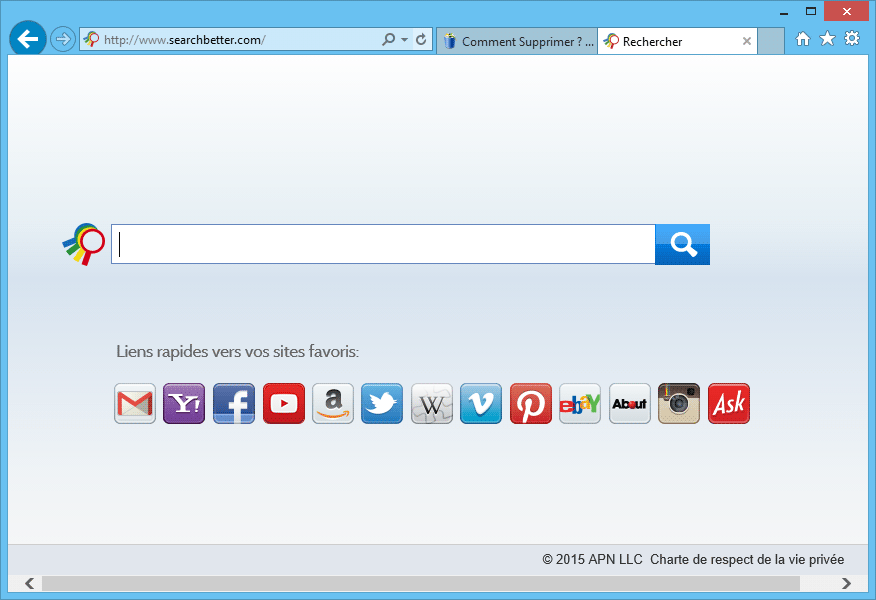
SearchBetter.com is installed with the help of a browser extension or a Windows service, the presence of such aids also helps them make sure that to remove it becomes quite difficult. Clearly SearchBetter.com creators need you to keep that page as long as possible in order to increase their incomes, so they have taken all measures possible to keep the page in place.
They’ve even added a bar with links towards popular web services like Gmail, Yahoo, Facebook, Youtube, Amazon, Twitter, Wikipedia, and Ebay, so you see it as a useful service. They hope that with to make a difference with that bar so you don’t feel the need to remove it.
Whenever you’re installing new tools or programs into your computer, make sure to customize the install process so you can reject anything you don’t want, this is a good way to avoid adware being installed at the same time.

How to remove SearchBetter.com ?
Remove SearchBetter.com with AdwCleaner
The AdwCleaner tool will examine your pc and internet browser for SearchBetter.com, browser plugins and registry keys, that may have been installed on your system without your consent.
- You can download AdwCleaner utility from the below button :
Download AdwCleaner - Before starting AdwCleaner, close all open programs and internet browsers, then double-click on the file AdwCleaner.exe.
- If Windows prompts you as to whether or not you wish to run AdwCleaner, please allow it to run.
- When the AdwCleaner program will open, click on the Scan button.
- To remove malicious files that were detected in the previous step, please click on the Clean button.
- Please click on the OK button to allow AdwCleaner reboot your computer.
Remove SearchBetter.com with MalwareBytes Anti-Malware
Malwarebytes Anti-Malware detects and removes malware like worms, Trojans, rootkits, rogues, spyware, and more. All you have to do is launch Malwarebytes Anti-Malware Free and run a scan. If you want even better protection, consider Malwarebytes Anti-Malware Premium and its instant real-time scanner that automatically prevents malware and websites from infecting your PC.

- Download MalwareBytes Anti-Malware :
Premium Version Free Version (without Real-time protection) - Install MalwareBytes Anti-Malware using the installation wizard.
- Once installed, Malwarebytes Anti-Malware will automatically start and you will see a message stating that you should update the program, and that a scan has never been run on your system. To start a system scan you can click on the Fix Now button.
- Malwarebytes Anti-Malware will now check for updates, and if there are any, you will need to click on the Update Now button.
- Once the program has loaded, select Scan now.
- When the scan is done, you will now be presented with a screen showing you the malware infections that Malwarebytes’ Anti-Malware has detected. To remove the malicious programs that Malwarebytes Anti-malware has found, click on the Quarantine All button, and then click on the Apply Now button.
- When removing the files, Malwarebytes Anti-Malware may require a reboot in order to remove some of them. If it displays a message stating that it needs to reboot your computer, please allow it to do so.
Reset default homepage (if necessary)
- Open Google Chrome then go to the three stripes in the right top corner
- Select Settings
- Go to the header: On Startup
- Click on the blue link: Set Pages behind Open a specific page or set of pages
- Remove the actual homepage by clicking the X icon.
- Enter a new homepage of your choice in textbox "Enter Url..."
- Go to the header: Search
- Click on the button: Manage search engines
- Select Google.com from the list, hover over it and click blue button Make Defaults
- Hover over SearchBetter.com and click the X to remove it from the list.
- Open Mozilla Firefox and at the top of the Firefox window, click the Firefox button, then select Options
- Click on the General tab.
- Replace the homepage with one of your choice and click on OK.
- Open Internet Explorer
- Click on the gear icon
 , in the upper right part of your browser, then click again on Internet Options..
, in the upper right part of your browser, then click again on Internet Options.. - Click on the General tab.
- Replace the homepage with one of your choice, for example: google.com
Click here to go to our support page.




