Mytrustsearch.com is a browser hijacker that affects the most popular Windows’ web browsers, therefore including Chrome, Firefox and Internet Explorer among this unwanted program’s victims. The main goal of this browser hijacker is to distribute as much publicity as possible whilst also increasing web traffic towards certain websites.
Non of Mytrustsearch.com’s goals is to help you or serve you in any way. This alleged search engine aims only at promoting sponsored links and winning money. It could direct the user’s browsing towards potentially dangerous websites that might exploit some plug-ins security failures.
As with most browser hijackers, the parasite program doesn’t allow Mytrustsearch.com to be manually removed and replaced for any other search engine. Even if you manage to change it, chances are that after restarting the computer Mytrustsearch.com will be reinstated in its place.
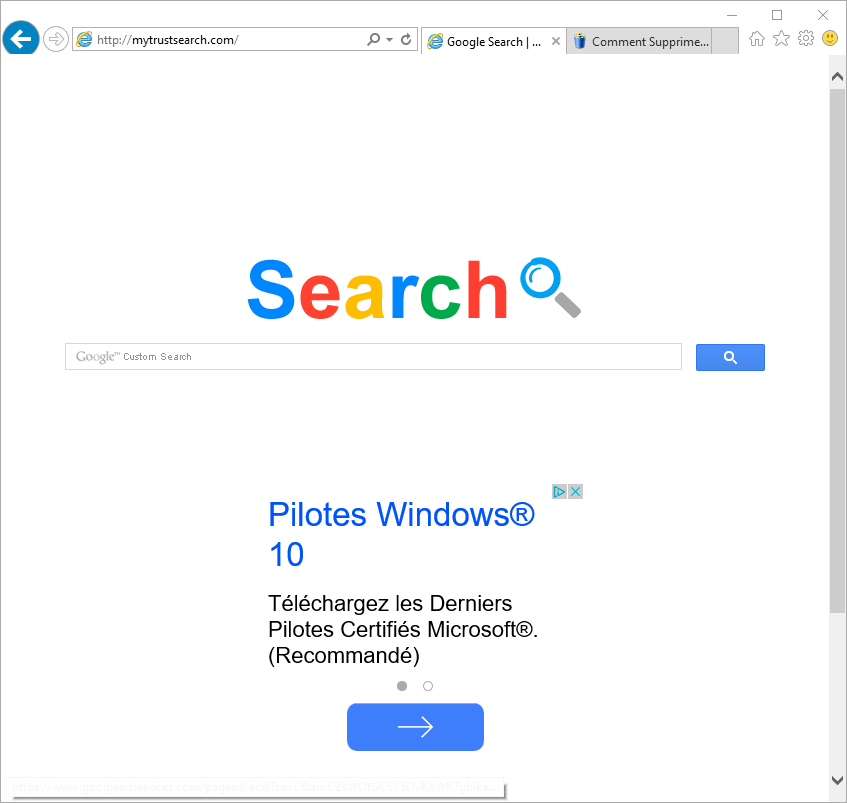
If you wonder how Mytrustsearch.com even managed to replace your homepage and default search engine, you’ll find that the answer is quite clear. Usually, browser hijackers are installed when you download and install a freeware you found on the Internet. They never explain that they will change your settings and in the rare case that they do explain, they do it as discretely as possible.
Make sure you download any new software you want from secure and trustworthy websites. To remove Mytrustsearch.com you can follow along the guide presented below (for best results make sure to execute every single step), all tools recommended are completely free, unlike most websites that offer other removal solutions.
For your information please know that the page Mytrustsearch.com is considered as suspicious by Fortinet.
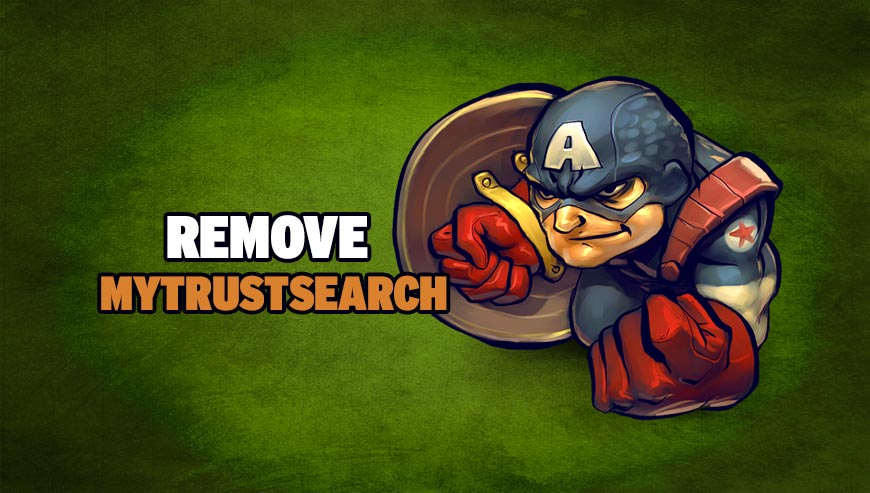
How to remove Mytrustsearch.com ?
Remove Mytrustsearch.com with AdwCleaner
The AdwCleaner tool will scan your system and web browser for Mytrustsearch.com, browser plugins and registry keys, that may have been put in your pc without your permission.
- You can download AdwCleaner utility from the below button :
Download AdwCleaner - Before starting AdwCleaner, close all open programs and internet browsers, then double-click on the file AdwCleaner.exe.
- If Windows prompts you as to whether or not you wish to run AdwCleaner, please allow it to run.
- When the AdwCleaner program will open, click on the Scan button.
- To remove malicious files that were detected in the previous step, please click on the Clean button.
- Please click on the OK button to allow AdwCleaner reboot your computer.
Remove Mytrustsearch.com with MalwareBytes Anti-Malware
Malwarebytes Anti-Malware detects and removes malware like worms, Trojans, rootkits, rogues, spyware, and more. All you have to do is launch Malwarebytes Anti-Malware Free and run a scan. If you want even better protection, consider Malwarebytes Anti-Malware Premium and its instant real-time scanner that automatically prevents malware and websites from infecting your PC.

- Download MalwareBytes Anti-Malware :
Premium Version Free Version (without Real-time protection) - Install MalwareBytes Anti-Malware using the installation wizard.
- Once installed, Malwarebytes Anti-Malware will automatically start and you will see a message stating that you should update the program, and that a scan has never been run on your system. To start a system scan you can click on the Fix Now button.
- Malwarebytes Anti-Malware will now check for updates, and if there are any, you will need to click on the Update Now button.
- Once the program has loaded, select Scan now.
- When the scan is done, you will now be presented with a screen showing you the malware infections that Malwarebytes’ Anti-Malware has detected. To remove the malicious programs that Malwarebytes Anti-malware has found, click on the Quarantine All button, and then click on the Apply Now button.
- When removing the files, Malwarebytes Anti-Malware may require a reboot in order to remove some of them. If it displays a message stating that it needs to reboot your computer, please allow it to do so.
Remove Mytrustsearch.com with ZHPCleaner
ZHPCleaner is a program that searches for and deletes Adware, Toolbars, Potentially Unwanted Programs (PUP), and browser Hijackers from your computer. By using ZHPCleaner you can easily remove many of these types of programs for a better user experience on your computer and while browsing the web.
- If Avast is installed on you computer you have to disable it during the process.
- You can download AdwCleaner utility from the below button :
Download ZHPCleaner - Select ZHPCleaner.exe with right mouse click and Run as Administrator.
- Accept the user agreement.
- Click on the Scanner button.
- After the scan has finished, click on the Repair button.
- Reboot your computer.
Reset default homepage (if necessary)
- Open Google Chrome then go to the three stripes in the right top corner
- Select Settings
- Go to the header: On Startup
- Click on the blue link: Set Pages behind Open a specific page or set of pages
- Remove the actual homepage by clicking the X icon.
- Enter a new homepage of your choice in textbox "Enter Url..."
- Go to the header: Search
- Click on the button: Manage search engines
- Select Google.com from the list, hover over it and click blue button Make Defaults
- Hover over Mytrustsearch.com and click the X to remove it from the list.
- Open Mozilla Firefox and at the top of the Firefox window, click the Firefox button, then select Options
- Click on the General tab.
- Replace the homepage with one of your choice and click on OK.
- Open Internet Explorer
- Click on the gear icon
 , in the upper right part of your browser, then click again on Internet Options..
, in the upper right part of your browser, then click again on Internet Options.. - Click on the General tab.
- Replace the homepage with one of your choice, for example: google.com
Click here to go to our support page.




