The virus-encoder called [email protected] is a ransomware that once it has attacked a computer, it crypts all files within it, so the user can no longer use them in any way. The only way to retrieve those files is to pay a ransom, that in the case of [email protected] is quite expensive, mounting to several hundreds of euros.
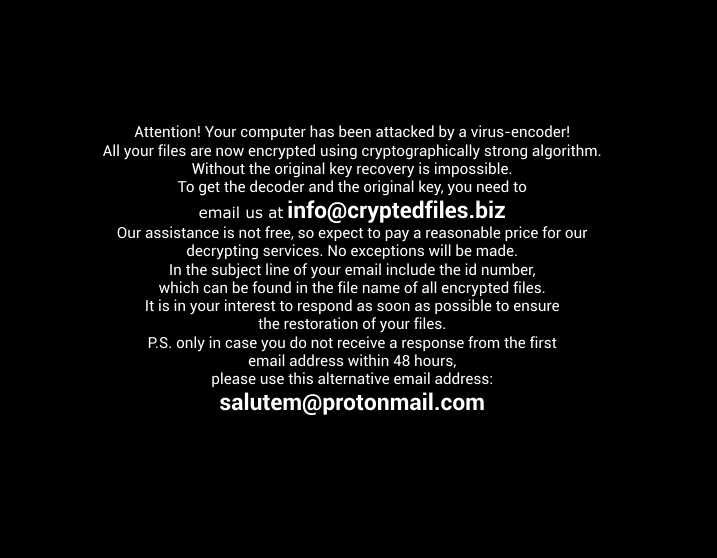
The virus-encoder [email protected] is a new version of another ransomware called [email protected] (we reported this one around March, 2015). The encrypted files are renamed so they include a unique id and an email address where to contact for the decryption process. In this case the addresses are [email protected] and [email protected]
Ransomware like [email protected] gets around either within infected files that come attached in email messages or in websites that have been hacked or that contain malicious code. [email protected] can also spread itself in local networks where one of the computers is infected.
This guide allows you to make sure to completely remove the ransomware that has been renaming your files to include the email address [email protected]. All software recommended is free, and we advice you to maintain installed in your computer at least Eset Nod 32 or Malwarebytes so you remain protected from any further threat.
Sadly there’s almost no chance of you getting back your files. You might try using Shadow Explorer, however the newest versions of almost every ransomware make sure to erase all Windows’ backups.
You should know that [email protected] is considered as suspicious by 36 anti-viruses.
Show the other 32 anti-virus detections

How to remove [email protected] ?
Remove [email protected] with MalwareBytes Anti-Malware
Malwarebytes Anti-Malware is a light-weight anti-malware program that is excellent at removing the latest detections.

- Download Malwarebytes Anti-Malware to your desktop.
Premium Version Free Version (without Real-time protection) - Install MalwareBytes Anti-Malware using the installation wizard.
- Once installed, Malwarebytes Anti-Malware will automatically start and you will see a message stating that you should update the program, and that a scan has never been run on your system. To start a system scan you can click on the Fix Now button.
- If an update is found, you will be prompted to download and install the latest version.
- Malwarebytes Anti-Malware will now start scanning your computer for [email protected].
- When the scan is complete, make sure that everything is set to Quarantine, and click Apply Actions.
- When removing the files, Malwarebytes Anti-Malware may require a reboot in order to remove some of them. If it displays a message stating that it needs to reboot your computer, please allow it to do so.
Remove [email protected] with MalwareBytes Anti-Malware
Malwarebytes Anti-Malware detects and removes malware like worms, Trojans, rootkits, rogues, spyware, and more. All you have to do is launch Malwarebytes Anti-Malware Free and run a scan. If you want even better protection, consider Malwarebytes Anti-Malware Premium and its instant real-time scanner that automatically prevents malware and websites from infecting your PC.

- Download MalwareBytes Anti-Malware :
Premium Version Free Version (without Real-time protection) - Install MalwareBytes Anti-Malware using the installation wizard.
- Once installed, Malwarebytes Anti-Malware will automatically start and you will see a message stating that you should update the program, and that a scan has never been run on your system. To start a system scan you can click on the Fix Now button.
- Malwarebytes Anti-Malware will now check for updates, and if there are any, you will need to click on the Update Now button.
- Once the program has loaded, select Scan now.
- When the scan is done, you will now be presented with a screen showing you the malware infections that Malwarebytes’ Anti-Malware has detected. To remove the malicious programs that Malwarebytes Anti-malware has found, click on the Quarantine All button, and then click on the Apply Now button.
- When removing the files, Malwarebytes Anti-Malware may require a reboot in order to remove some of them. If it displays a message stating that it needs to reboot your computer, please allow it to do so.
Remove [email protected] with HitmanPro
HitmanPro is a second opinion scanner designed to rescue computers that have become infected with viruses, spyware, Trojans, rootkits and other malware, despite continuous protection from up-to-date antivirus software.

- You can download HitmanPro from the below link:
Download HitmanPro - Double-click on the file named HitmanPro.exe (for 32-bit versions of Windows) or HitmanPro_x64.exe (for 64-bit versions of Windows).
- Click on the Next button, to install HitmanPro on your computer.
- HitmanPro will now begin to scan your computer for [email protected] malicious files.
- When it has finished it will display a list of all the malware that the program found as shown in the image below. Click on the Next button, to remove [email protected] virus.
Click here to go to our support page.




