Get Search (get-search.com) is a browser hijacker, this term is quite accurate because it hijacks your browser parameters in order to set its own. Before allegedly being a search engine, Get Search is a program that will change several keys on your Registry, which will allow them to also modify Internet Explorer’s configuration. If suddenly the home page welcoming you whenever you open your browser, is Get Search you have without a doubt been infected. Get Search won’t just set this page once, it will also install whatever it needs to make sure to be reinstalled after every restart. Browser hijackers such as Get Search usually take advantage of security holes or Active X installers.
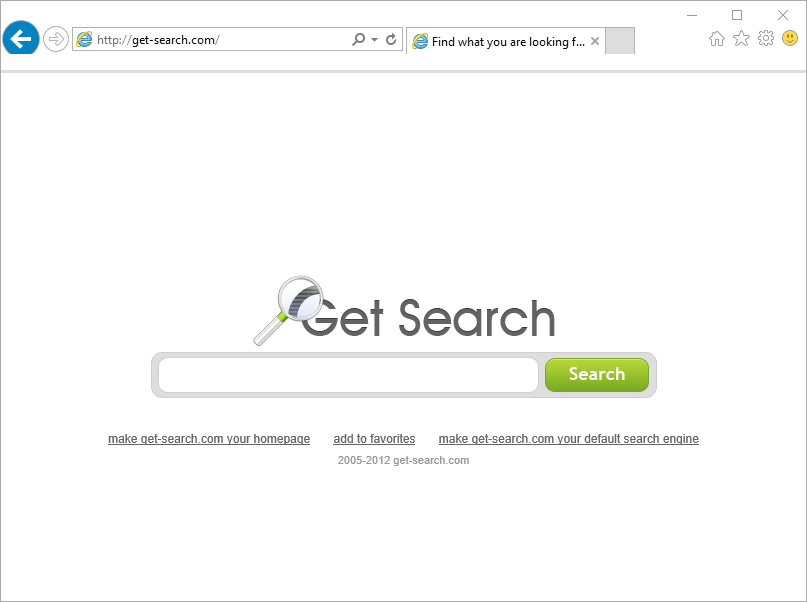
To protect yourself from this kind of browser hijackers, make sure to verify the source of every free program you download. Even better stick to use only official websites whenever you find yourself in need of any kind of software.
If in this case it’s too late for precautions, you must clean your system from all traces of Get Search as soon as possible. By all traces we mean the icons and extensions it has most definitely installed in your system and browsers. Use the following guide to remove Get Search, if you happen to have any problems don’t hesitate to contact our expert panel by opening your own case in the forums.
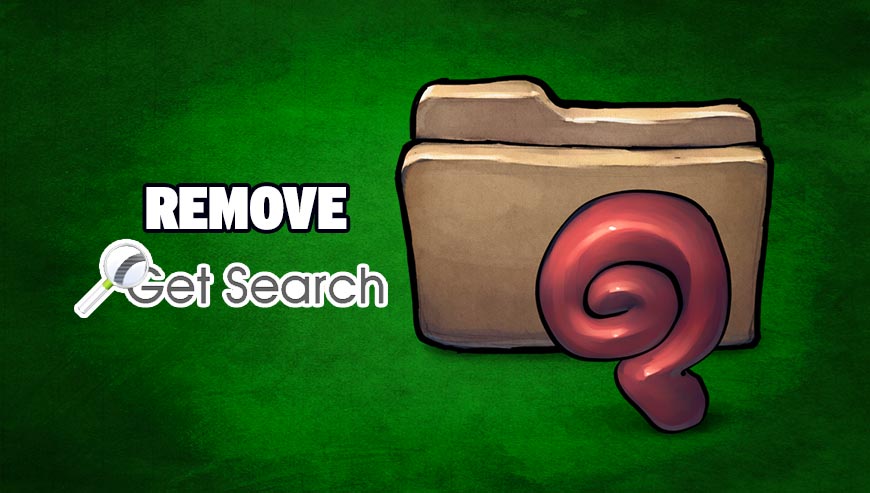
How to remove Get Search ?
Remove Get Search with AdwCleaner
AdwCleaner is a useful tool made to eliminate undesired toolbars, browser hijackers, redirects and potentially unwanted programs (PUPs) in Internet Explorer, Firefox, Chrome or Opera. AdwCleaner needs no installation and can be ran in a instantaneous to examine your computer.
- Please download AdwCleaner by Xplode and save to your Desktop :
Download AdwCleaner - Double-click on AdwCleaner.exe to run the tool (Windows Vista/7/8 users : right-click and select Run As Administrator).
- Click on the Scan button.
- After the scan has finished, click on the Clean button..
- Press OK again to allow AdwCleaner to restart the computer and complete the removal process.
Remove Get Search with MalwareBytes Anti-Malware
Malwarebytes Anti-Malware detects and removes malware like worms, Trojans, rootkits, rogues, spyware, and more. All you have to do is launch Malwarebytes Anti-Malware Free and run a scan. If you want even better protection, consider Malwarebytes Anti-Malware Premium and its instant real-time scanner that automatically prevents malware and websites from infecting your PC.

- Download MalwareBytes Anti-Malware :
Premium Version Free Version (without Real-time protection) - Install MalwareBytes Anti-Malware using the installation wizard.
- Once installed, Malwarebytes Anti-Malware will automatically start and you will see a message stating that you should update the program, and that a scan has never been run on your system. To start a system scan you can click on the Fix Now button.
- Malwarebytes Anti-Malware will now check for updates, and if there are any, you will need to click on the Update Now button.
- Once the program has loaded, select Scan now.
- When the scan is done, you will now be presented with a screen showing you the malware infections that Malwarebytes’ Anti-Malware has detected. To remove the malicious programs that Malwarebytes Anti-malware has found, click on the Quarantine All button, and then click on the Apply Now button.
- When removing the files, Malwarebytes Anti-Malware may require a reboot in order to remove some of them. If it displays a message stating that it needs to reboot your computer, please allow it to do so.
Click here to go to our support page.




