ActiveDiscount is an adware that attaches itself to every browser installed in your computer at the time of the infection. This unwanted program presents itself as a browser extension, however the truth is quite different, because it’s a completely separate software whose only mission is to show enormous amounts of unwanted ads. Such ads are usually tagged as Ad by ActiveDiscount.
ActiveDiscount was created to generate profits for its developer and to increase the traffic of certain sponsored websites by redirecting your browsing towards them. Besides showing those ads, ActiveDiscount can also suggest you to install malicious tools. Among such tools we often find scareware, meaning even more problems for your computer. You can see below an example of what we just explained, in this case Ad by ActiveDiscount offers the download and install of the unwanted program reimage repair:
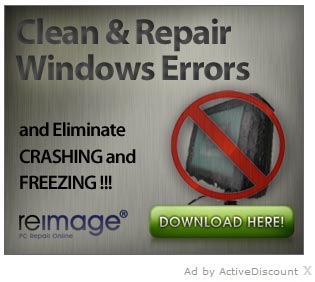
Ad by ActiveDiscount gets into your computer after you download or install some software or tool you found online. In other words, you install Ads by ActiveDiscount yourself without even noticing it. It’s usually attached to several different setup programs. This is why you must always read carefully and thoroughly the conditions and optional offers of anything you have downloaded on the net.
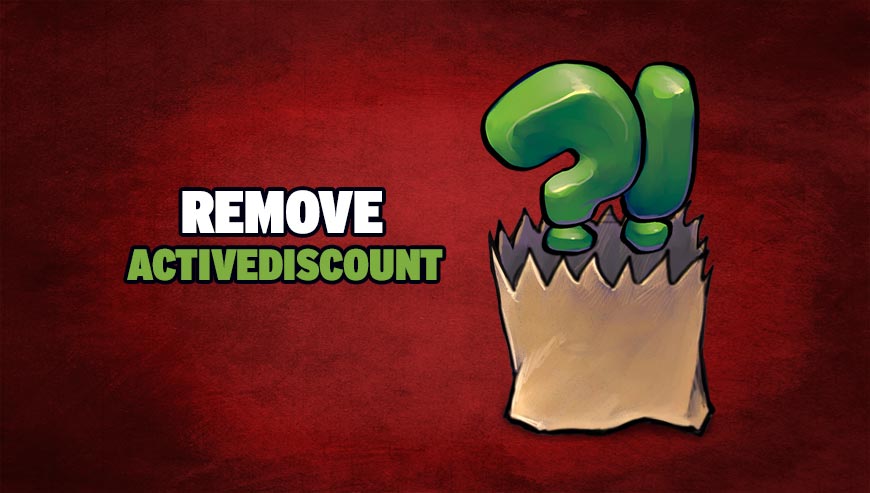
How to remove ActiveDiscount ?
Remove ActiveDiscount with AdwCleaner
AdwCleaner is a helpful tool designed to delete undesired toolbars, browser hijackers, redirects and potentially unwanted programs (PUPs) in Internet Explorer, Firefox, Chrome or Opera. AdwCleaner needs no set up and can be ran in a instant to scan your system.
- Please download AdwCleaner by Xplode and save to your Desktop :
Download AdwCleaner - Double-click on AdwCleaner.exe to run the tool (Windows Vista/7/8 users : right-click and select Run As Administrator).
- Click on the Scan button.
- After the scan has finished, click on the Clean button..
- Press OK again to allow AdwCleaner to restart the computer and complete the removal process.
Remove ActiveDiscount with ZHPCleaner
ZHPCleaner is a program that searches for and deletes Adware, Toolbars, Potentially Unwanted Programs (PUP), and browser Hijackers from your computer. By using ZHPCleaner you can easily remove many of these types of programs for a better user experience on your computer and while browsing the web.
- If Avast is installed on you computer you have to disable it during the process.
- You can download AdwCleaner utility from the below button :
Download ZHPCleaner - Select ZHPCleaner.exe with right mouse click and Run as Administrator.
- Accept the user agreement.
- Click on the Scanner button.
- After the scan has finished, click on the Repair button.
- Reboot your computer.
Remove ActiveDiscount with MalwareBytes Anti-Malware
Malwarebytes Anti-Malware is a light-weight anti-malware program that is excellent at removing the latest detections.

- Download Malwarebytes Anti-Malware to your desktop.
Premium Version Free Version (without Real-time protection) - Install MalwareBytes Anti-Malware using the installation wizard.
- Once installed, Malwarebytes Anti-Malware will automatically start and you will see a message stating that you should update the program, and that a scan has never been run on your system. To start a system scan you can click on the Fix Now button.
- If an update is found, you will be prompted to download and install the latest version.
- Malwarebytes Anti-Malware will now start scanning your computer for ActiveDiscount.
- When the scan is complete, make sure that everything is set to Quarantine, and click Apply Actions.
- When removing the files, Malwarebytes Anti-Malware may require a reboot in order to remove some of them. If it displays a message stating that it needs to reboot your computer, please allow it to do so.
Click here to go to our support page.




